
Finding Your Way Around the Applications Folder on a Mac
Ah, the Applications folder—that magical place on your Mac where all your apps hang out, much like a high school cafeteria, but with fewer awkward social interactions. For new Mac users, locating this little treasure trove can feel like trying to find a needle in a haystack, especially if you’ve just upgraded from a PC and are still trying to figure out why your mouse doesn’t have a right-click option. Fear not! This guide is here to help you navigate your way through the wonders of macOS.
What Is the Applications Folder?
The Applications folder is essentially the closet of your Mac, where all your programs—native and third-party alike—are stored. Think of it as the central hub for launching your beloved apps, whether that’s your trusty web browser, a photo editor, or that one game you swear you’ll uninstall but just can’t bring yourself to do it. You know the one. 😅
How to Find Your Applications Folder
So, how do you find this elusive folder? Here are a few simple methods:
- Using Finder: Click on the Finder icon in your dock (it looks like a smiling face—no judgment here). In the Finder sidebar, you’ll see a section labeled Applications. Click on it, and voilà! You’re in.
- Using Spotlight Search: This is the fastest way to access your Applications folder. Just press Command + Space bar (or the Spotlight function key if you’ve got one of those fancy keyboards) and type Applications. Hit Enter, and you’ll be whisked away to your apps faster than you can say “I should really organize this.”
- Using Launchpad: If you’re a fan of the Launchpad (though some find it a bit like using a fancy menu at a restaurant when you just want a burger), you can access your Applications folder from there as well. Just click the Launchpad icon in your dock, and all your apps will be displayed. Easy peasy!
What’s Inside?
Inside the Applications folder, you’ll find a delightful mix of apps. Some are native to macOS, like Safari and Mail, while others might be third-party apps you’ve installed. There’s also a sub-folder called Utilities where you can find tools like Terminal and Disk Utility. They’re not as fun as games, but they’re essential for keeping your Mac in tip-top shape!
Why You Should Care
Understanding how to navigate the Applications folder can save you time and frustration. It allows you to launch apps quickly, uninstall programs you no longer need, and even organize your digital life (which, let’s be honest, is probably in need of some serious organization). So, whether you're a seasoned Mac user or a newbie, mastering this folder is a step toward becoming a macOS pro.
In conclusion, the Applications folder is your friend. Treat it well, and it will serve you faithfully. Now go forth and explore! Your apps await! 🚀

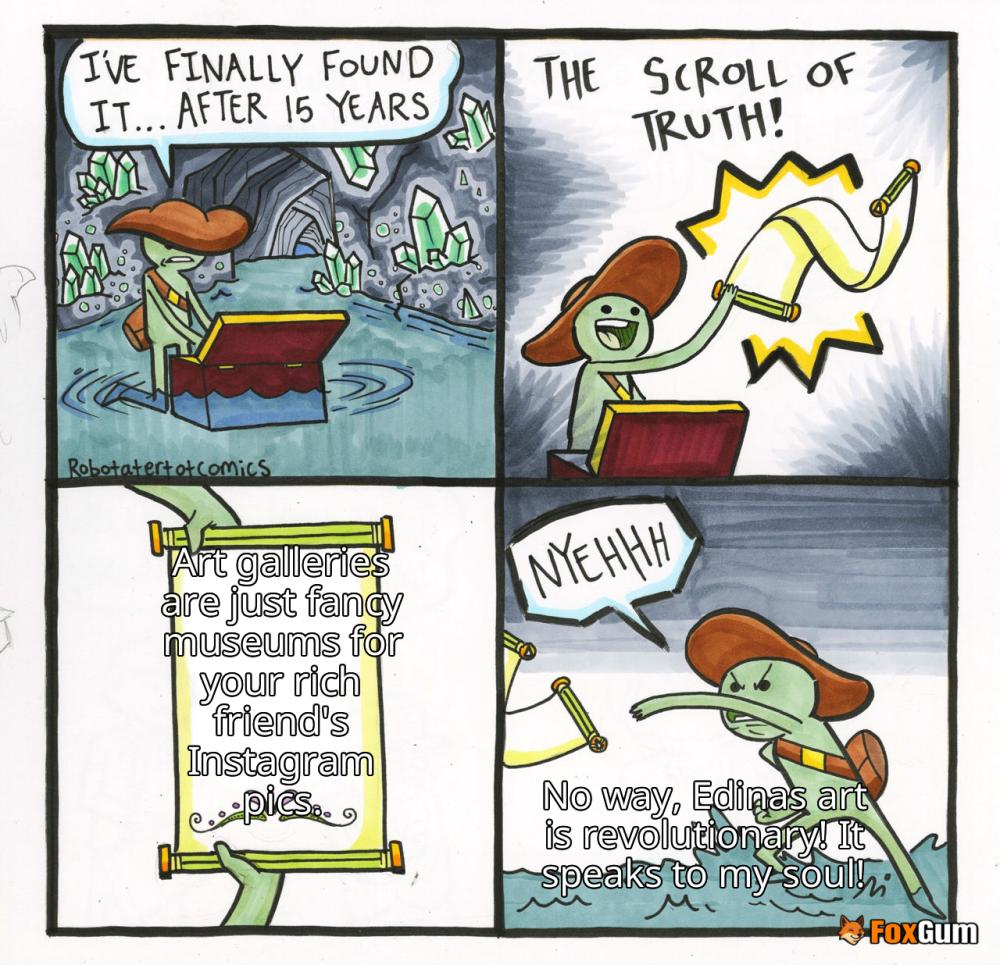









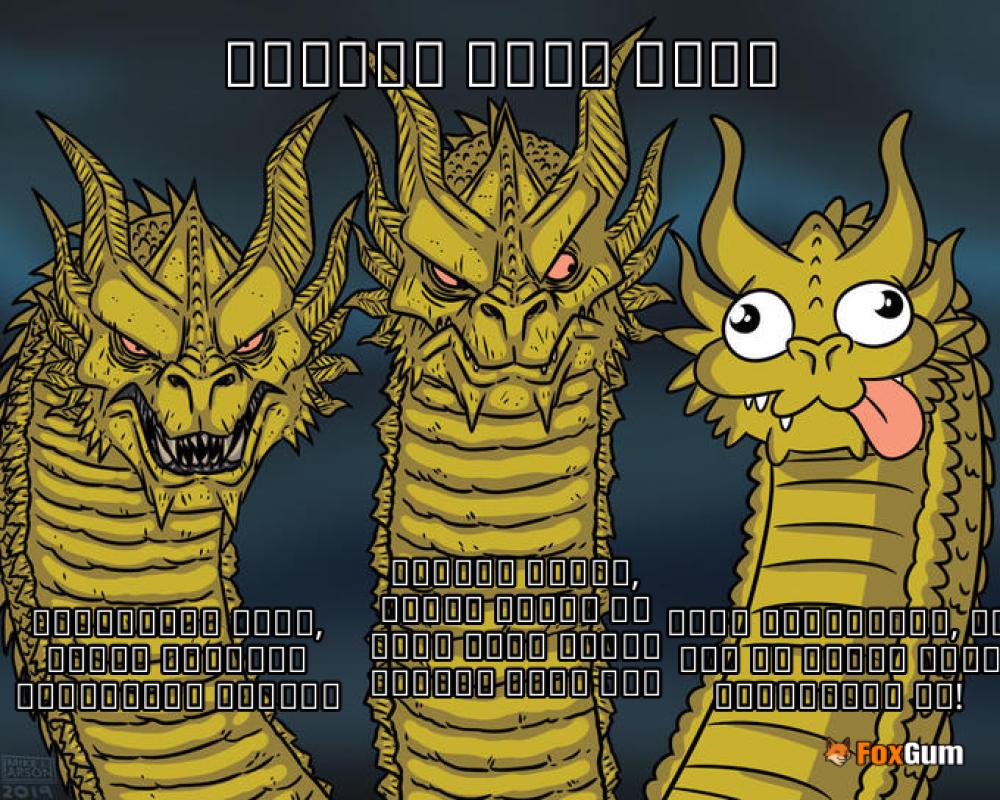





 Brad Pitt: The Hollywood Legend
Brad Pitt: The Hollywood Legend 
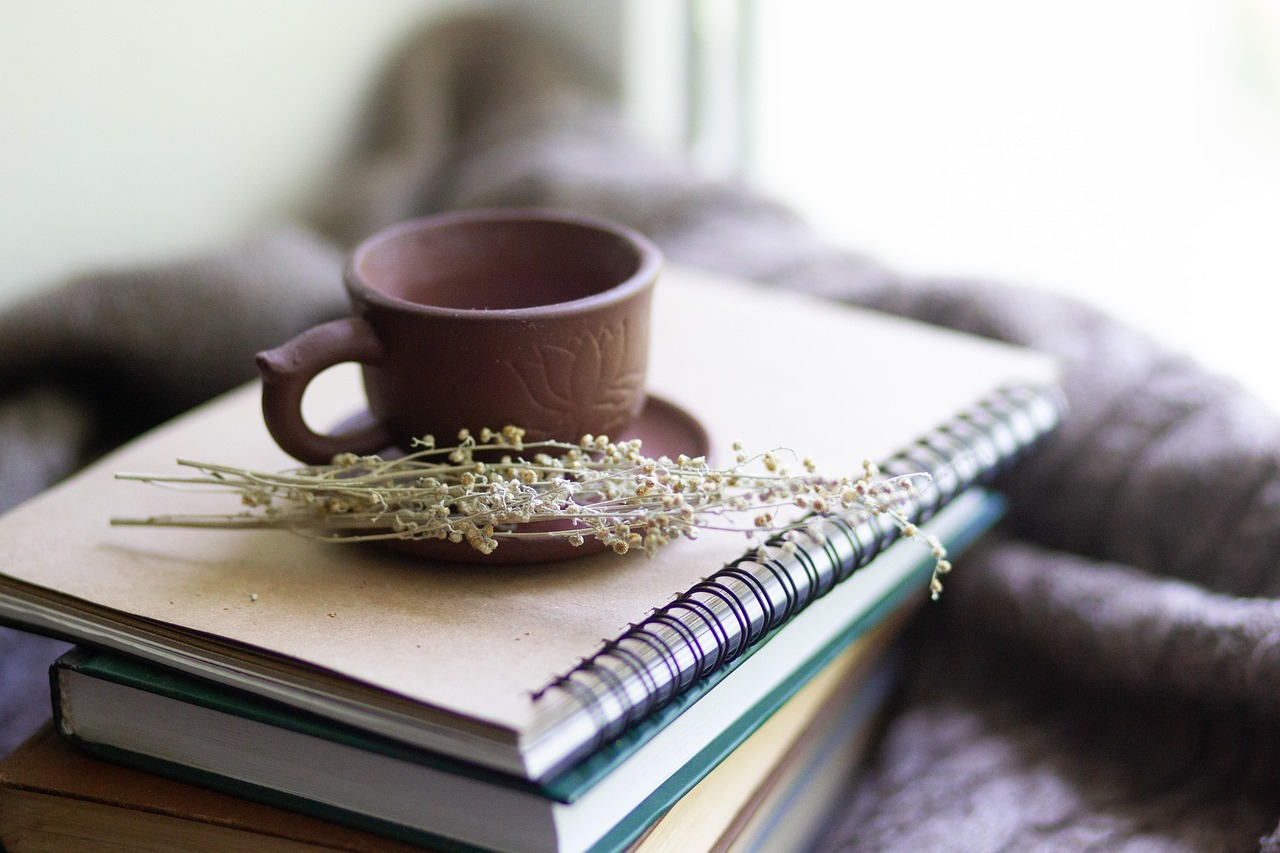 Health
Health  Fitness
Fitness  Lifestyle
Lifestyle  Tech
Tech  Travel
Travel  Food
Food  Education
Education  Parenting
Parenting  Career & Work
Career & Work  Hobbies
Hobbies  Wellness
Wellness  Beauty
Beauty  Cars
Cars  Art
Art 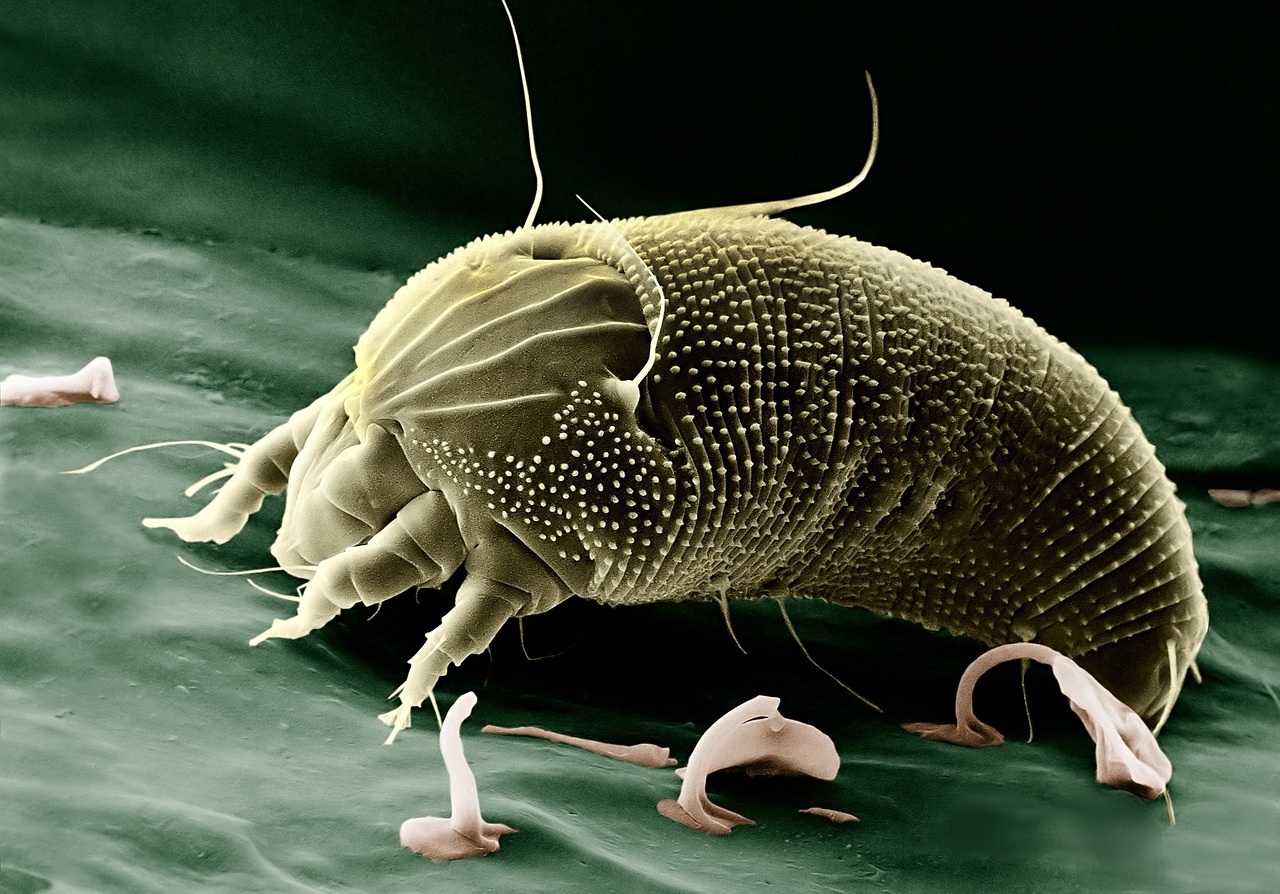 Science
Science  Culture
Culture 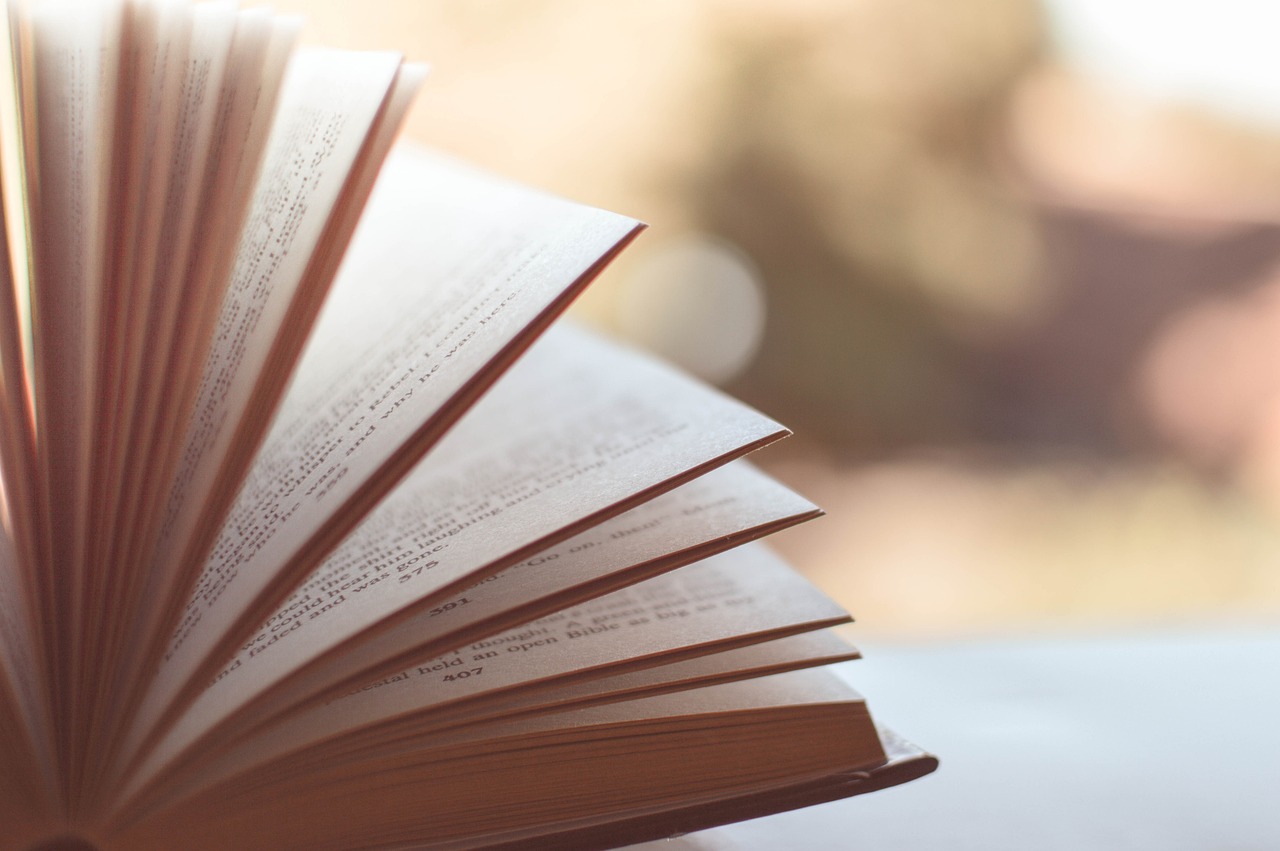 Books
Books  Music
Music  Movies
Movies  Gaming
Gaming  Sports
Sports  Nature
Nature 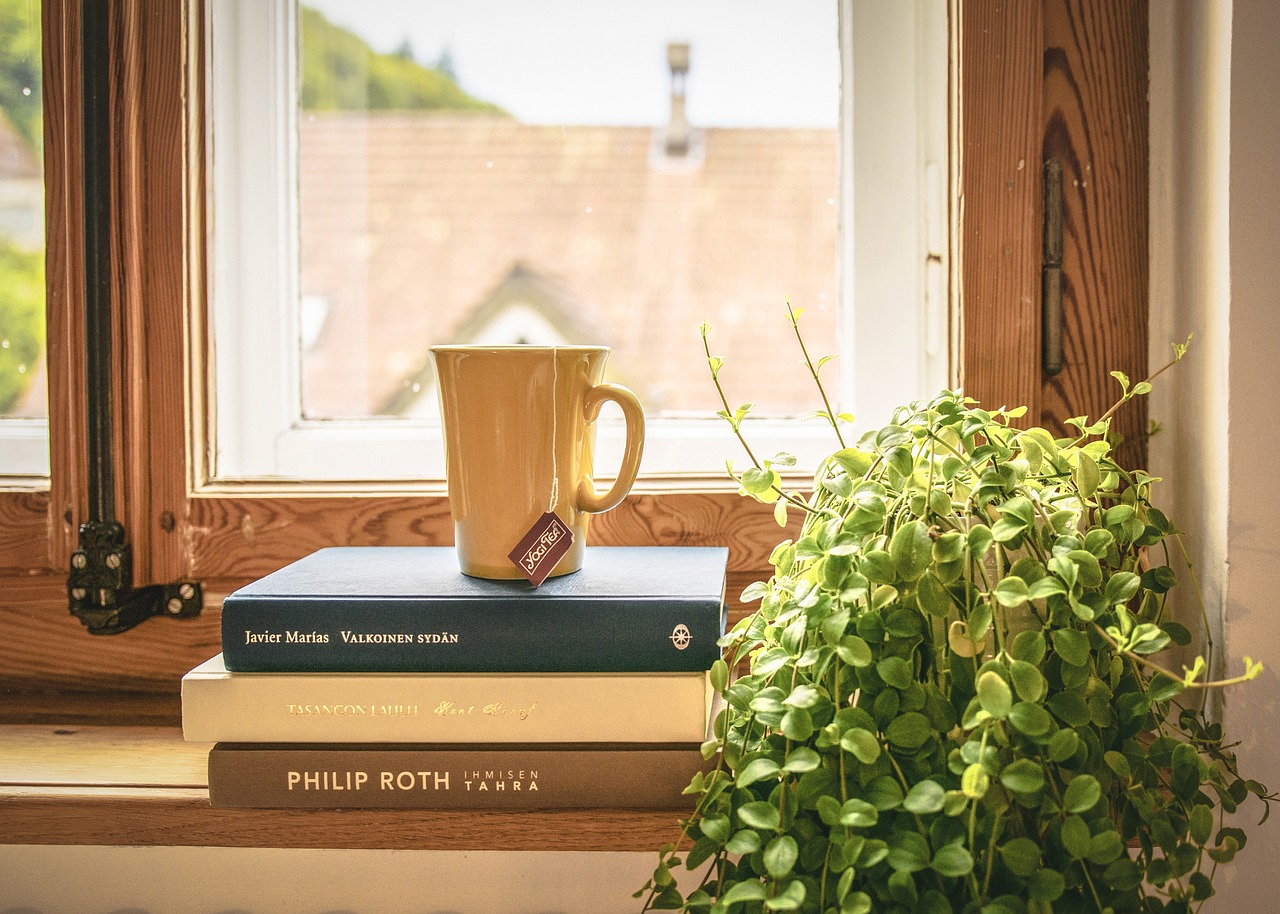 Home & Garden
Home & Garden  Business & Finance
Business & Finance  Relationships
Relationships  Pets
Pets  Shopping
Shopping  Mindset & Inspiration
Mindset & Inspiration  Environment
Environment  Gadgets
Gadgets 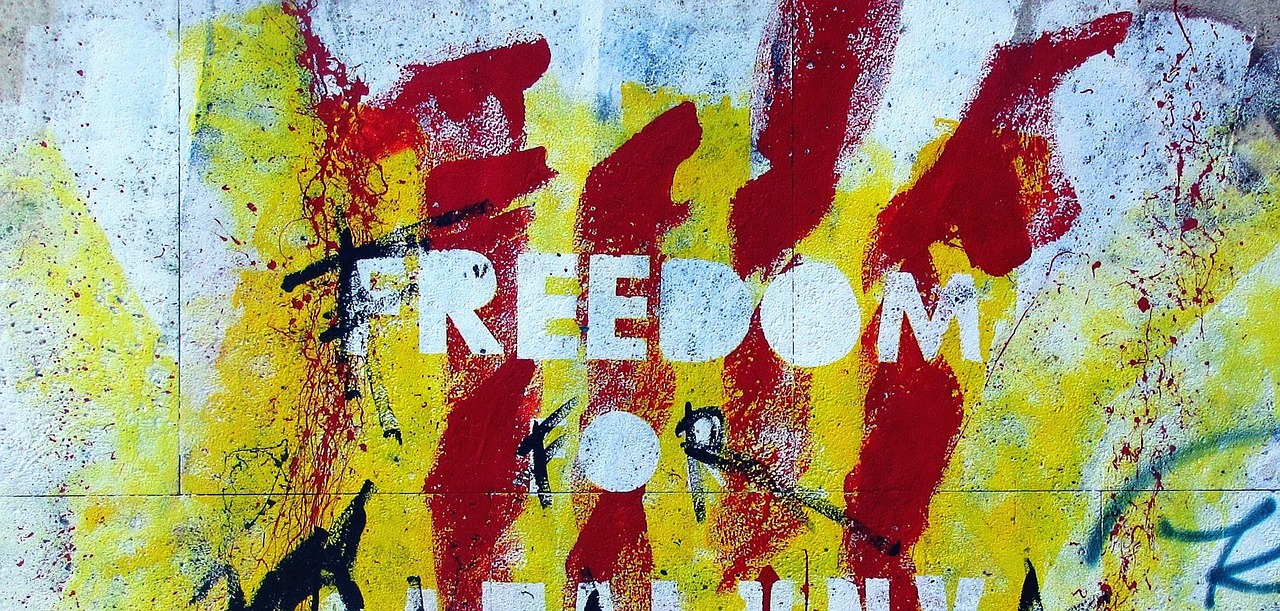 Politics
Politics 