
Audio Performance Peaks in Cubase
Ah, the sweet symphony of music production! But wait—what's that? Your audio performance meters are peaking like they just heard the latest chart-topping hit. If you’re using Cubase and facing mysterious audio performance peaks, don’t fret! This article aims to unravel the enigma of audio performance issues in Cubase, making it more relatable than your favorite sitcom. 🎶
What Are Audio Performance Peaks?
Audio performance peaks occur when your CPU usage spikes unexpectedly, often leading to clicks, pops, and dropouts that can make even the most patient producer want to pull their hair out. Imagine trying to catch a fish while standing in a boat that keeps rocking—frustrating, right? That’s what it feels like when your audio performance isn’t cooperating.
Common Causes of Audio Performance Issues
Let’s dive into some of the usual suspects behind these pesky peaks:
- No VSTi Instruments Loaded: You might be scratching your head, wondering why your meters are peaking when you haven’t even loaded a virtual instrument. Sometimes, Cubase likes to throw a little tantrum, peaking just because it can.
- Background Processes: Just like that friend who can’t stop talking during your favorite show, background processes can hog your CPU. Close those unnecessary applications and watch your audio performance improve.
- Power Settings: Activating the Steinberg Audio Power Scheme is like giving your computer a pep talk. But remember, it might require a little manual adjustment to avoid CPU overdrive.
- Driver Issues: Outdated or incompatible drivers can be the equivalent of trying to drive a car with square wheels. Make sure your audio interface drivers are up to date!
Troubleshooting Steps
Feeling overwhelmed? Don’t worry! Here are some troubleshooting steps to help you regain control:
- Check Your Settings: Sometimes, it’s the little things. Go through your audio settings in Cubase and make sure everything is set correctly.
- Optimize Your Computer: Close any programs that aren’t needed. Think of it as decluttering your workspace—less mess means more productivity!
- Use Power Buddy: This nifty tool can help you manage your power settings without needing to dive into the depths of your control panel every time.
- Monitor CPU Usage: Keep an eye on your CPU usage in real-time. If it’s peaking without any projects open, it’s time to investigate further.
Final Thoughts
Audio performance peaks in Cubase can feel like an uninvited guest at your creative party—awkward and disruptive. However, with a little patience and some troubleshooting, you can get back to making beautiful music without those pesky interruptions. Just remember, every producer has faced these challenges. You’re not alone in this audio adventure! 🎤
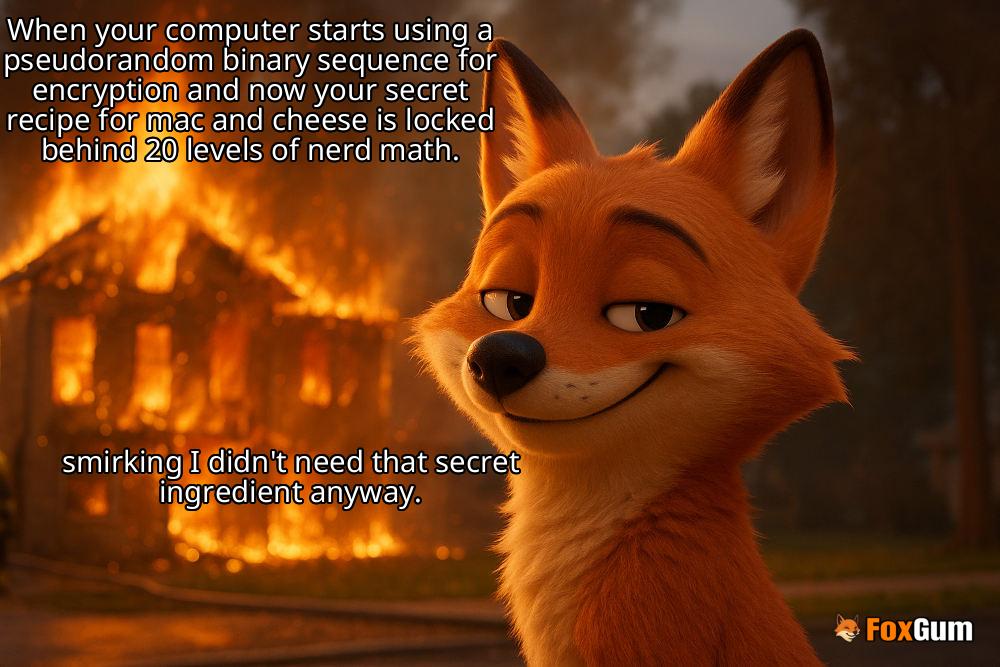


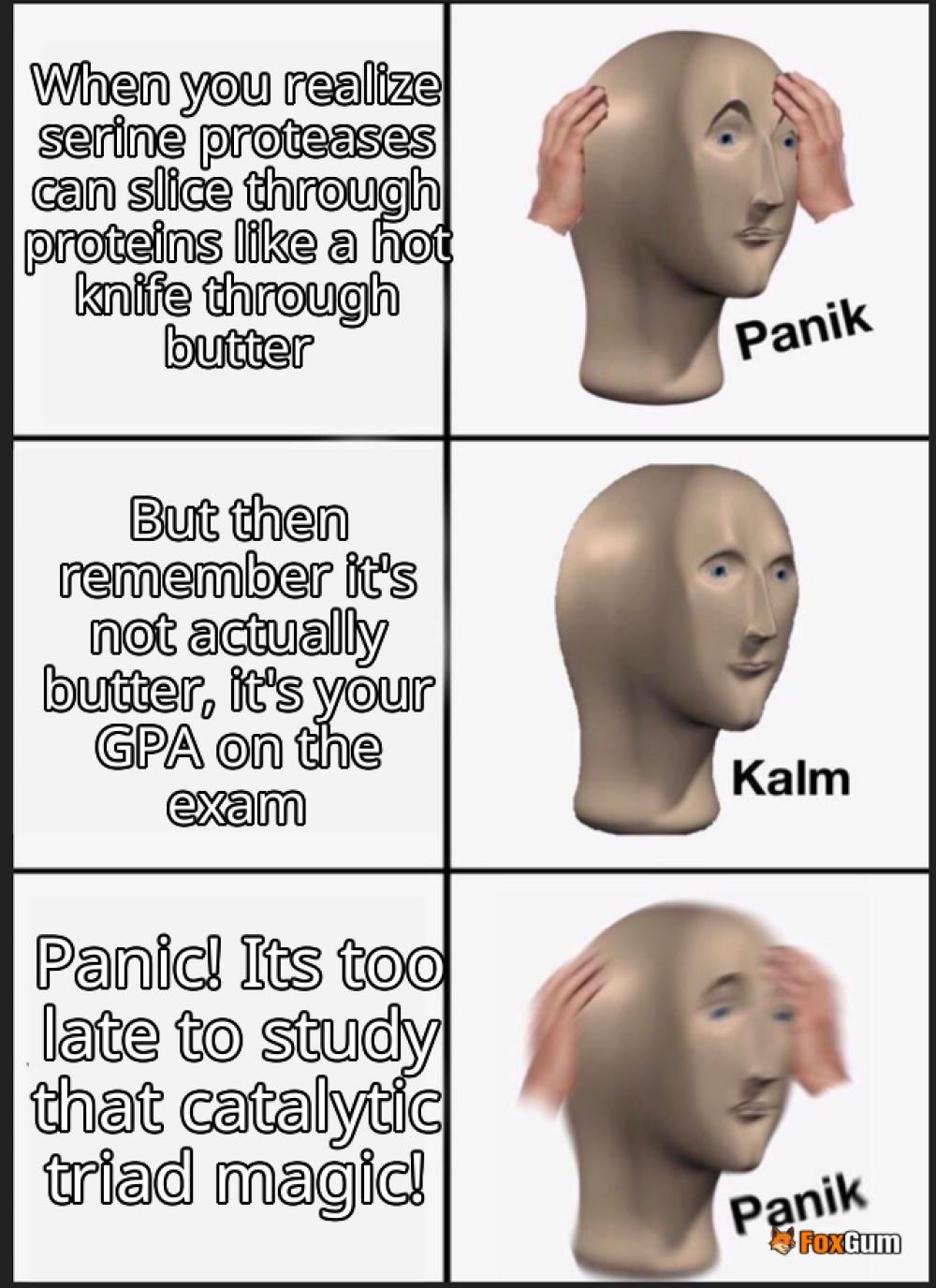

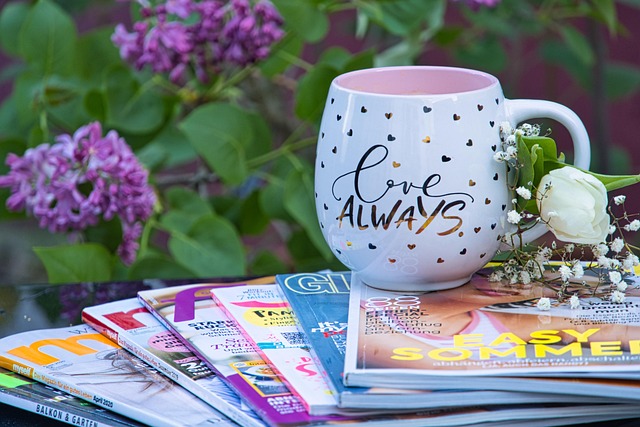










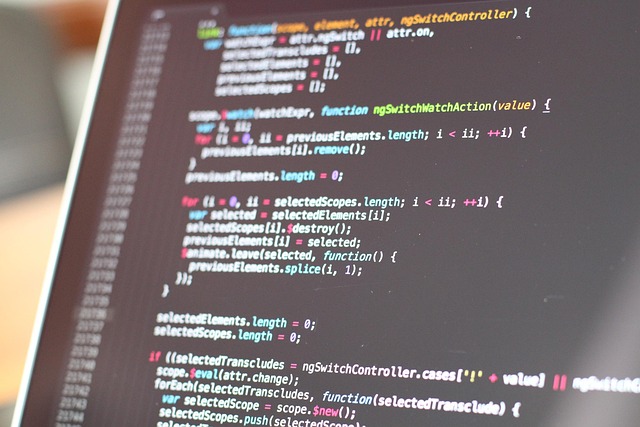
 Waze Directions
Waze Directions 
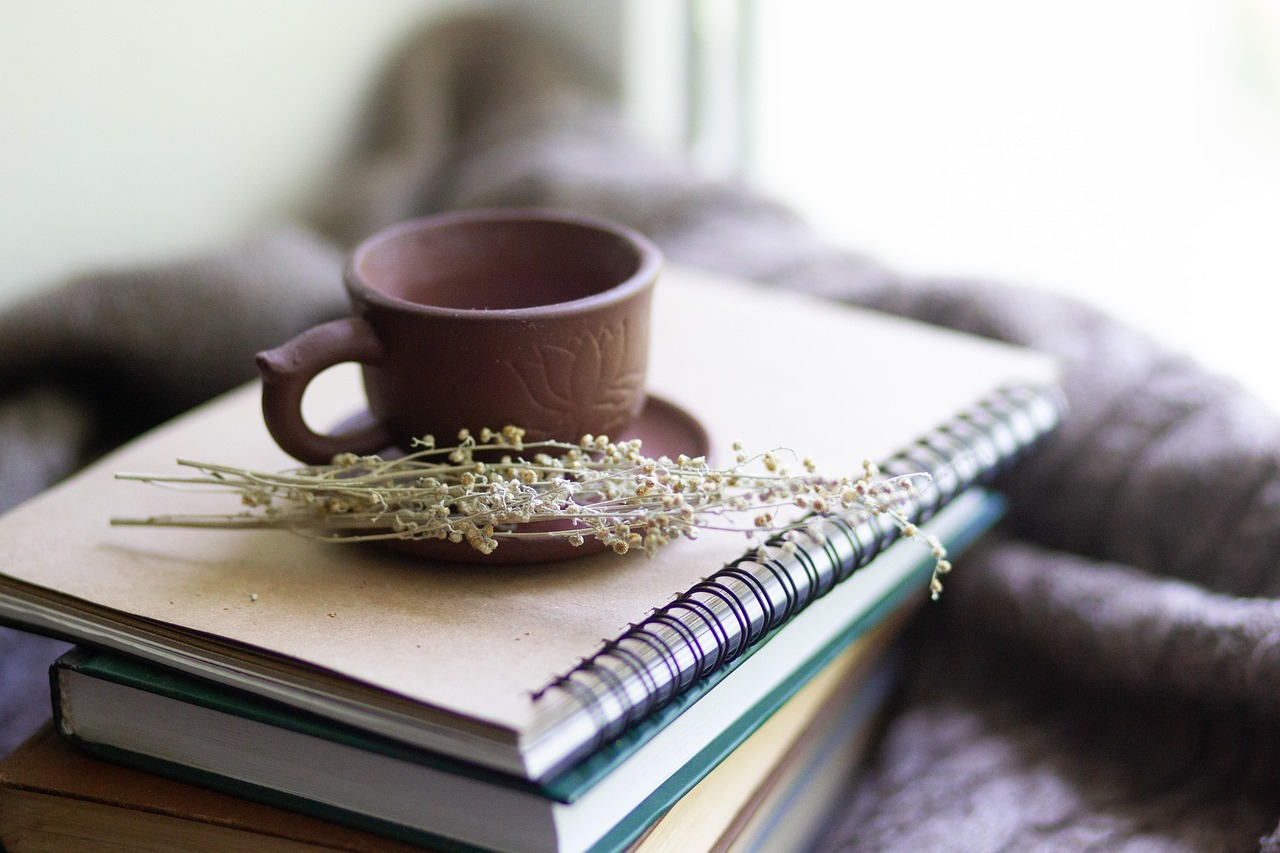 Health
Health  Fitness
Fitness  Lifestyle
Lifestyle  Tech
Tech  Travel
Travel  Food
Food  Education
Education  Parenting
Parenting  Career & Work
Career & Work  Hobbies
Hobbies  Wellness
Wellness  Beauty
Beauty  Cars
Cars  Art
Art 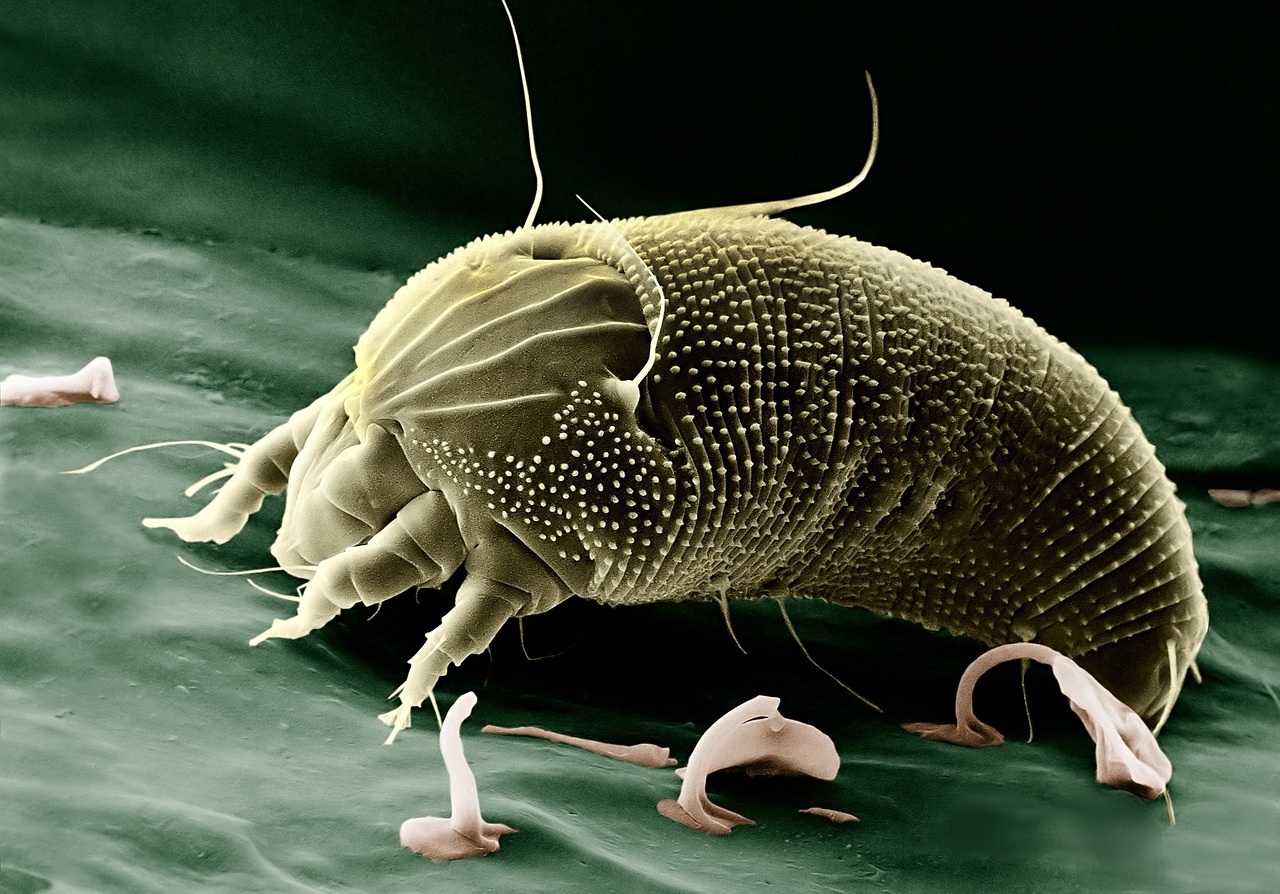 Science
Science  Culture
Culture 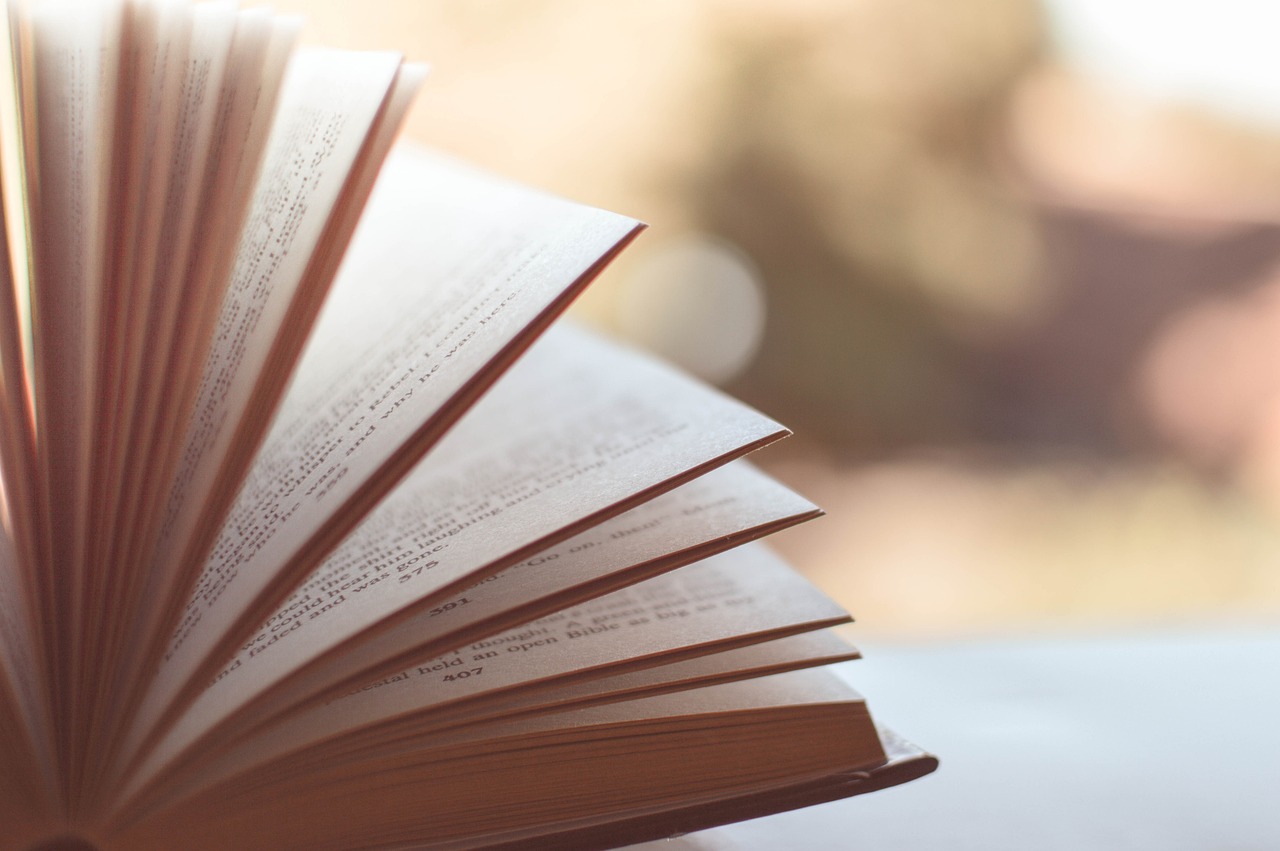 Books
Books  Music
Music  Movies
Movies  Gaming
Gaming  Sports
Sports  Nature
Nature 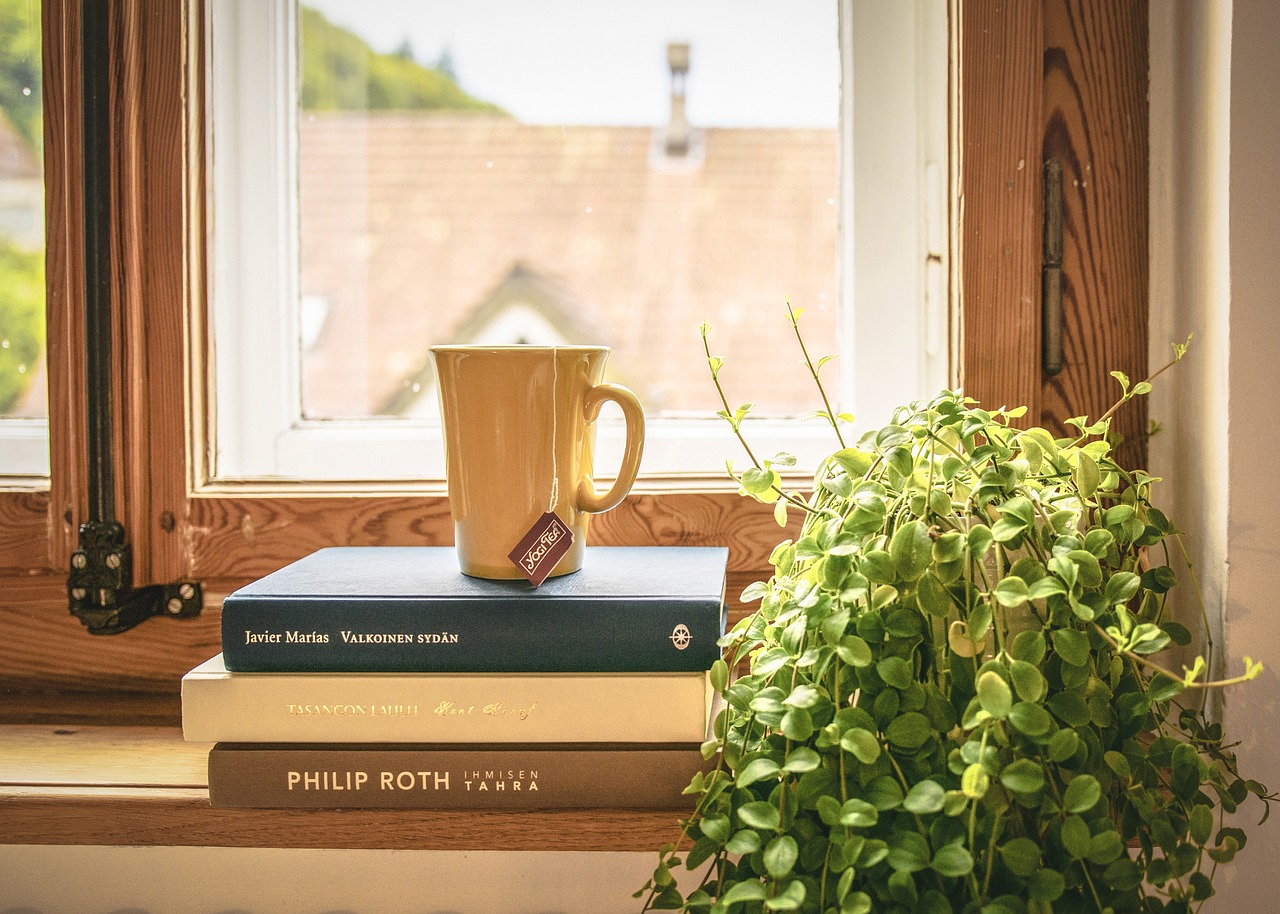 Home & Garden
Home & Garden  Business & Finance
Business & Finance  Relationships
Relationships  Pets
Pets  Shopping
Shopping  Mindset & Inspiration
Mindset & Inspiration  Environment
Environment  Gadgets
Gadgets 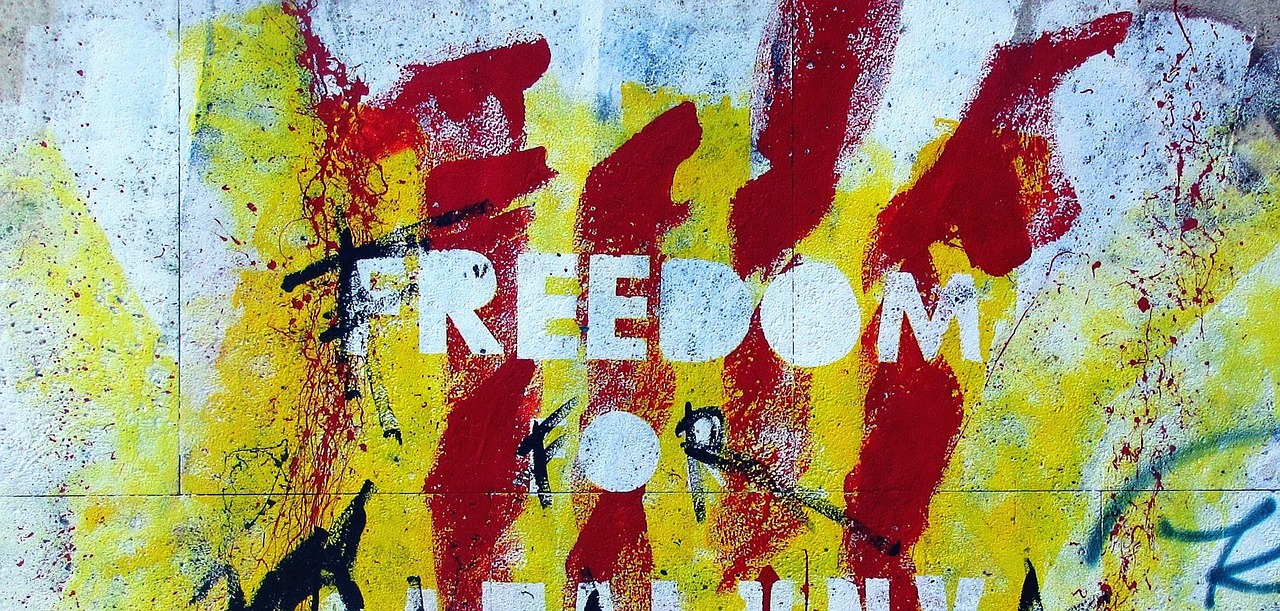 Politics
Politics 