
Digital Documentation Class 10 Project File
Introduction to Digital Documentation
In the contemporary educational landscape, digital documentation has emerged as a crucial skill for students. The ability to create, modify, and manage digital documents is essential not only for academic success but also for future professional endeavors. This article serves as a comprehensive guide for Class 10 students undertaking a project file in digital documentation, specifically utilizing OpenOffice.
Understanding Styles and Templates
One of the fundamental aspects of digital documentation is the use of styles and templates. Styles are predefined formats that can be applied to text, allowing for consistency and professionalism in document presentation. In contrast, templates serve as a framework for creating documents, providing a structured layout that can be customized according to specific needs.
Creating and Modifying Styles
To create a style in OpenOffice, navigate to the Styles and Formatting window. Here, users can define paragraph styles, character styles, and more. Modifying existing styles is equally straightforward; simply right-click on the desired style and select Edit. This functionality allows for tailored adjustments, ensuring that the document aligns with the intended aesthetic and functional requirements.
Inserting and Modifying Images
Visual elements play a significant role in enhancing the quality of digital documents. OpenOffice provides various methods for inserting images, including:
- Inserting images from files stored on the computer.
- Utilizing the clipboard to paste images directly.
- Accessing images from scanners.
- Using the gallery feature to select images.
Once an image is inserted, it can be modified in terms of size, position, and text wrapping. This flexibility allows for a more dynamic presentation of information.
Creating a Table of Contents
A well-organized document often includes a Table of Contents (TOC), which provides readers with a roadmap of the content. In OpenOffice, creating a TOC is a straightforward process:
- Use heading styles to format the section titles throughout the document.
- Navigate to the location where the TOC should be inserted.
- Select Insert from the menu, then choose Table of Contents and Index.
- Customize the TOC settings as needed and click OK.
This feature not only enhances navigation but also adds a layer of professionalism to the project file.
Best Practices for Digital Documentation
To ensure the effectiveness of a digital project file, consider the following best practices:
- Consistency: Maintain uniformity in font styles, sizes, and colors throughout the document.
- Clarity: Use clear and concise language to convey information effectively.
- Visual Appeal: Incorporate images and graphics judiciously to support the text without overwhelming it.
- Proofreading: Always review the document for grammatical errors and formatting inconsistencies before submission.
Conclusion
Mastering digital documentation is an invaluable skill for students, particularly in the context of creating project files. By understanding the functionalities of styles, templates, and image management in OpenOffice, students can produce high-quality documents that reflect their academic efforts. Adhering to best practices will further enhance the professionalism and clarity of their work, preparing them for future challenges in both academic and professional environments.

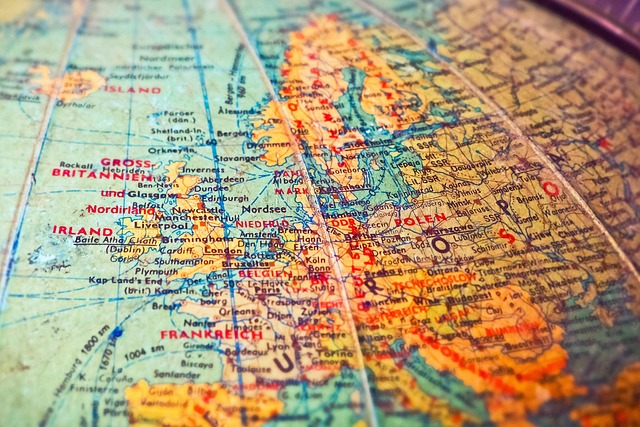



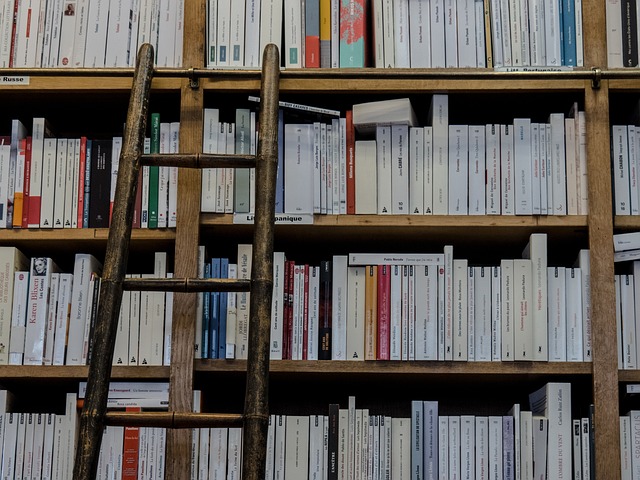




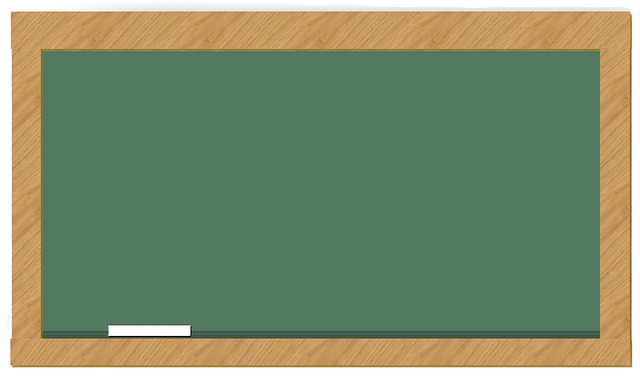



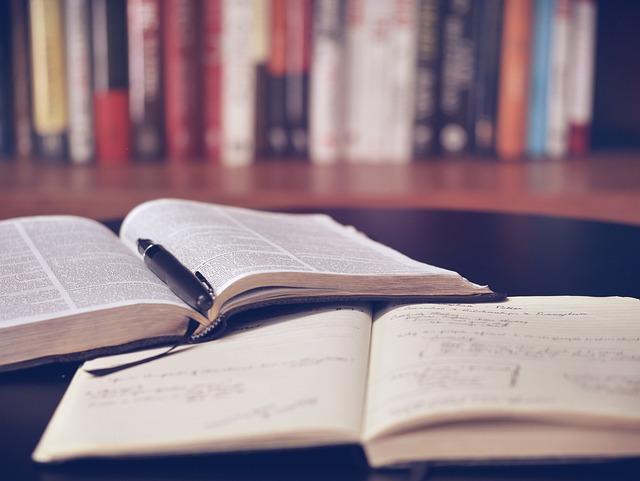
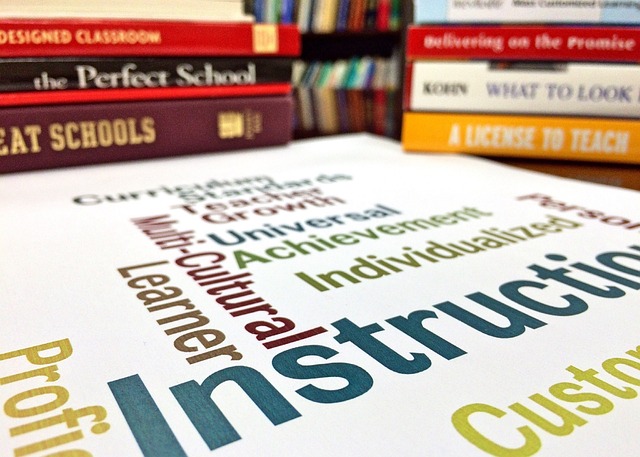

 Scout Oath Law Motto Slogan
Scout Oath Law Motto Slogan 
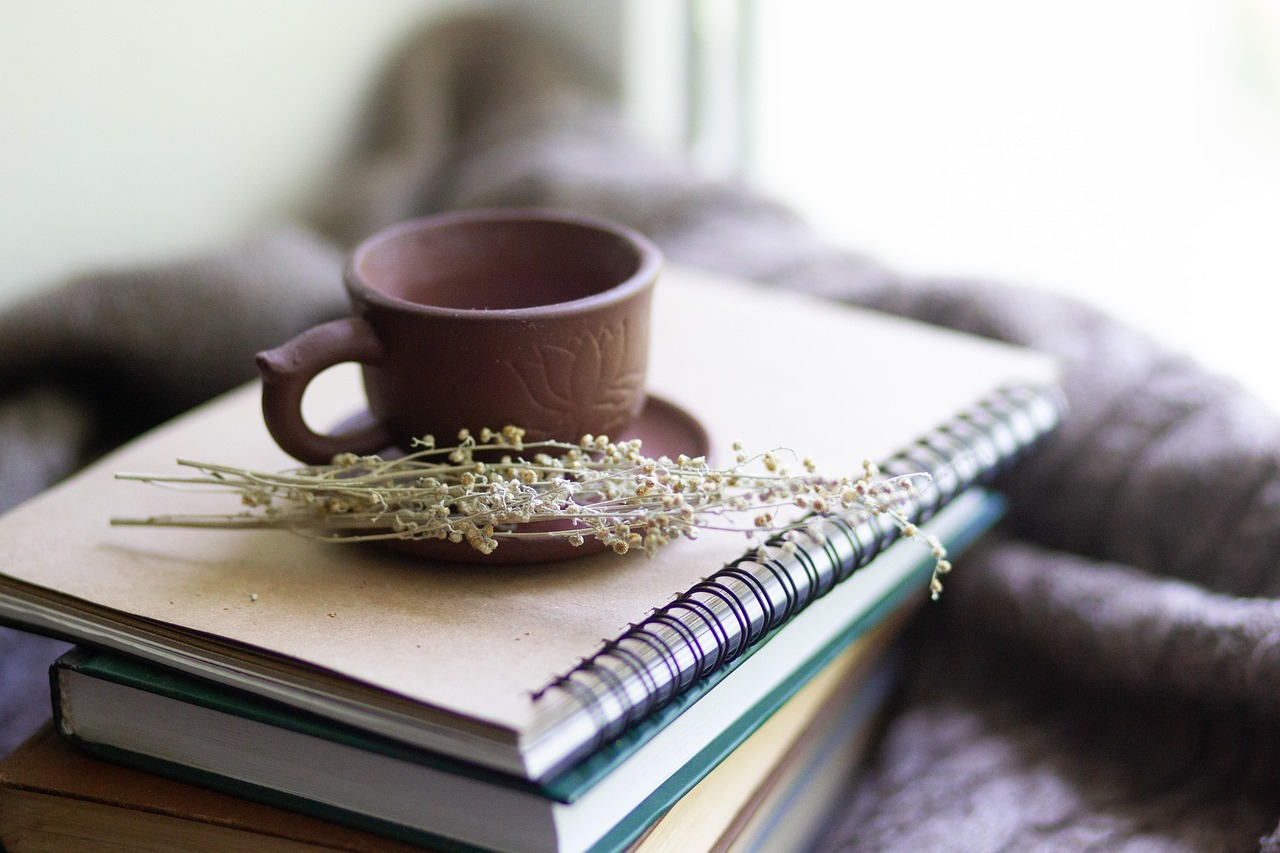 Health
Health  Fitness
Fitness  Lifestyle
Lifestyle  Tech
Tech  Travel
Travel  Food
Food  Education
Education  Parenting
Parenting  Career & Work
Career & Work  Hobbies
Hobbies  Wellness
Wellness  Beauty
Beauty  Cars
Cars  Art
Art 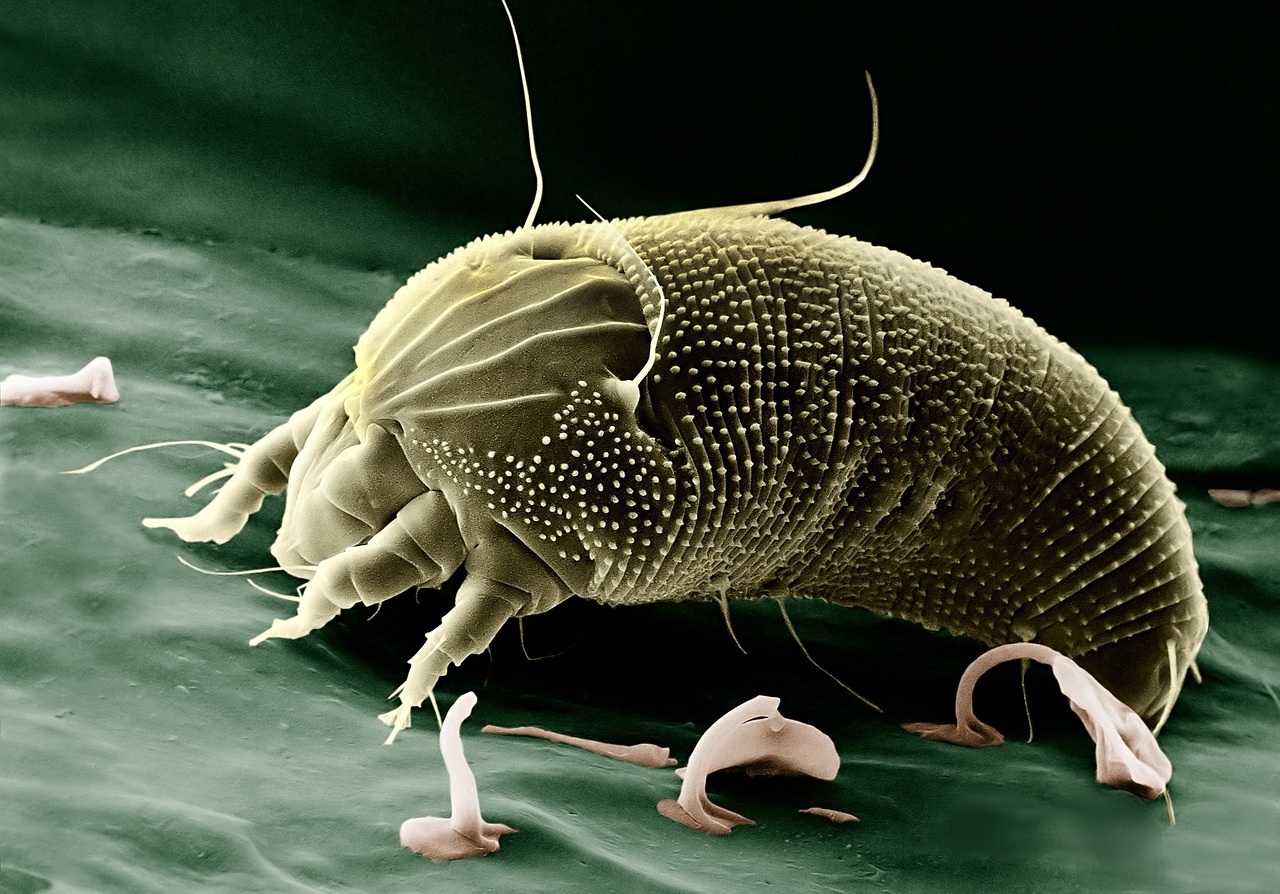 Science
Science  Culture
Culture 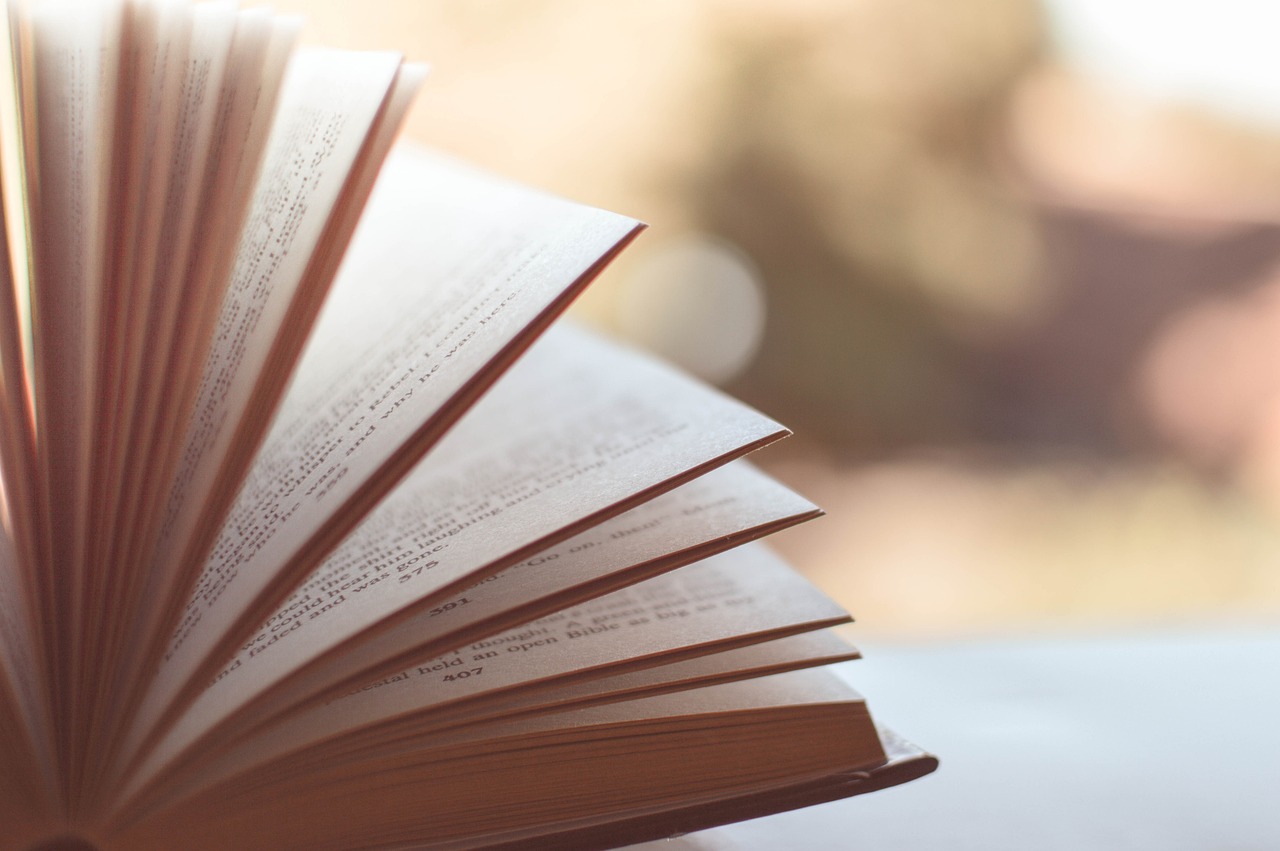 Books
Books  Music
Music  Movies
Movies  Gaming
Gaming  Sports
Sports  Nature
Nature 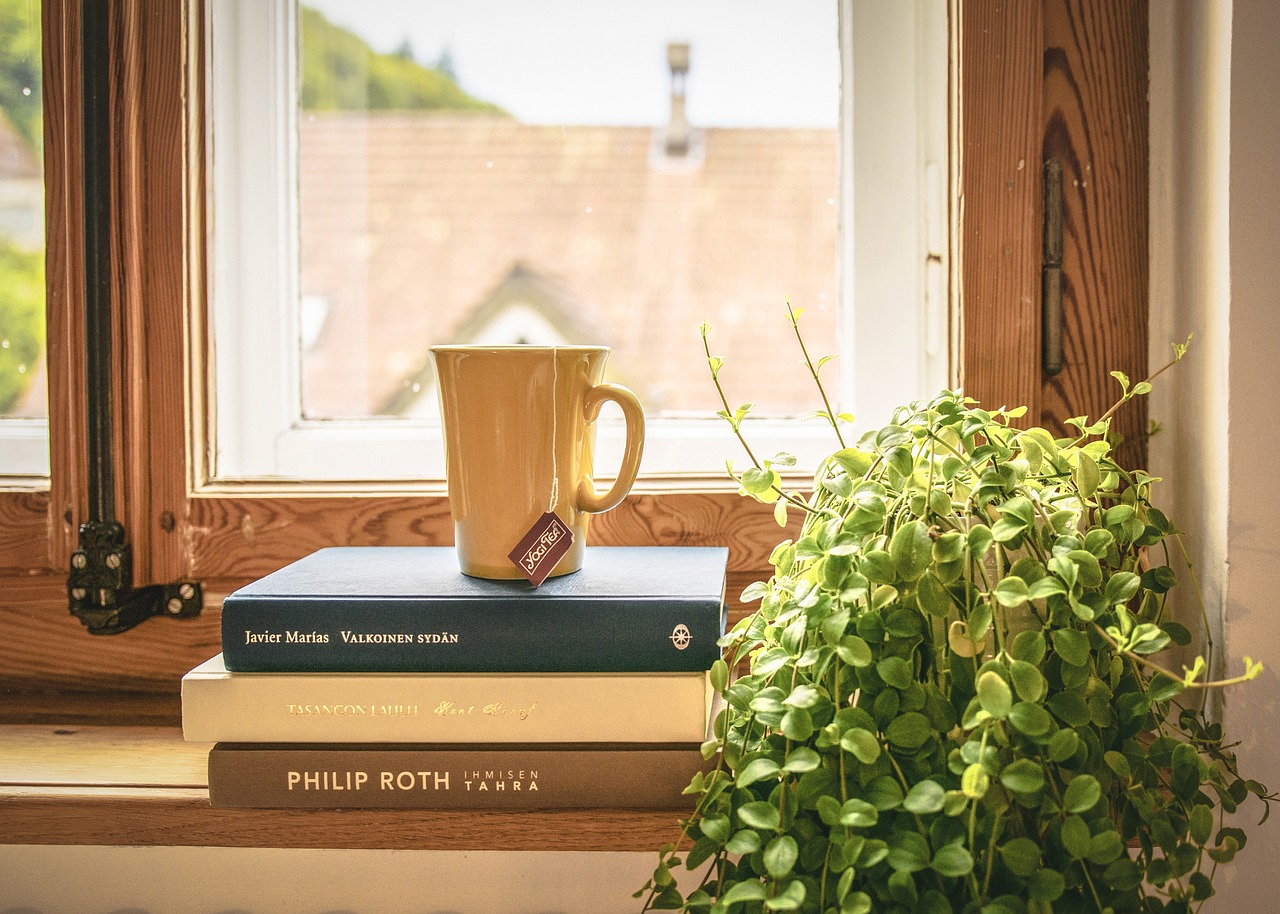 Home & Garden
Home & Garden  Business & Finance
Business & Finance  Relationships
Relationships  Pets
Pets  Shopping
Shopping  Mindset & Inspiration
Mindset & Inspiration  Environment
Environment  Gadgets
Gadgets 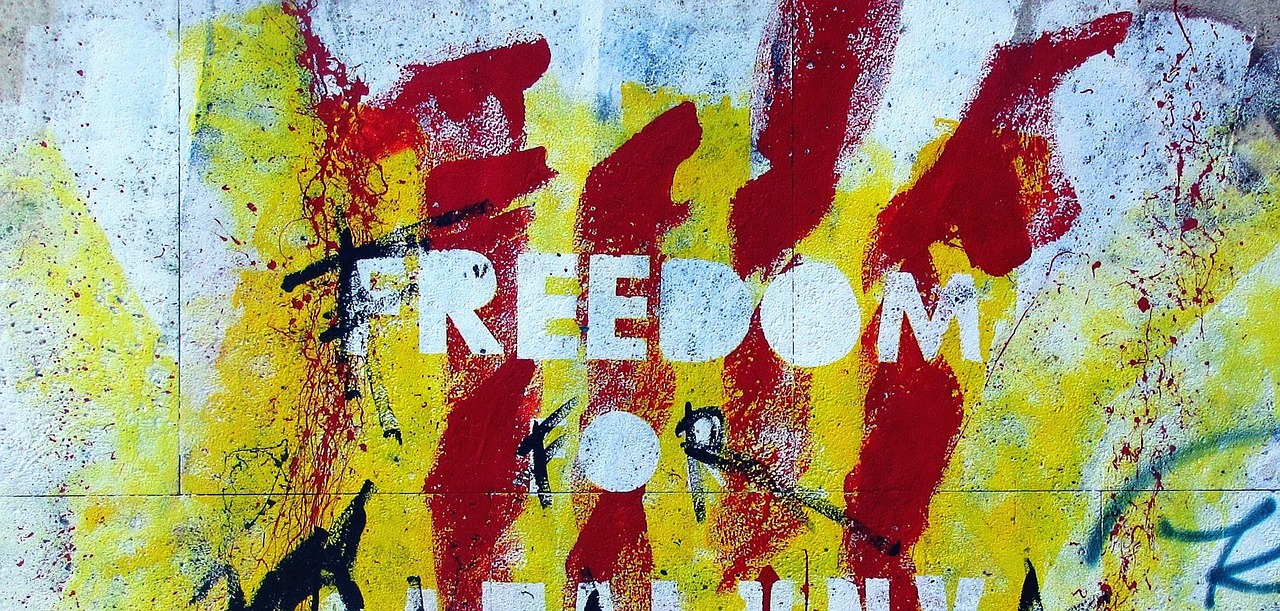 Politics
Politics 