
Internet Access Is Blocked Windows 11
Understanding Internet Access Issues in Windows 11
Encountering an "Internet Access Is Blocked" message on your Windows 11 device can be quite frustrating, especially when you’re in the middle of something important. Whether you’re working on a deadline or just trying to catch up on your favorite shows, losing internet access can feel like a major roadblock. But don’t worry! There are several common reasons for this issue and straightforward ways to troubleshoot it.
Common Causes of Internet Access Blockage
Before diving into solutions, let's explore some frequent culprits behind internet access problems:
- Wi-Fi Disabled: Sometimes, Airplane mode might be accidentally turned on, disabling your Wi-Fi connection. It’s an easy fix!
- Firewall Settings: Your firewall might be blocking certain applications from accessing the internet. This is a security measure, but it can be annoying.
- Malware Infection: If your system is infected with malware, it could disrupt your internet connectivity. Regular scans can help keep your system clean.
- Faulty VPN: If you’re using a VPN, it might be causing connectivity issues. Disabling it temporarily can help you identify the problem.
Steps to Troubleshoot Internet Access Issues
Now that you know what might be causing the problem, let’s look at some practical steps to get you back online:
1. Check Airplane Mode
First things first, make sure Airplane mode is turned off. You can do this by clicking on the network icon in the taskbar and toggling the Airplane mode setting. If it’s on, simply turn it off and reconnect to your Wi-Fi network. 🛫
2. Restart Your Computer
Sometimes, a simple restart can resolve many issues. This refreshes your system and can clear temporary glitches that may be causing the blockage.
3. Verify Wi-Fi Connection
If you still can’t find your Wi-Fi network, go to Settings > Network & Internet > Wi-Fi. Make sure Wi-Fi is enabled and check if your network appears in the list. If it’s not showing, try toggling Wi-Fi off and on again.
4. Check Firewall Settings
Open the Windows Security app, navigate to Firewall & network protection, and ensure that the firewall isn’t blocking your internet access. You can temporarily disable it to see if that resolves your issue.
5. Scan for Malware
Use Windows Defender or any trusted antivirus software to run a full system scan. If malware is detected, follow the prompts to remove it from your system.
6. Disable VPN
If you’re using a VPN, disable it and see if your internet access is restored. Some VPNs can interfere with your connection, especially if they’re not configured correctly.
When to Seek Professional Help
If you’ve tried all these steps and still can’t connect to the internet, it might be time to consult a professional. There could be deeper issues with your hardware or network settings that require expert assistance.
Final Thoughts
Internet access issues can be a hassle, but with the right troubleshooting steps, you can often resolve them quickly. Remember to stay calm and methodical in your approach. If all else fails, don’t hesitate to reach out for help. Happy browsing! 🌐




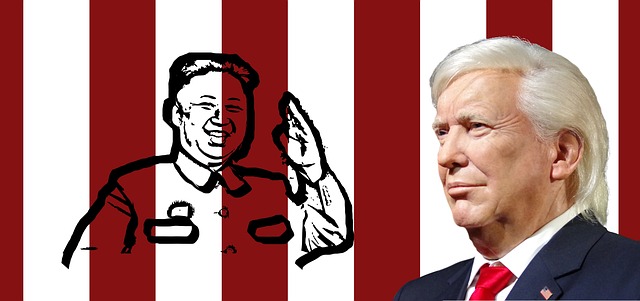







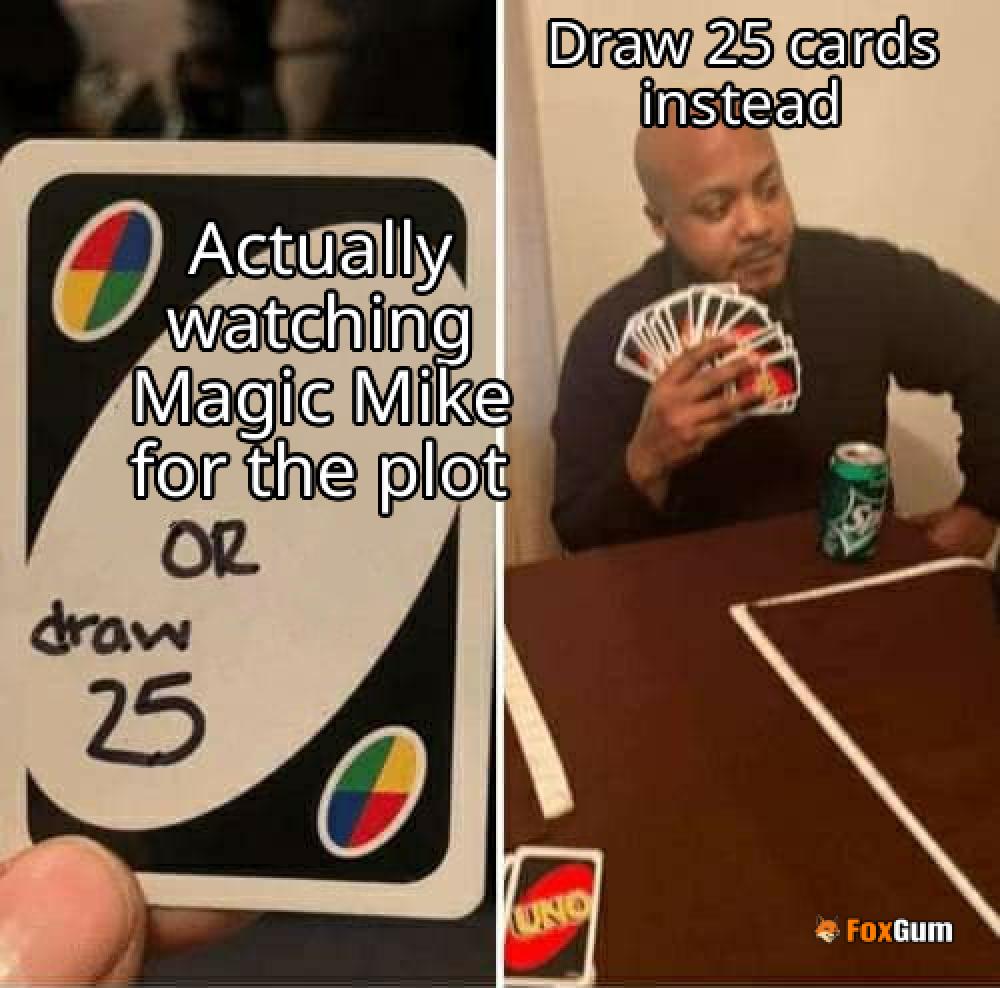




 Unleashing the Chill: A Guide to Frostdraw Mantras
Unleashing the Chill: A Guide to Frostdraw Mantras 
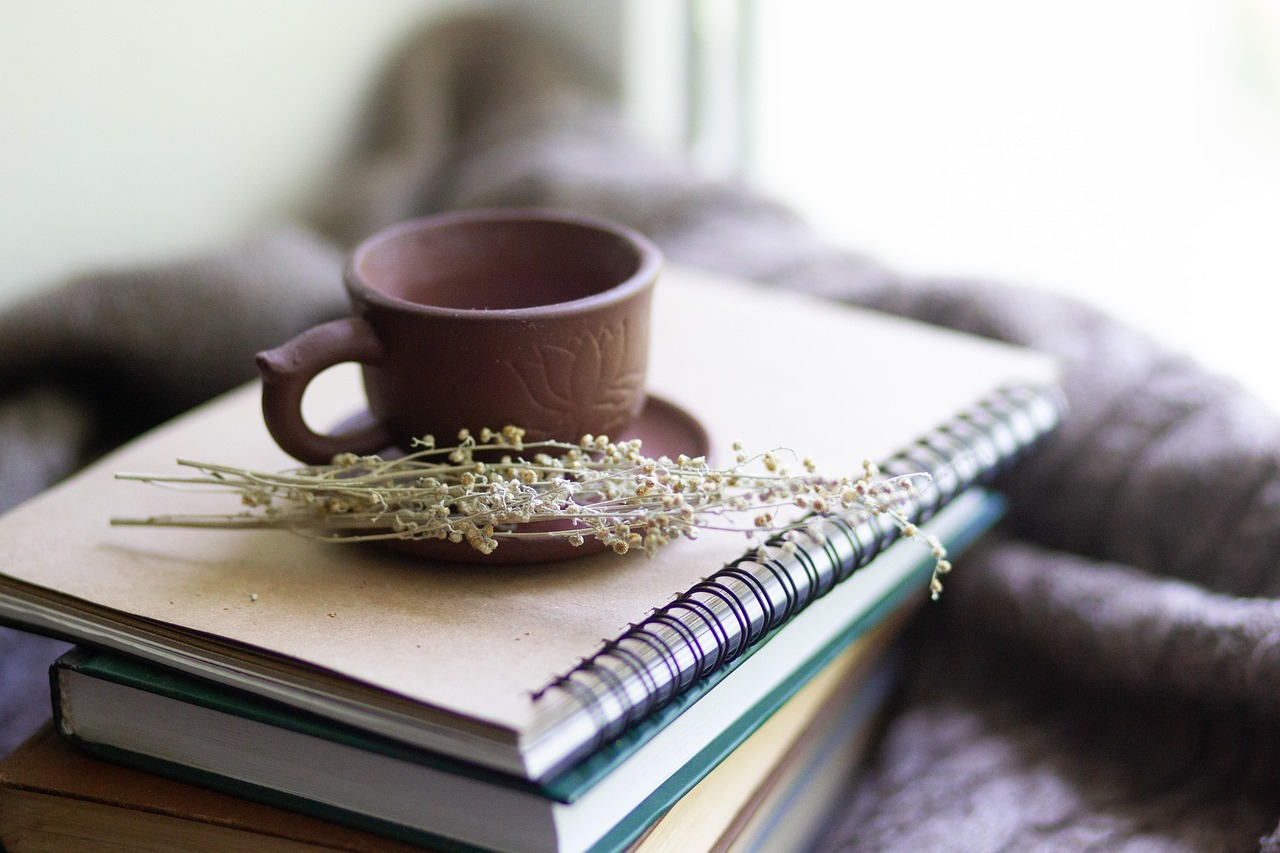 Health
Health  Fitness
Fitness  Lifestyle
Lifestyle  Tech
Tech  Travel
Travel  Food
Food  Education
Education  Parenting
Parenting  Career & Work
Career & Work  Hobbies
Hobbies  Wellness
Wellness  Beauty
Beauty  Cars
Cars  Art
Art 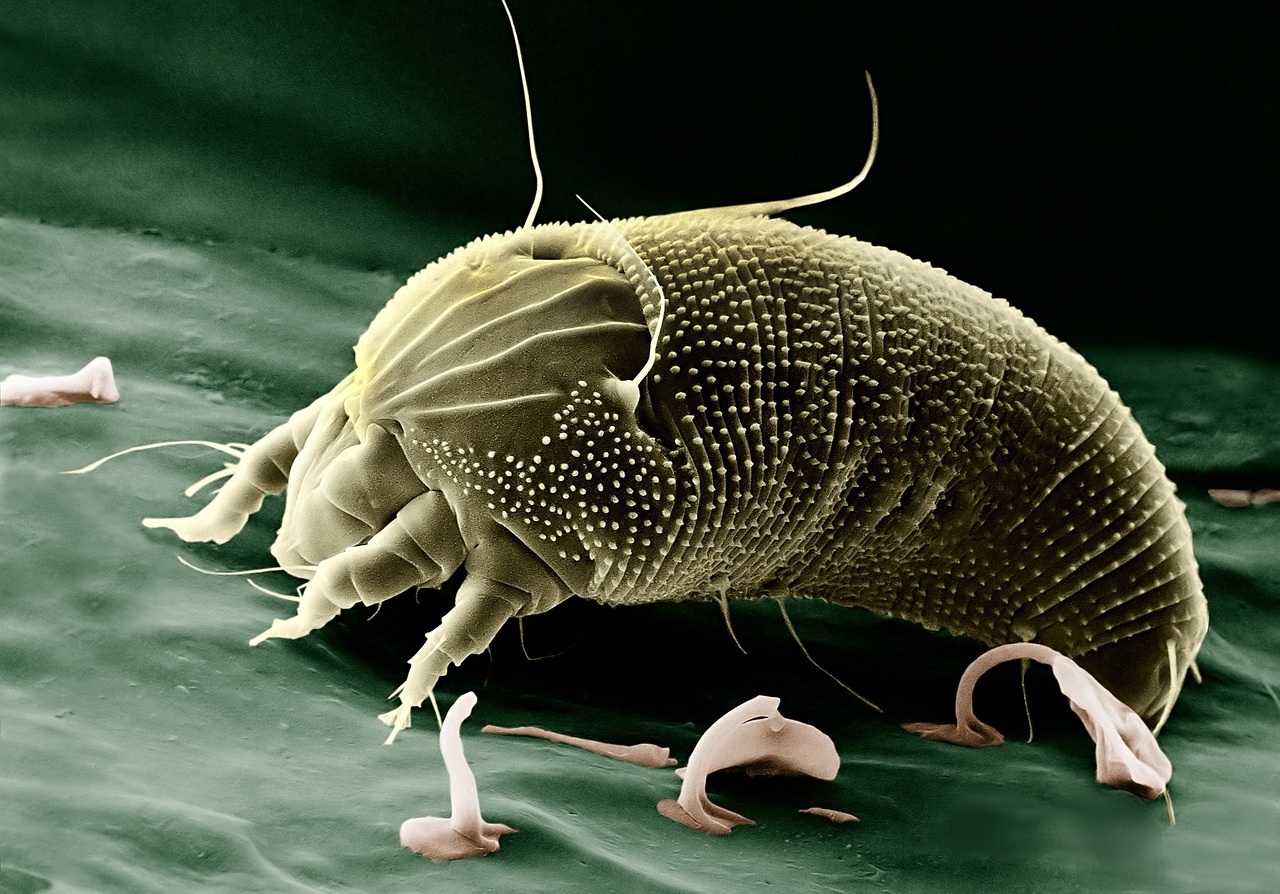 Science
Science  Culture
Culture 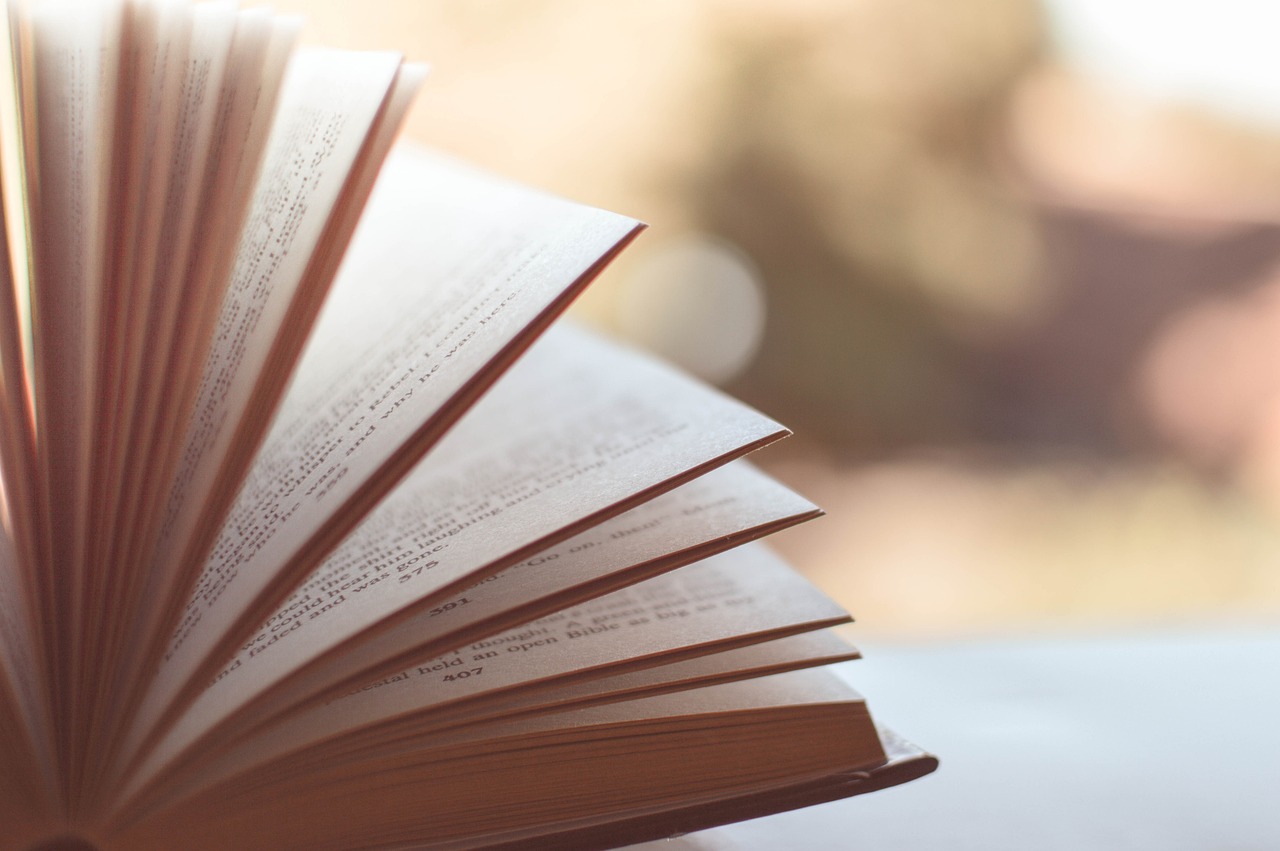 Books
Books  Music
Music  Movies
Movies  Gaming
Gaming  Sports
Sports  Nature
Nature 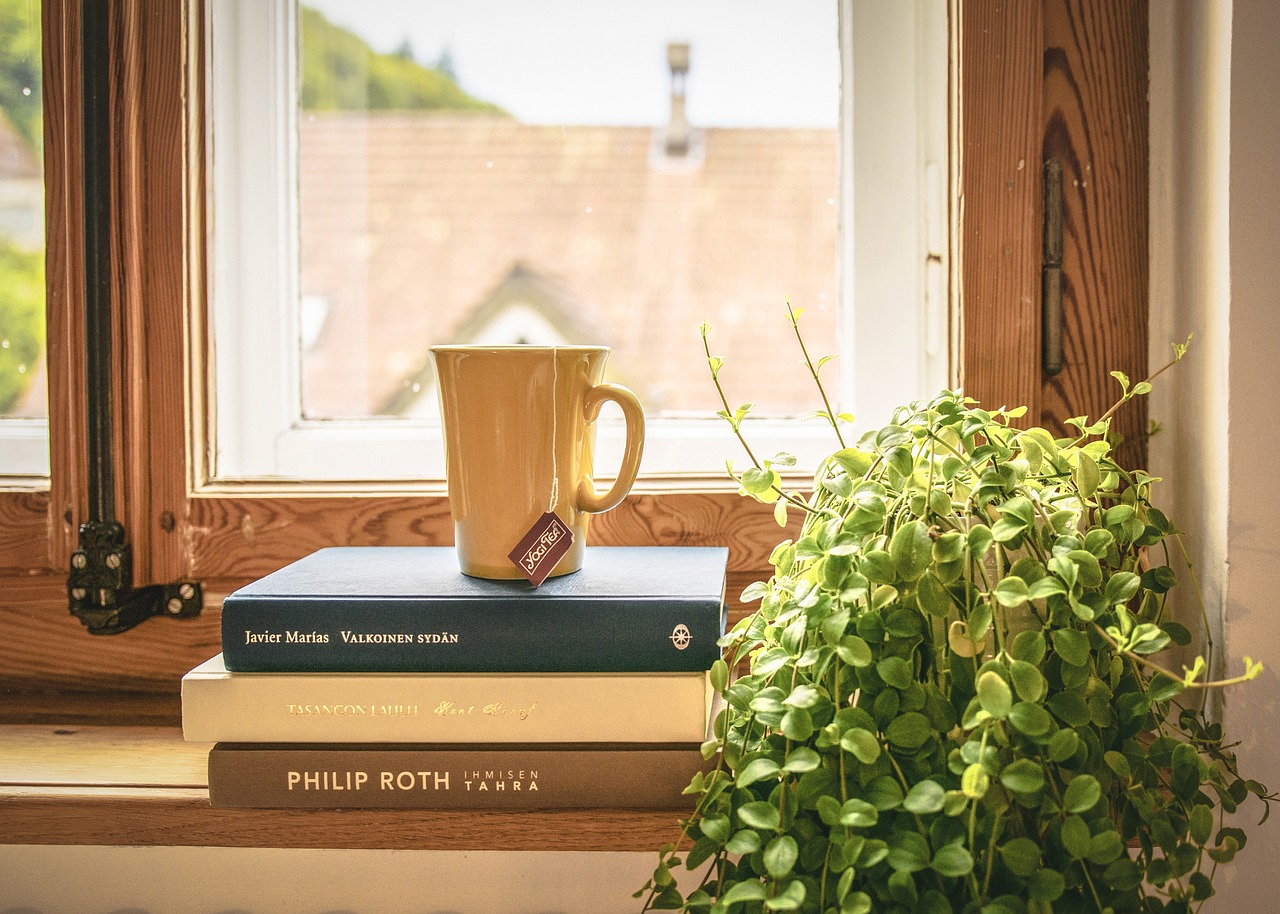 Home & Garden
Home & Garden  Business & Finance
Business & Finance  Relationships
Relationships  Pets
Pets  Shopping
Shopping  Mindset & Inspiration
Mindset & Inspiration  Environment
Environment  Gadgets
Gadgets 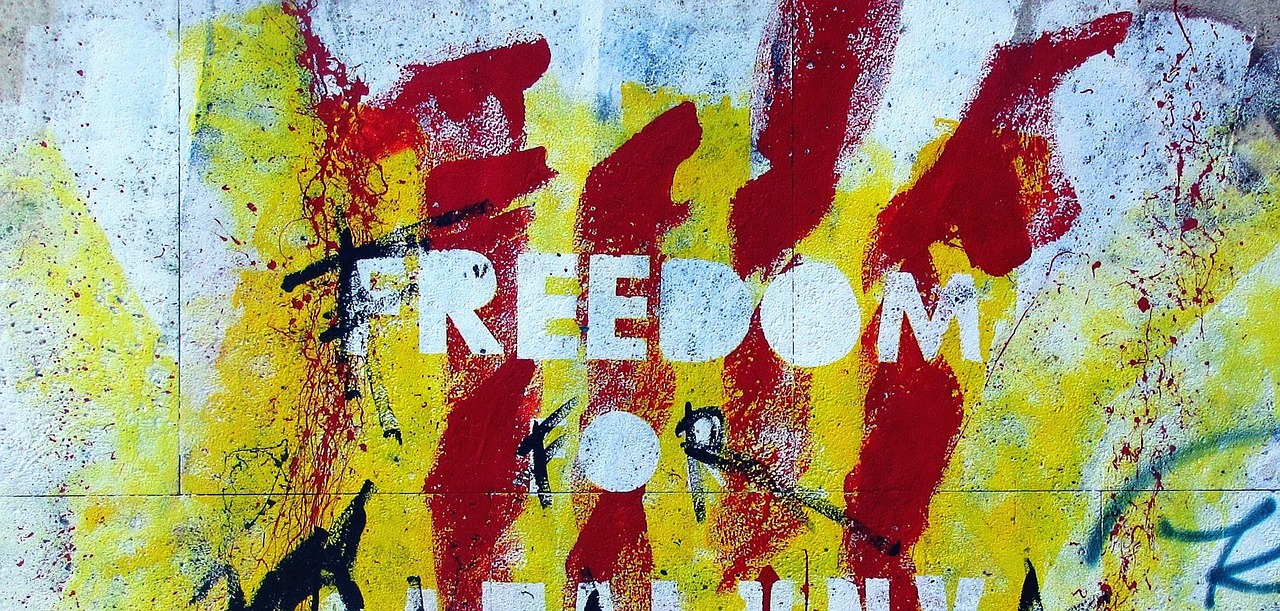 Politics
Politics 