
The Network Connectivity Status Indicator (NCSI)
The Network Connectivity Status Indicator, commonly referred to as NCSI, is a feature integrated into various operating systems that provides users with a visual representation of their network connection status. This tool is particularly useful for diagnosing connectivity issues and understanding the current state of your internet connection.
How NCSI Works
NCSI operates by sending out periodic probes to determine whether a device is connected to the internet. These probes are designed to check connectivity by attempting to reach specific servers. If the probes succeed, the NCSI icon will indicate that the device is connected. Conversely, if the probes fail, the icon will reflect that there is no connectivity.
Recent Changes to NCSI Hosting
As of June 20, 2023, Akamai has taken over the hosting of the public NCSI probe servers, a role previously held by Azure Front Door. This change may have implications for how users experience network connectivity checks, although the core functionality of NCSI remains unchanged.
Interpreting the NCSI Icon
The NCSI icon is typically located in the bottom-right corner of the taskbar on most operating systems. Its appearance may vary depending on the device's connection type and the operating system in use. Here are some common states:
- Connected: The icon usually displays a globe or a similar symbol, indicating that the device has internet access.
- No Internet Access: A warning symbol may appear, suggesting that while the device is connected to a network, it cannot access the internet.
- No Network Connection: A red 'X' or similar icon indicates that the device is not connected to any network.
Troubleshooting NCSI Issues
When NCSI does not detect internet connectivity, it can be due to several factors. Here are some common reasons:
- Probe Not Completing: This can occur due to device settings, network configurations, or environmental issues that prevent the probe from reaching its destination.
- Probe Completing with Failure: If the probe completes but returns an error, such as an HTTP 403 Forbidden response, it may indicate that a proxy or firewall is blocking the outbound probe.
To troubleshoot NCSI issues, consider the following steps:
- Check your device's network settings to ensure it is configured correctly.
- Restart your router or modem to refresh the connection.
- Temporarily disable any firewall or security software to see if it is interfering with the connection.
- Consult your device's documentation or support resources for specific troubleshooting steps.
Conclusion
The Network Connectivity Status Indicator is a valuable tool for users seeking to understand their network connection status. By providing clear visual cues and facilitating troubleshooting, NCSI helps users navigate their connectivity challenges more effectively. As technology continues to evolve, staying informed about tools like NCSI can enhance your overall internet experience.
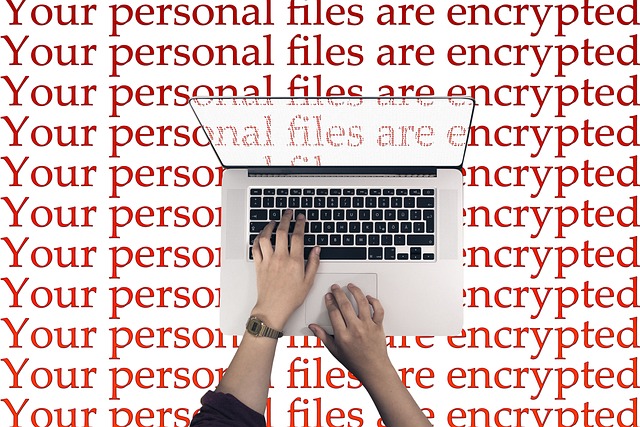

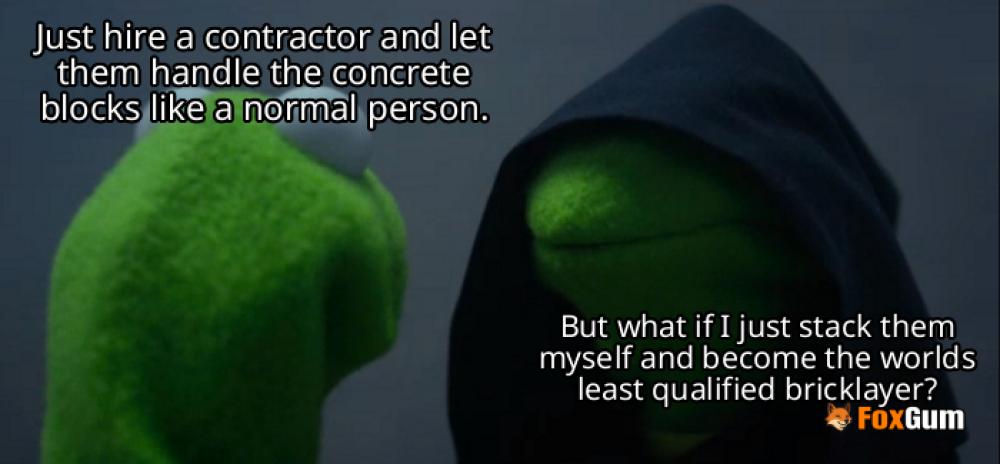









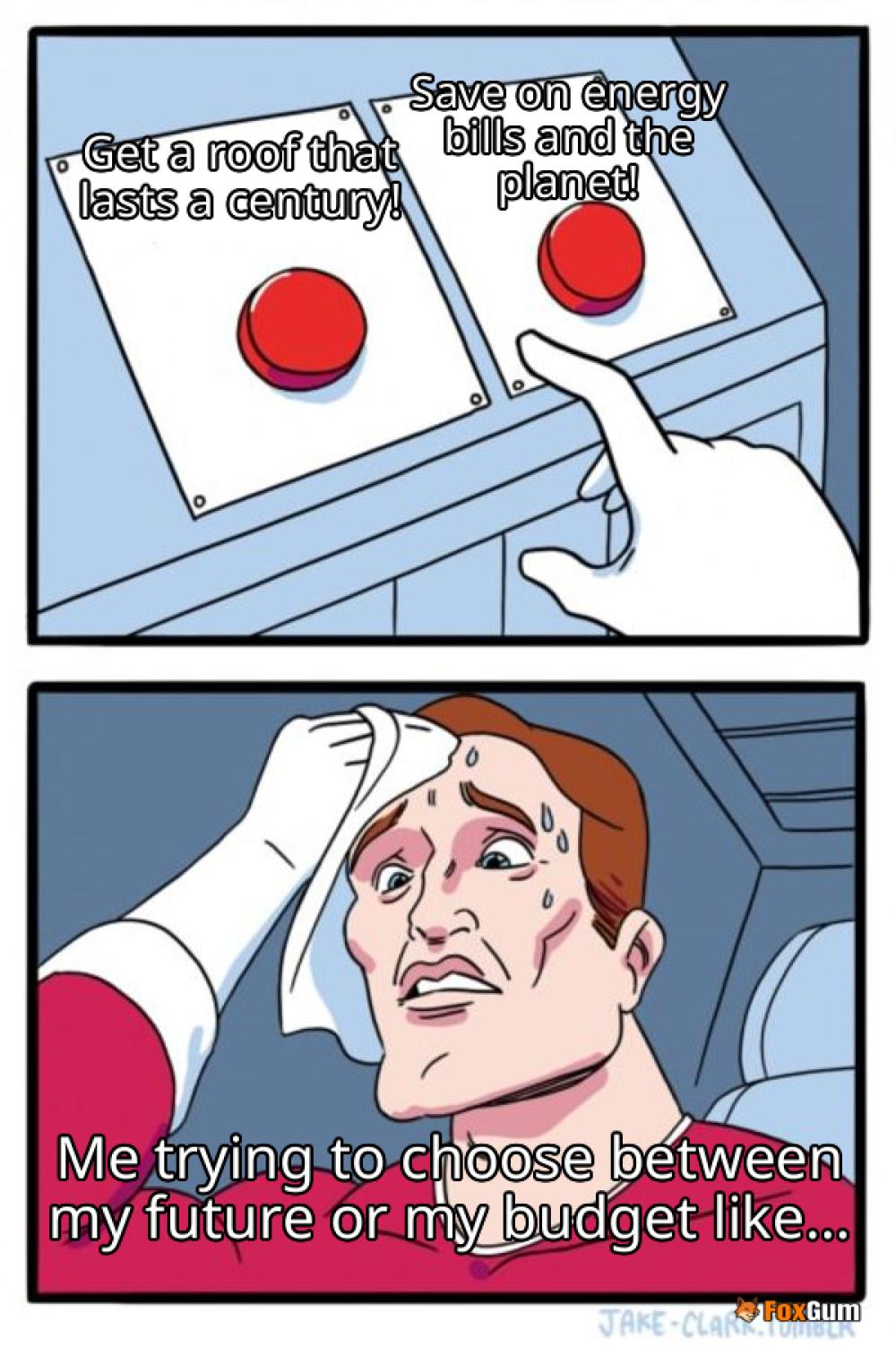




 Performance Comparison of Nvidia Graphics Cards
Performance Comparison of Nvidia Graphics Cards 
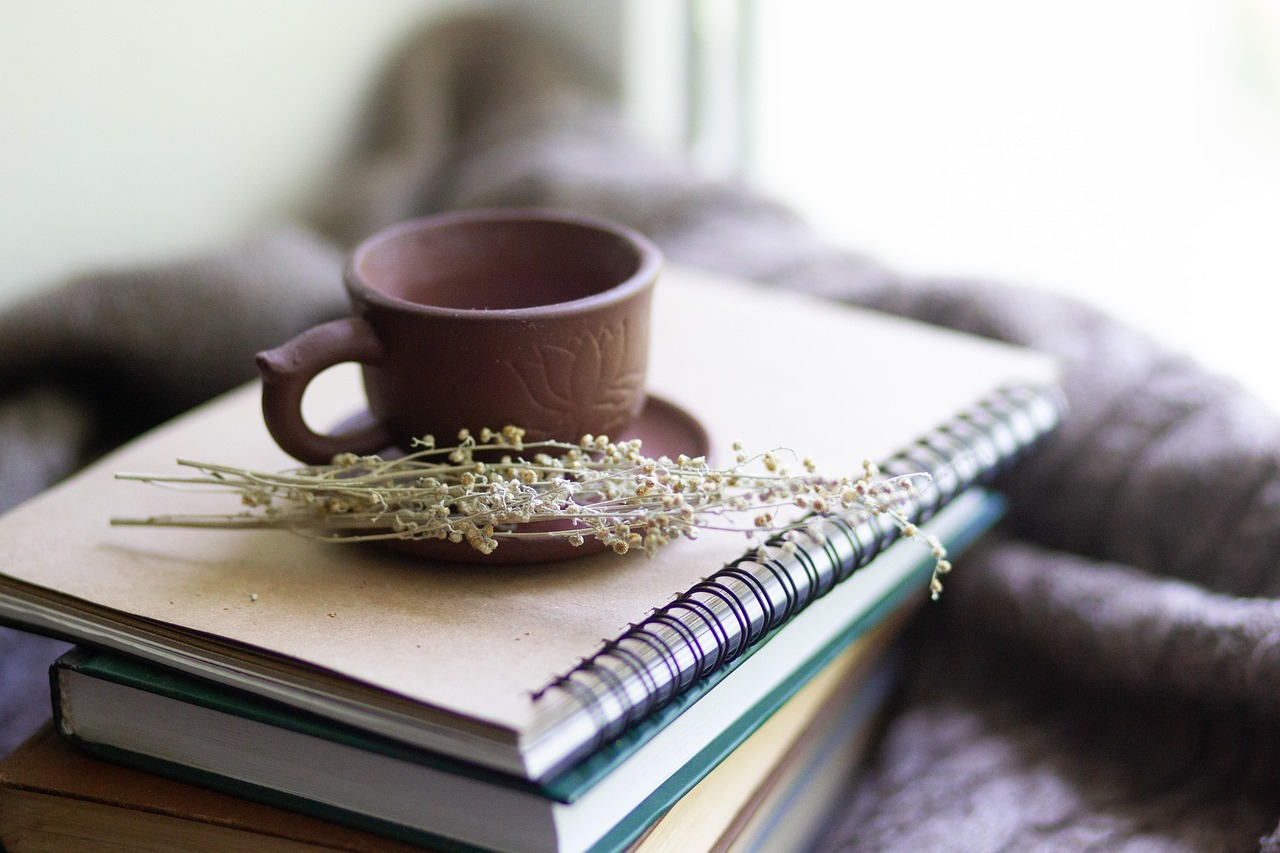 Health
Health  Fitness
Fitness  Lifestyle
Lifestyle  Tech
Tech  Travel
Travel  Food
Food  Education
Education  Parenting
Parenting  Career & Work
Career & Work  Hobbies
Hobbies  Wellness
Wellness  Beauty
Beauty  Cars
Cars  Art
Art 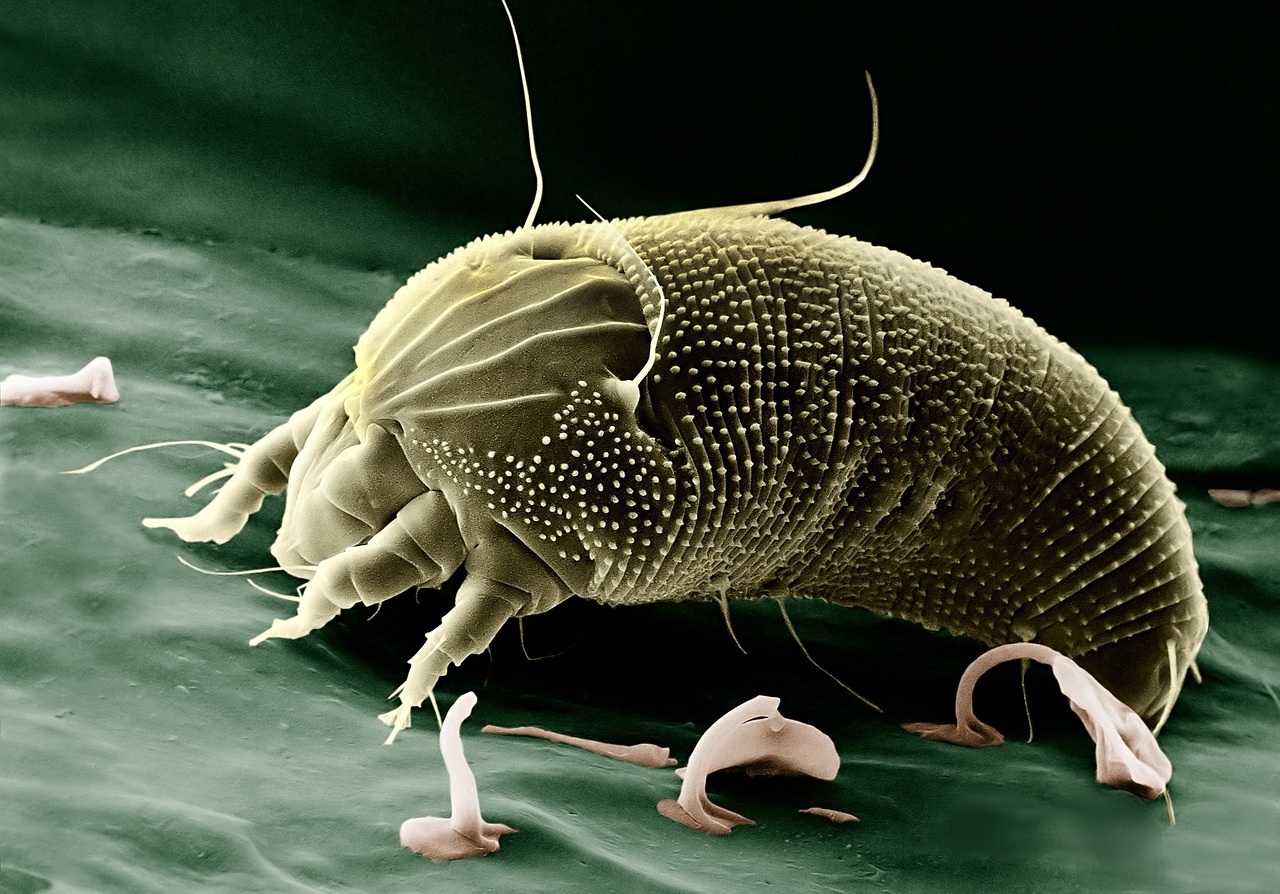 Science
Science  Culture
Culture 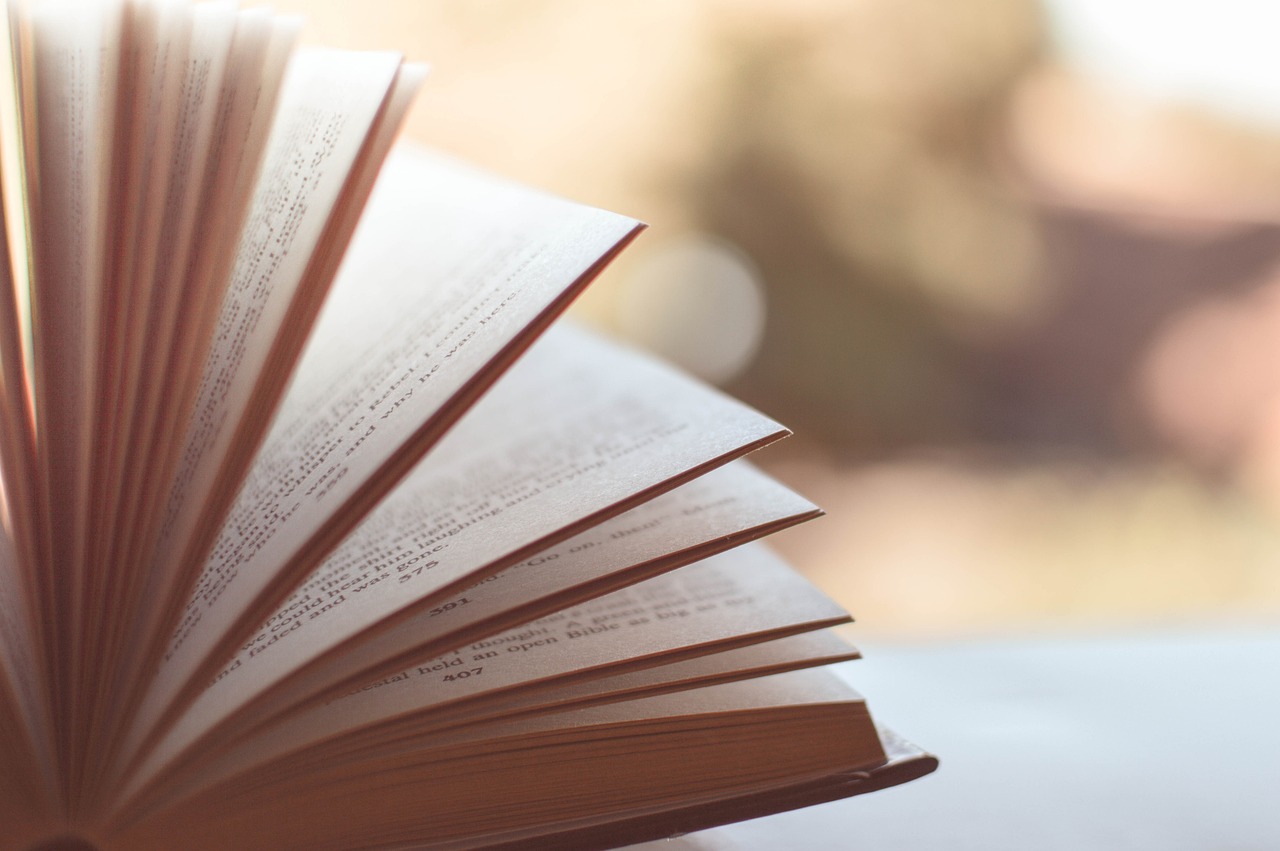 Books
Books  Music
Music  Movies
Movies  Gaming
Gaming  Sports
Sports  Nature
Nature 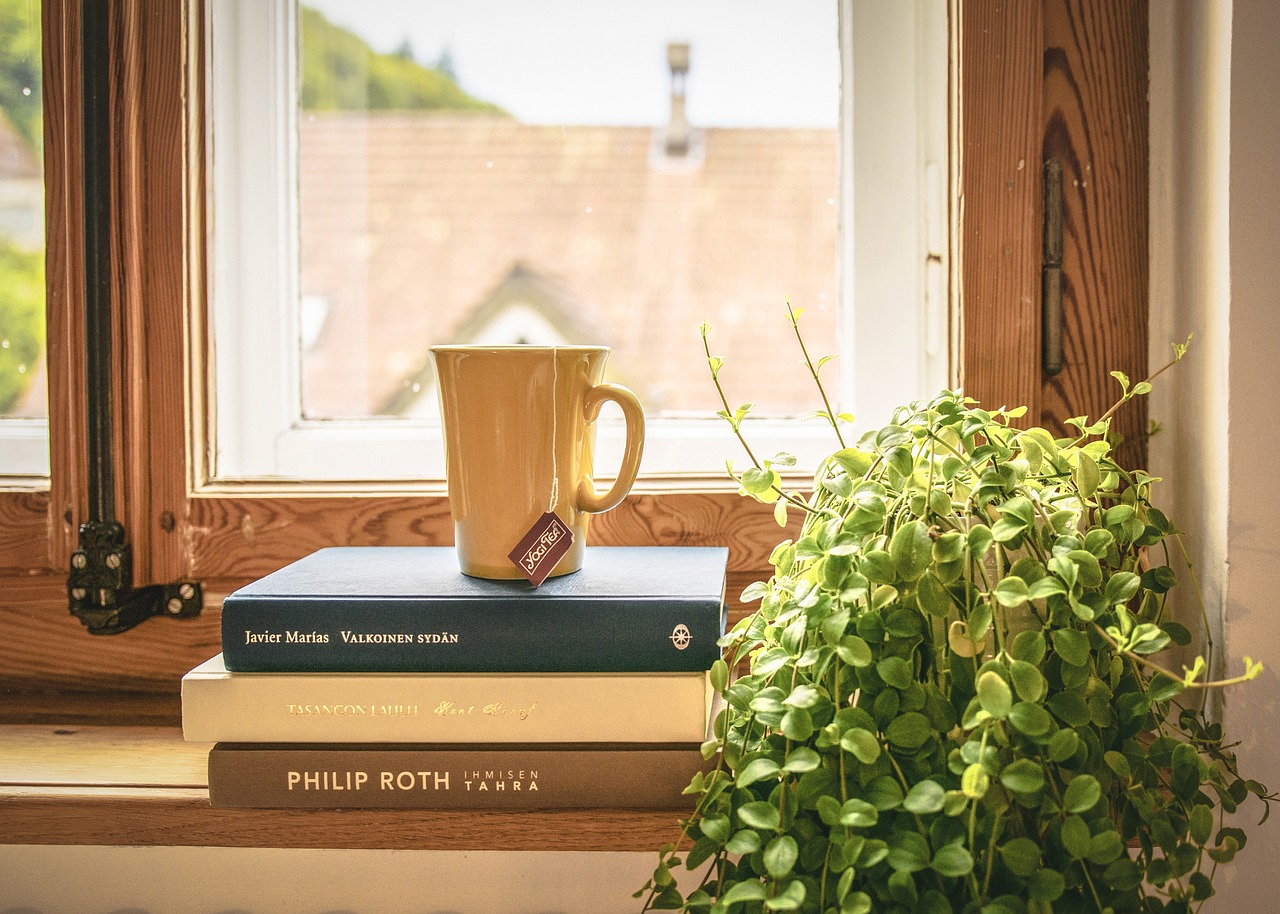 Home & Garden
Home & Garden  Business & Finance
Business & Finance  Relationships
Relationships  Pets
Pets  Shopping
Shopping  Mindset & Inspiration
Mindset & Inspiration  Environment
Environment  Gadgets
Gadgets 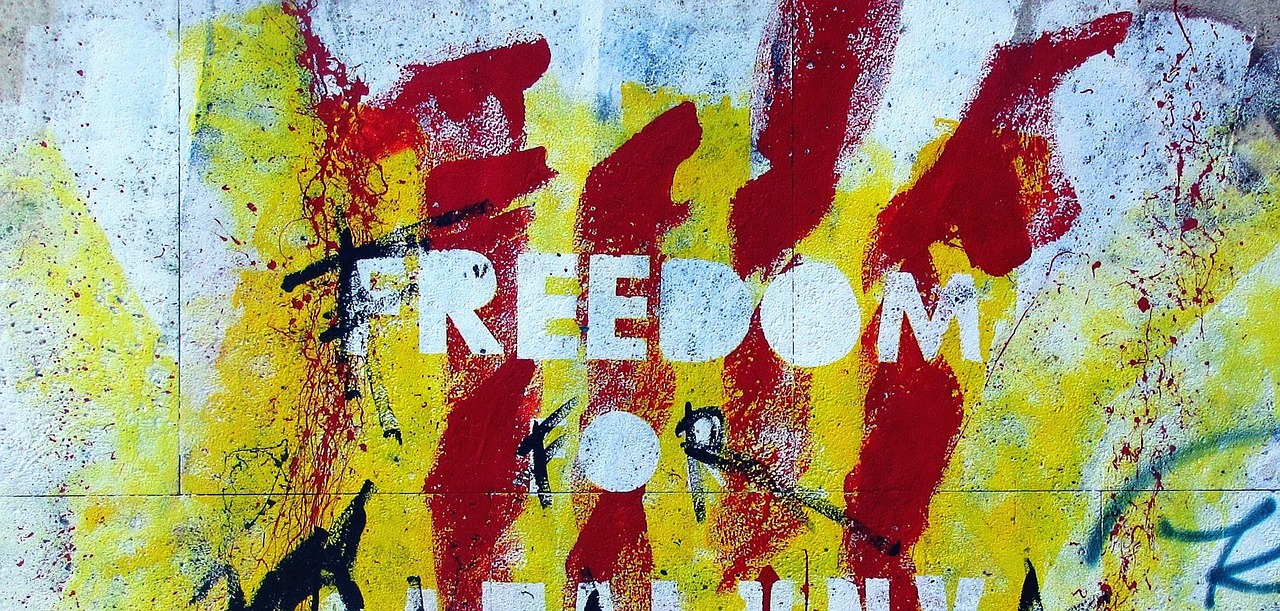 Politics
Politics 