
The Ctrl Alt Del Function on Mac
The Ctrl Alt Del command is a well-known keyboard shortcut primarily associated with Windows operating systems. It serves various functions, including accessing the task manager, logging off, and rebooting the system. However, Mac users may find themselves needing a similar functionality, particularly when dealing with unresponsive applications or system issues. This article aims to clarify how Mac users can replicate the Ctrl Alt Del function and explore alternative methods for managing applications effectively.
Equivalent Commands on Mac
On a Mac, the equivalent of the Ctrl Alt Del command is not a direct one-to-one match. Instead, Mac users utilize a combination of different keyboard shortcuts to achieve similar outcomes. The primary shortcut for force quitting applications is Command + Option + Esc. This command opens a dialog box that allows users to select and terminate unresponsive applications.
Using the Force Quit Menu
To access the Force Quit menu, follow these steps:
- Press Command + Option + Esc simultaneously.
- A window will appear listing all currently running applications.
- Select the application that is not responding.
- Click on the Force Quit button to terminate the application.
This method is particularly useful for quickly closing applications that have frozen or are consuming excessive system resources.
Alternative Methods for Managing Applications
In addition to the Force Quit menu, Mac users have several other options for managing applications and system performance:
Activity Monitor
The Activity Monitor is a powerful tool that provides detailed information about system processes and resource usage. To access it:
- Open Finder.
- Navigate to Applications > Utilities > Activity Monitor.
Within the Activity Monitor, users can view all running processes, monitor CPU and memory usage, and force quit applications if necessary.
Terminal Commands
For advanced users, the Terminal application allows for more granular control over system processes. The kill command can be used to terminate applications by their process ID (PID). To use this method:
- Open Terminal from Applications > Utilities.
- Type ps -ax to list all running processes.
- Identify the PID of the application you wish to terminate.
- Type kill [PID] and press Enter.
This method is recommended for users familiar with command-line interfaces.
Using Remote Desktop Applications
For users accessing Windows environments through remote desktop applications, such as Citrix or Microsoft Remote Desktop, the Ctrl Alt Del function can be simulated. In these applications, there is often a built-in option to send the Ctrl Alt Del command to the remote machine. This feature is essential for tasks such as logging in or accessing the task manager on a Windows system from a Mac.
Conclusion
While the Ctrl Alt Del command is synonymous with Windows operating systems, Mac users have effective alternatives for managing applications and system performance. Understanding the use of keyboard shortcuts, the Force Quit menu, Activity Monitor, and Terminal commands can significantly enhance the user experience on a Mac. Additionally, for those utilizing remote desktop applications, knowing how to replicate the Ctrl Alt Del function is crucial for seamless operation. By familiarizing oneself with these tools, Mac users can maintain optimal system performance and address issues as they arise.


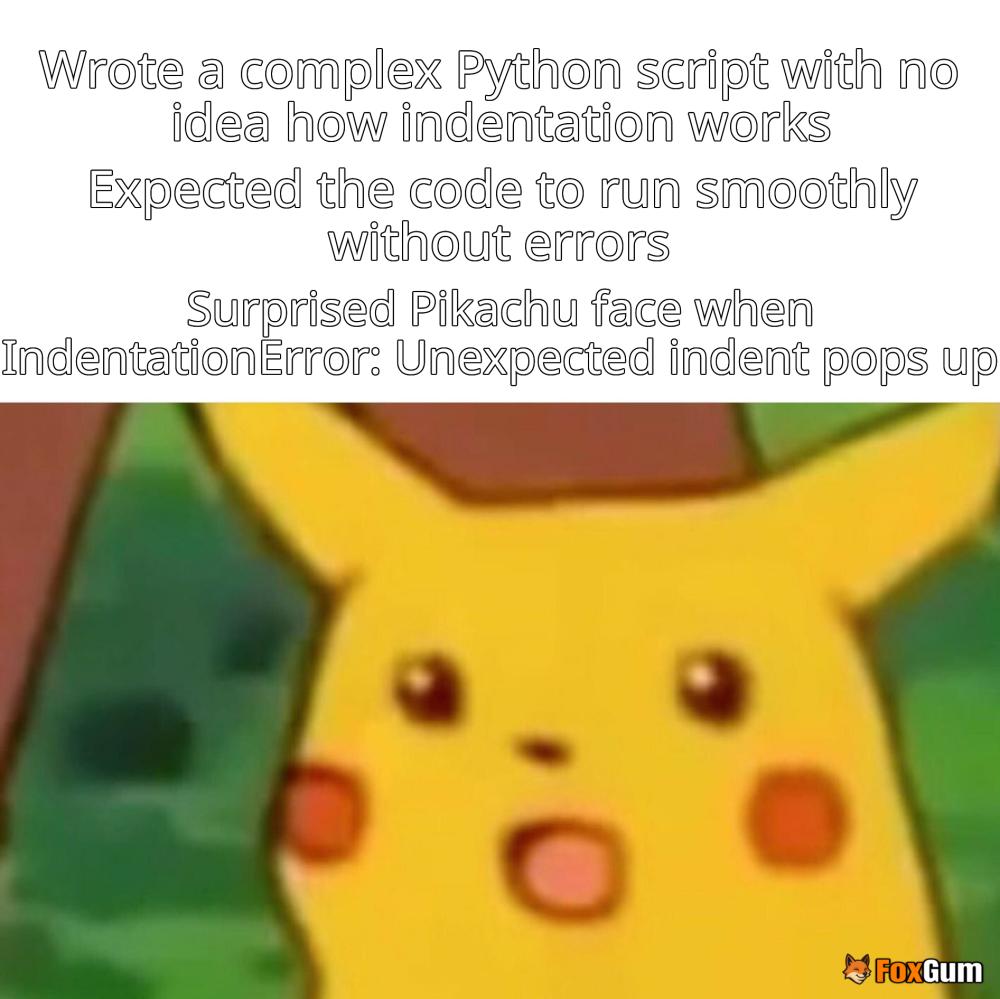














 Unpacking the Views Tracklist
Unpacking the Views Tracklist 
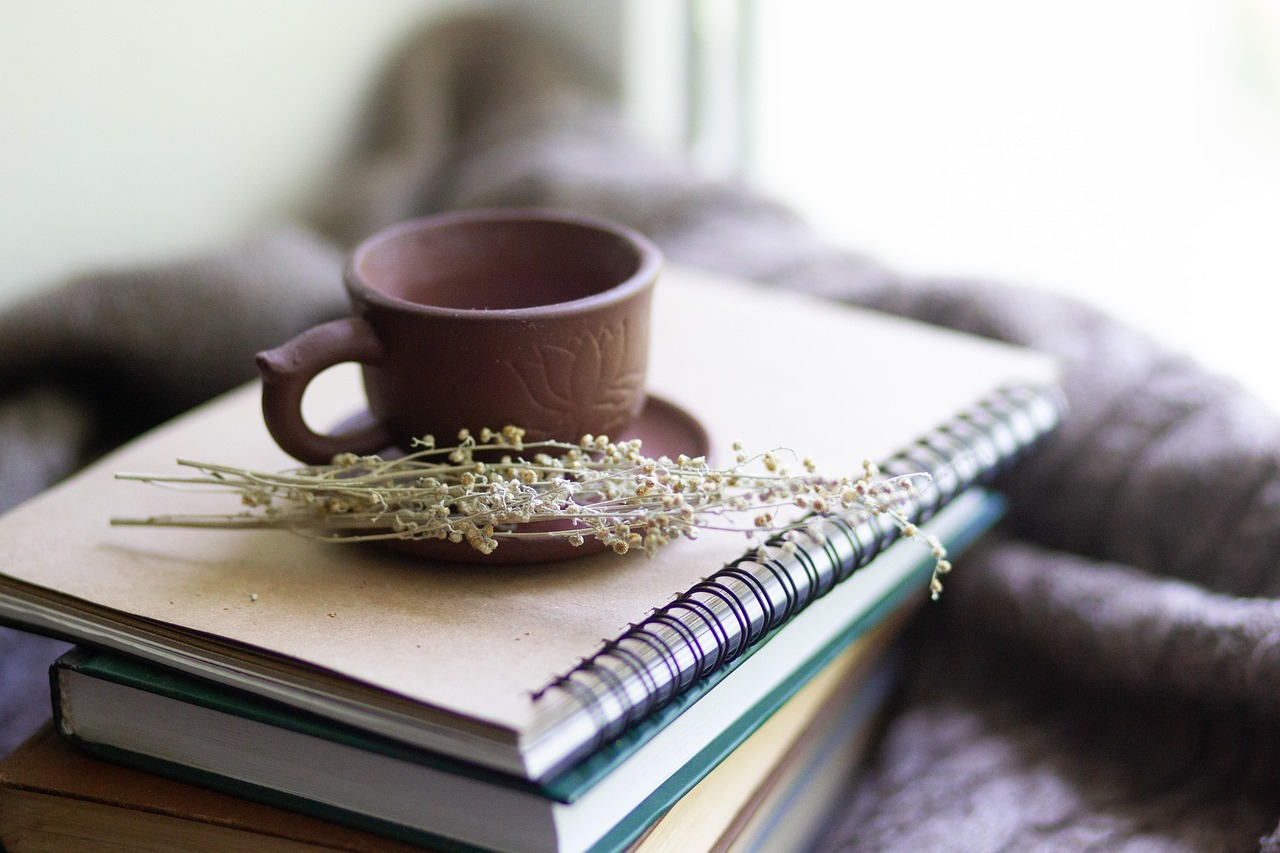 Health
Health  Fitness
Fitness  Lifestyle
Lifestyle  Tech
Tech  Travel
Travel  Food
Food  Education
Education  Parenting
Parenting  Career & Work
Career & Work  Hobbies
Hobbies  Wellness
Wellness  Beauty
Beauty  Cars
Cars  Art
Art 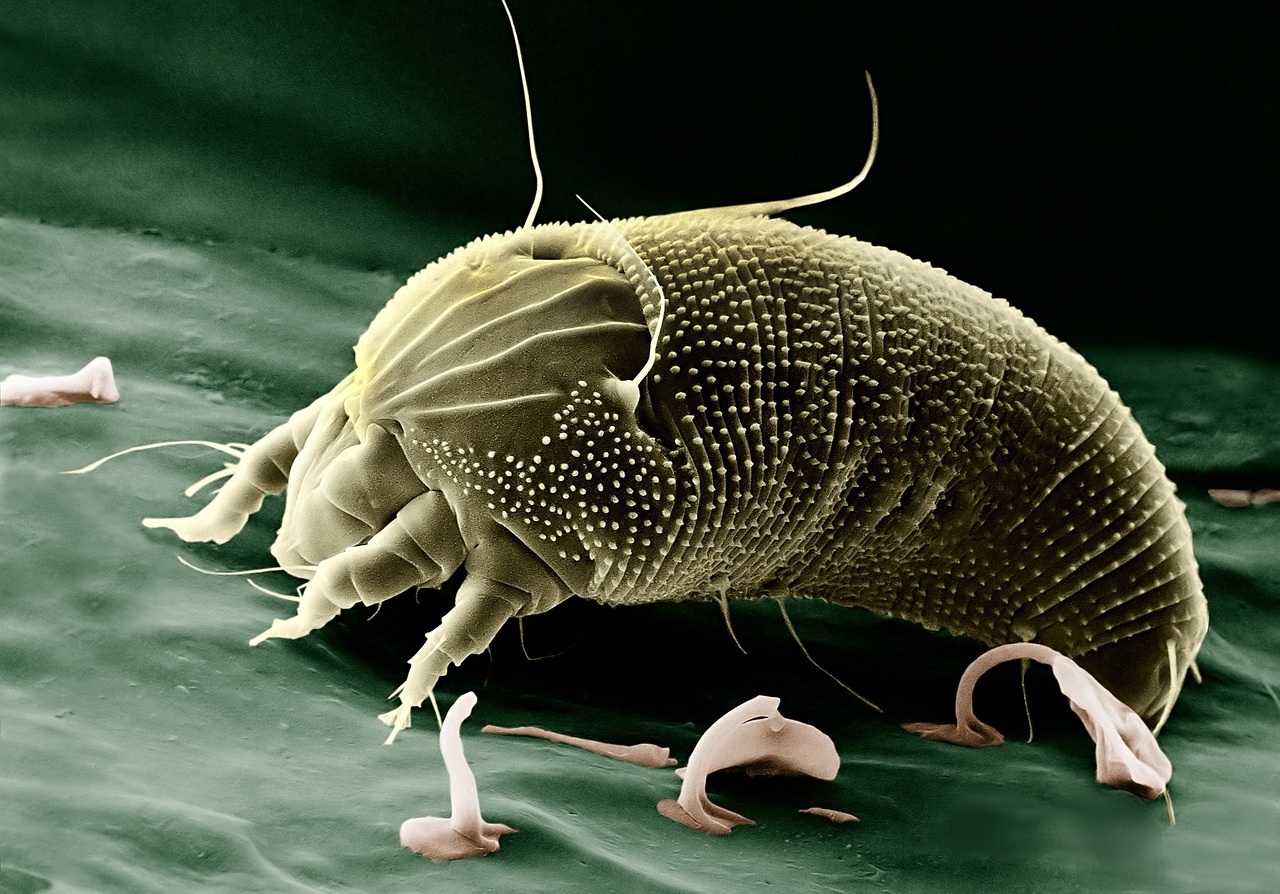 Science
Science  Culture
Culture 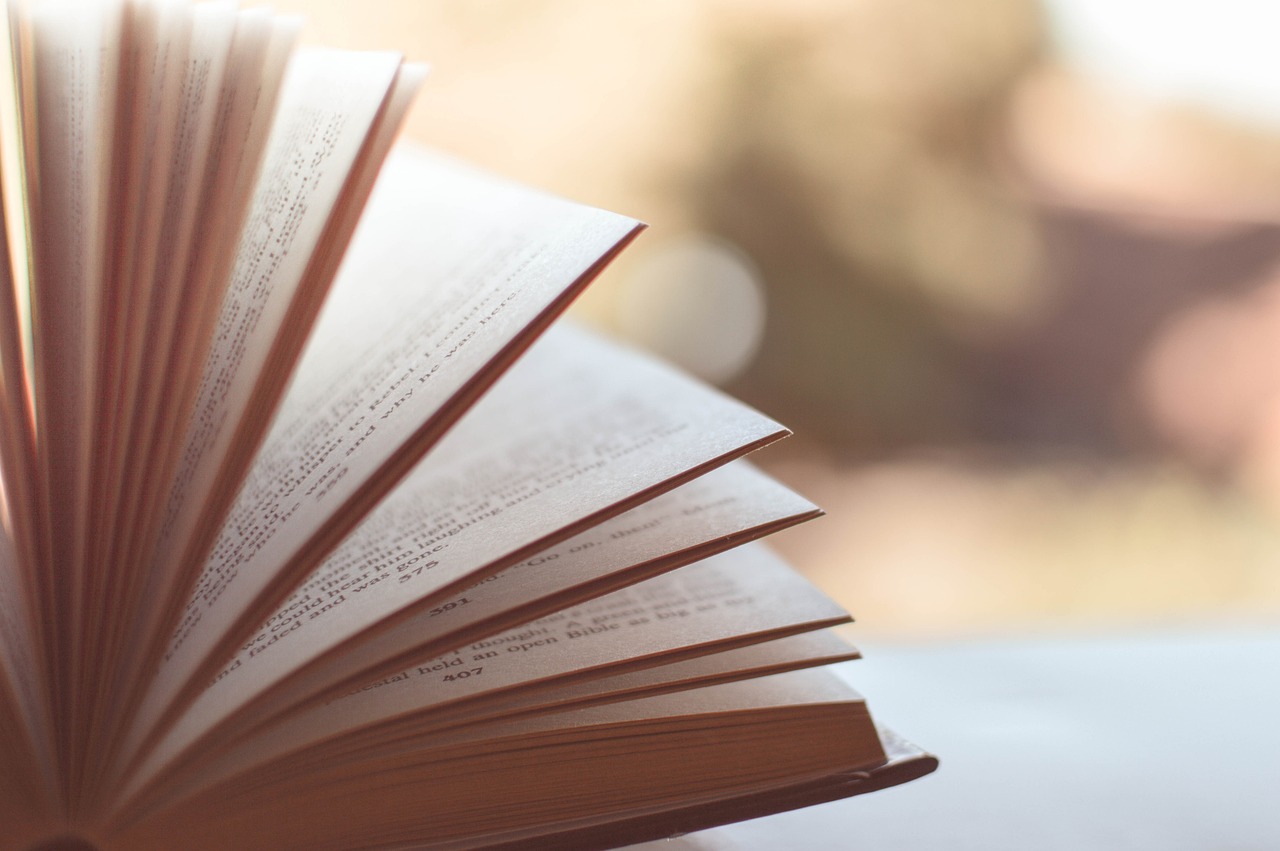 Books
Books  Music
Music  Movies
Movies  Gaming
Gaming  Sports
Sports  Nature
Nature 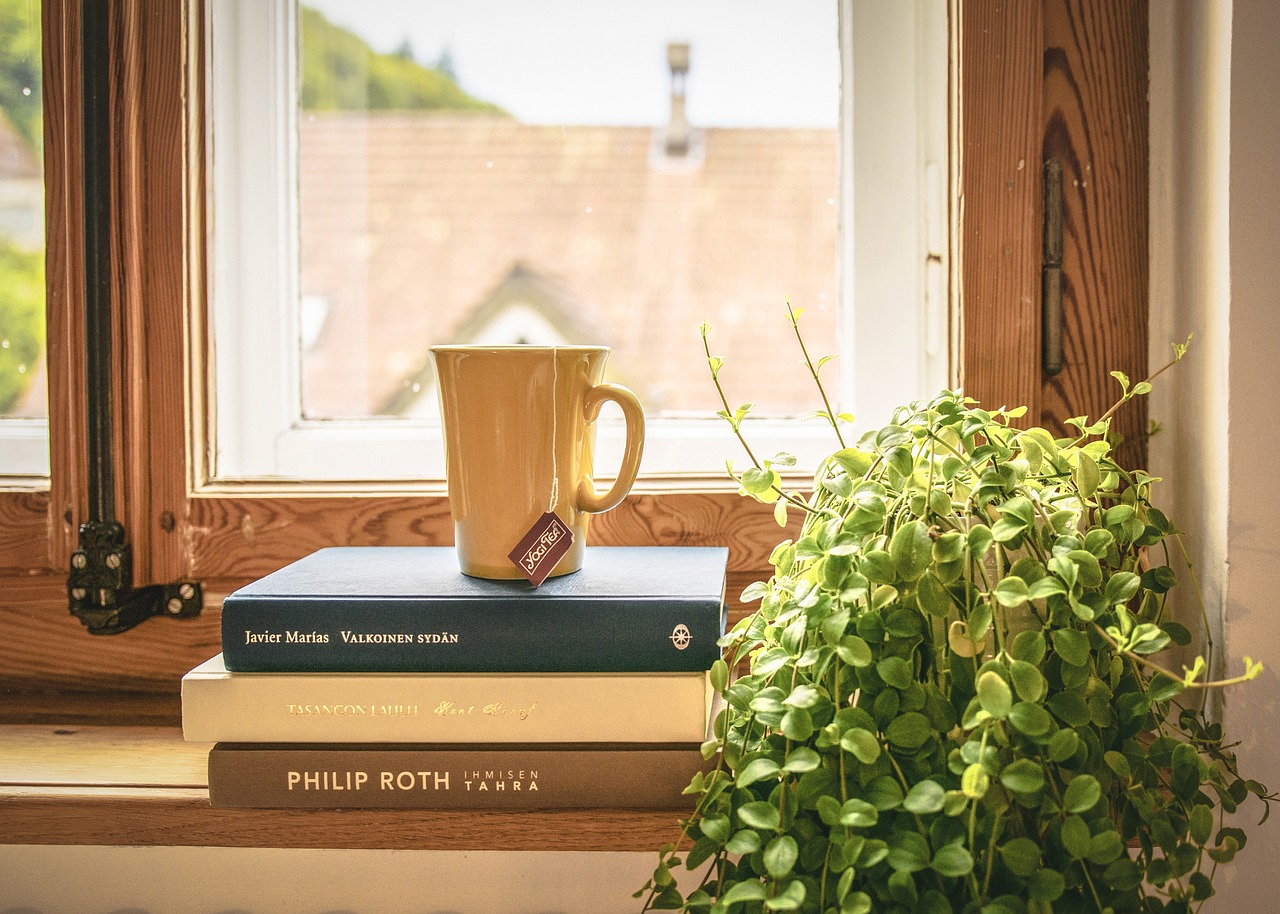 Home & Garden
Home & Garden  Business & Finance
Business & Finance  Relationships
Relationships  Pets
Pets  Shopping
Shopping  Mindset & Inspiration
Mindset & Inspiration  Environment
Environment  Gadgets
Gadgets 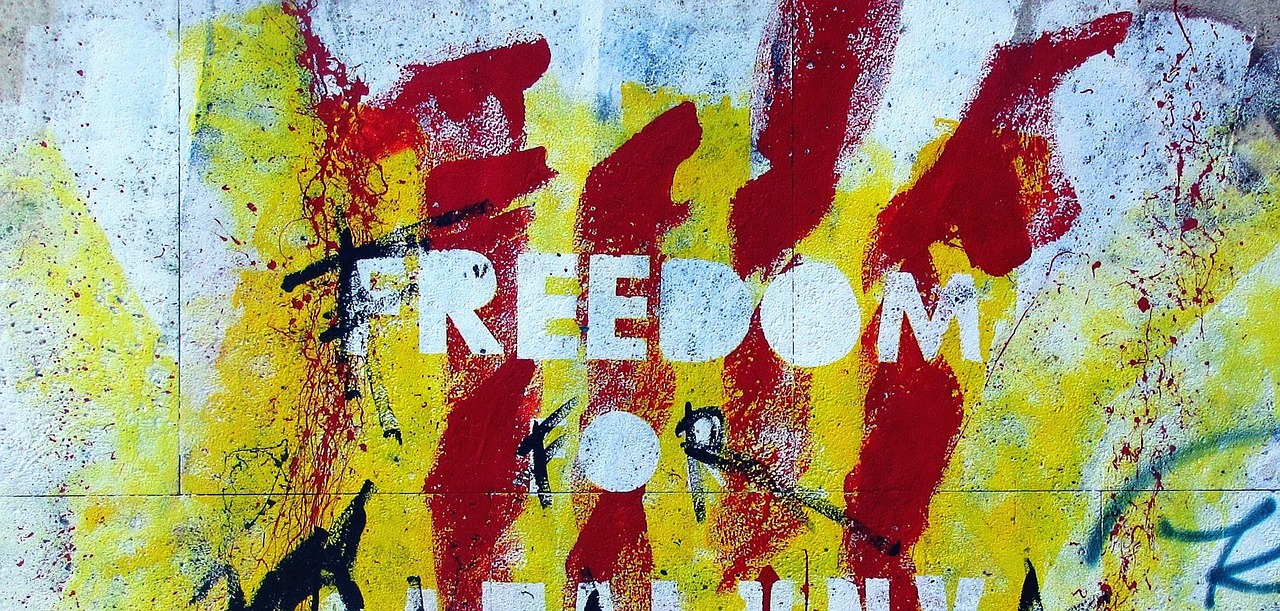 Politics
Politics 