
The Auto Z Offset on Your Ender 3 V2
Ah, the Ender 3 V2—a beloved companion for many 3D printing enthusiasts. It's like the trusty Swiss Army knife of printers, minus the corkscrew (though imagine how handy that would be!). One of the key features that can elevate your printing game is the auto Z offset. Let’s dive into this magical world of calibration and layer adhesion, shall we?
What is Auto Z Offset?
In layman’s terms, the auto Z offset is a fancy way of saying, "Let’s make sure that first layer sticks like it means it!" When your printer auto-homes, it measures the distance between the nozzle and the print bed. The Z offset fine-tunes this distance, ensuring that your first layer is not too close (which could lead to nozzle clogs) or too far (which could lead to spaghetti monsters taking over your print bed). 🍝
Why Does It Matter?
Imagine baking cookies. If your oven temperature is off, you could end up with burnt edges or doughy centers. The same concept applies here! An incorrect Z offset can lead to prints that look like they’ve been through a blender. The right offset ensures that your prints adhere properly, reducing the chances of warping and improving overall print quality.
How to Set Your Auto Z Offset
Ready to get your hands dirty? Here’s a step-by-step guide to setting your auto Z offset:
- Prepare Your Printer: Start by ensuring your printer is clean and your bed is level. A clean bed is like a clean slate—ready for creativity!
- Auto Home: Use the auto-home function on your printer. This is where the magic begins! Watch as the nozzle gracefully dances to the home position.
- Measure the Distance: Using a piece of paper (or a feeler gauge if you're fancy), slide it between the nozzle and the bed. You want it to have a slight drag but not get stuck. If it’s too loose or tight, you know it’s time to adjust.
- Adjust the Z Offset: Access your printer’s settings and adjust the Z offset. If your nozzle is too close, increase the offset value. If it’s too far, decrease it. Think of it like adjusting your chair at a coffee shop—find that sweet spot!
- Test It Out: Print a test object. A simple cube or a calibration print will do. Keep an eye on that first layer and make adjustments as necessary. It’s all about the fine-tuning!
Common Issues and Solutions
Even the best of us face challenges. Here are some common hiccups and how to smooth them out:
- Inconsistent Z Offset Values: If you notice your Z offset values fluctuating, it might be time to check your bed leveling or probe calibration. A dirty probe can lead to unreliable readings!
- Poor Adhesion: If your prints aren’t sticking, consider cleaning your print bed with some isopropyl alcohol or a dishwasher degreaser. Sometimes, the simplest solutions are the most effective.
- Warping: If your prints are warping, check that your first layer is adhering properly. You may need to tweak that Z offset again.
Conclusion
Setting the auto Z offset on your Ender 3 V2 might seem daunting at first, but with a bit of patience and practice, you’ll become a calibration wizard in no time! Remember, the secret to successful 3D printing lies in that first layer. So go forth, adjust those offsets, and let your creativity flow! 🎨





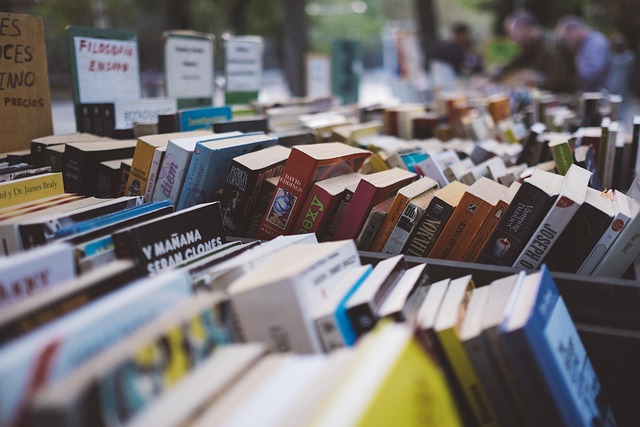
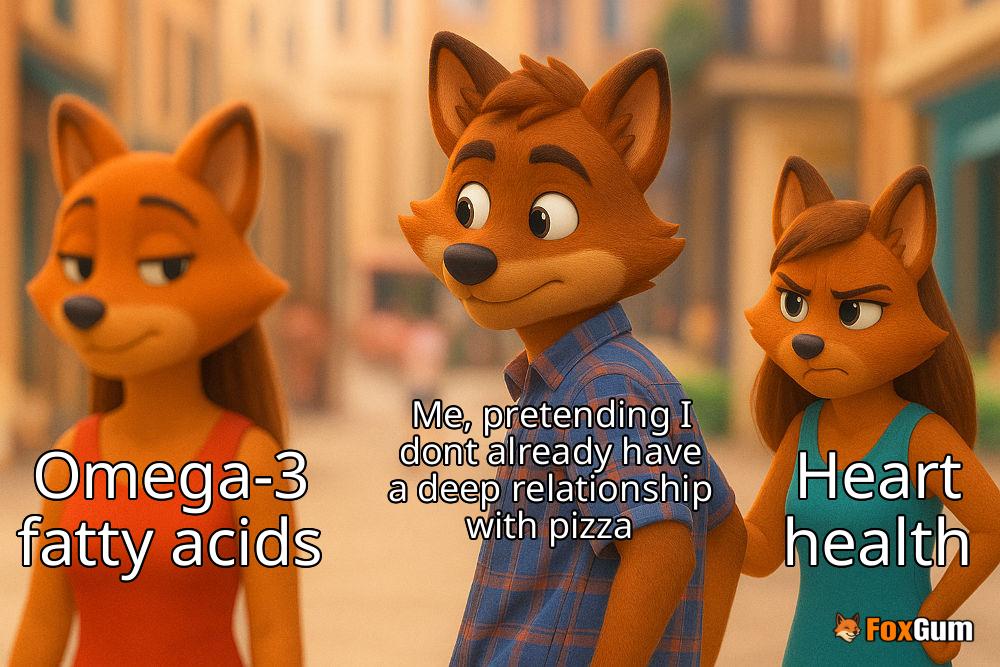










 Infective Endocarditis
Infective Endocarditis 
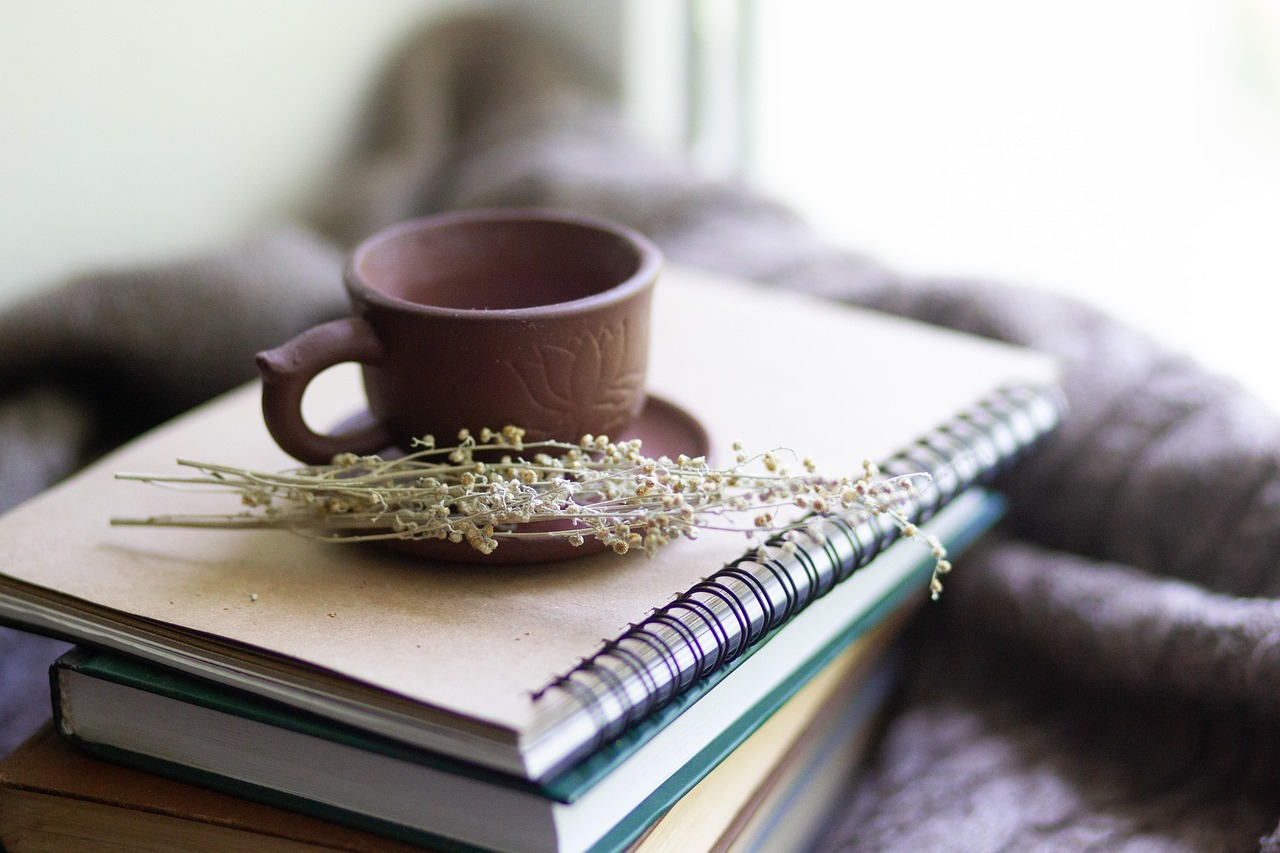 Health
Health  Fitness
Fitness  Lifestyle
Lifestyle  Tech
Tech  Travel
Travel  Food
Food  Education
Education  Parenting
Parenting  Career & Work
Career & Work  Hobbies
Hobbies  Wellness
Wellness  Beauty
Beauty  Cars
Cars  Art
Art 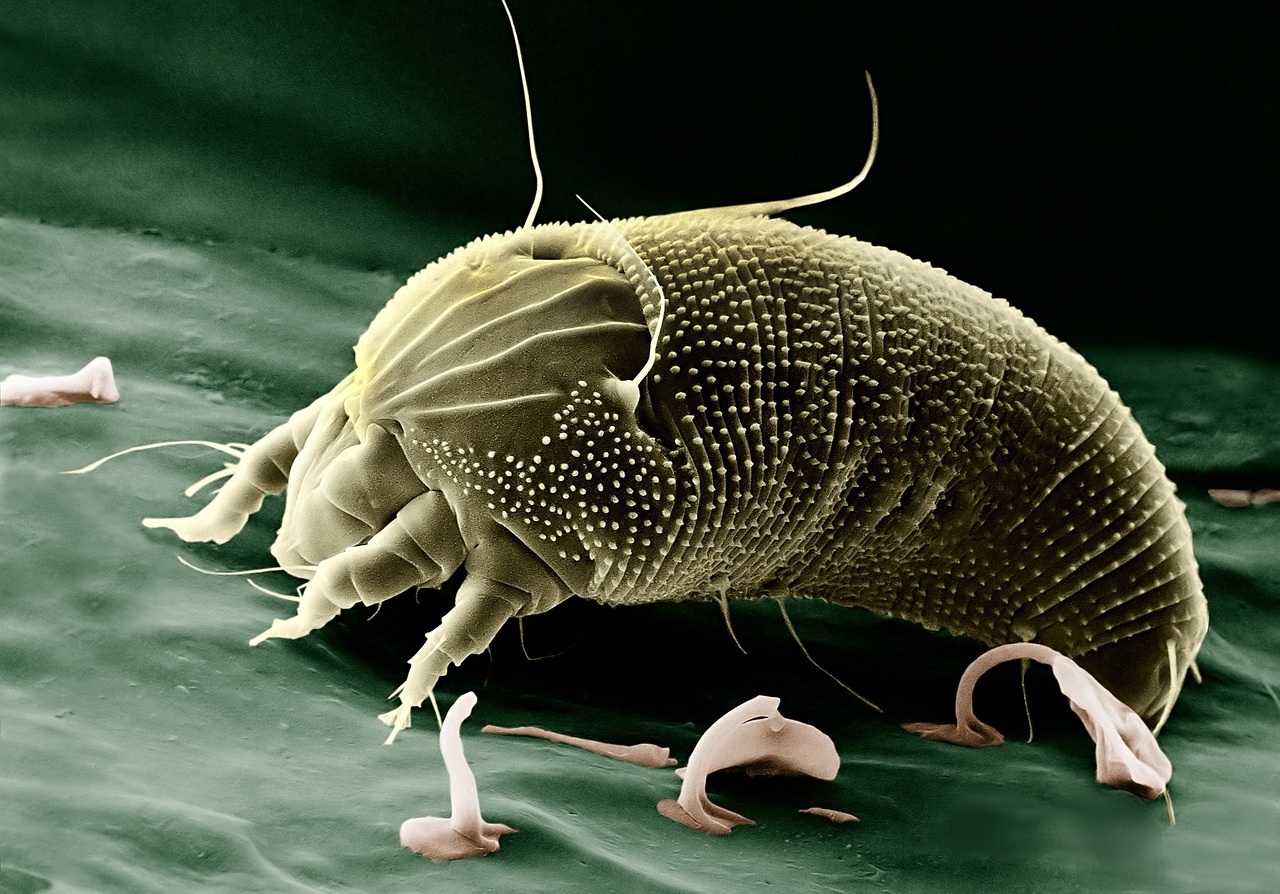 Science
Science  Culture
Culture 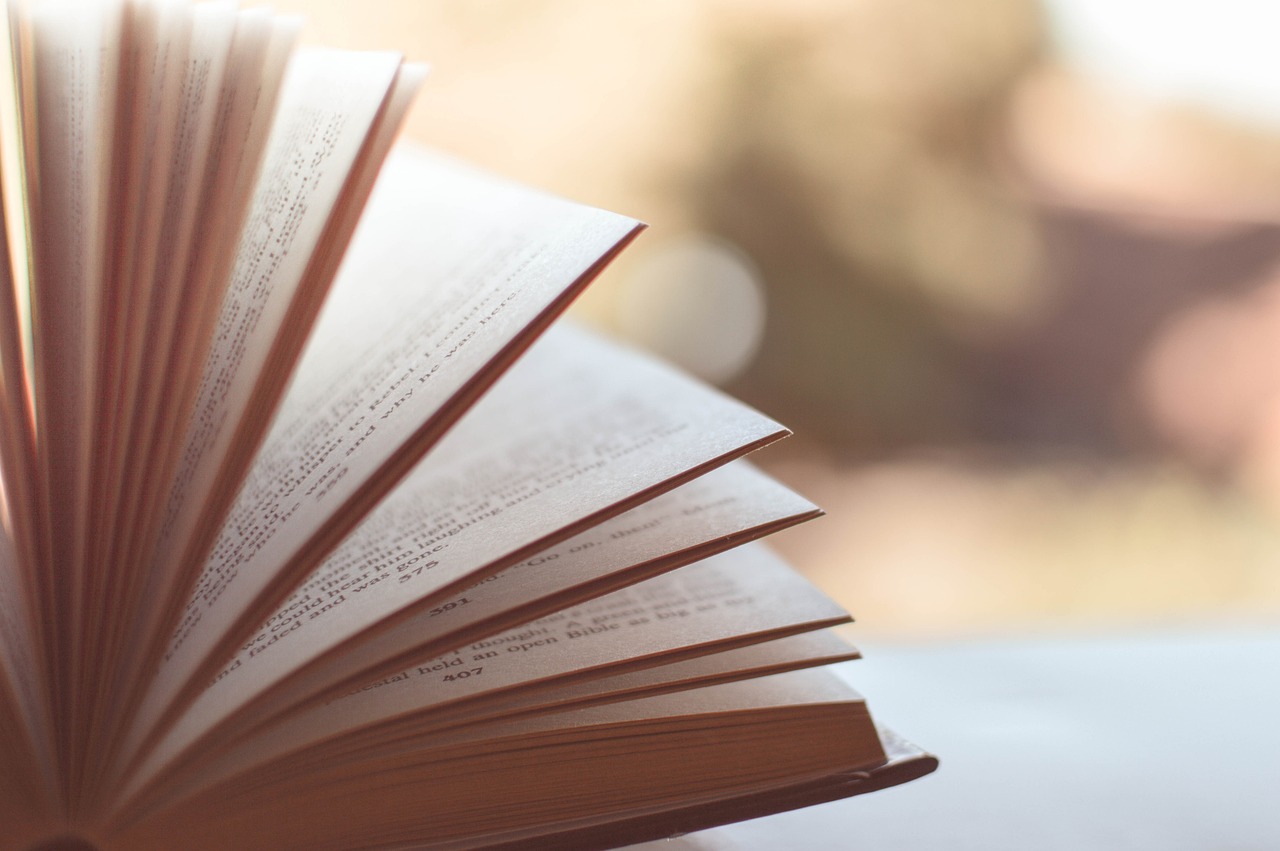 Books
Books  Music
Music  Movies
Movies  Gaming
Gaming  Sports
Sports  Nature
Nature 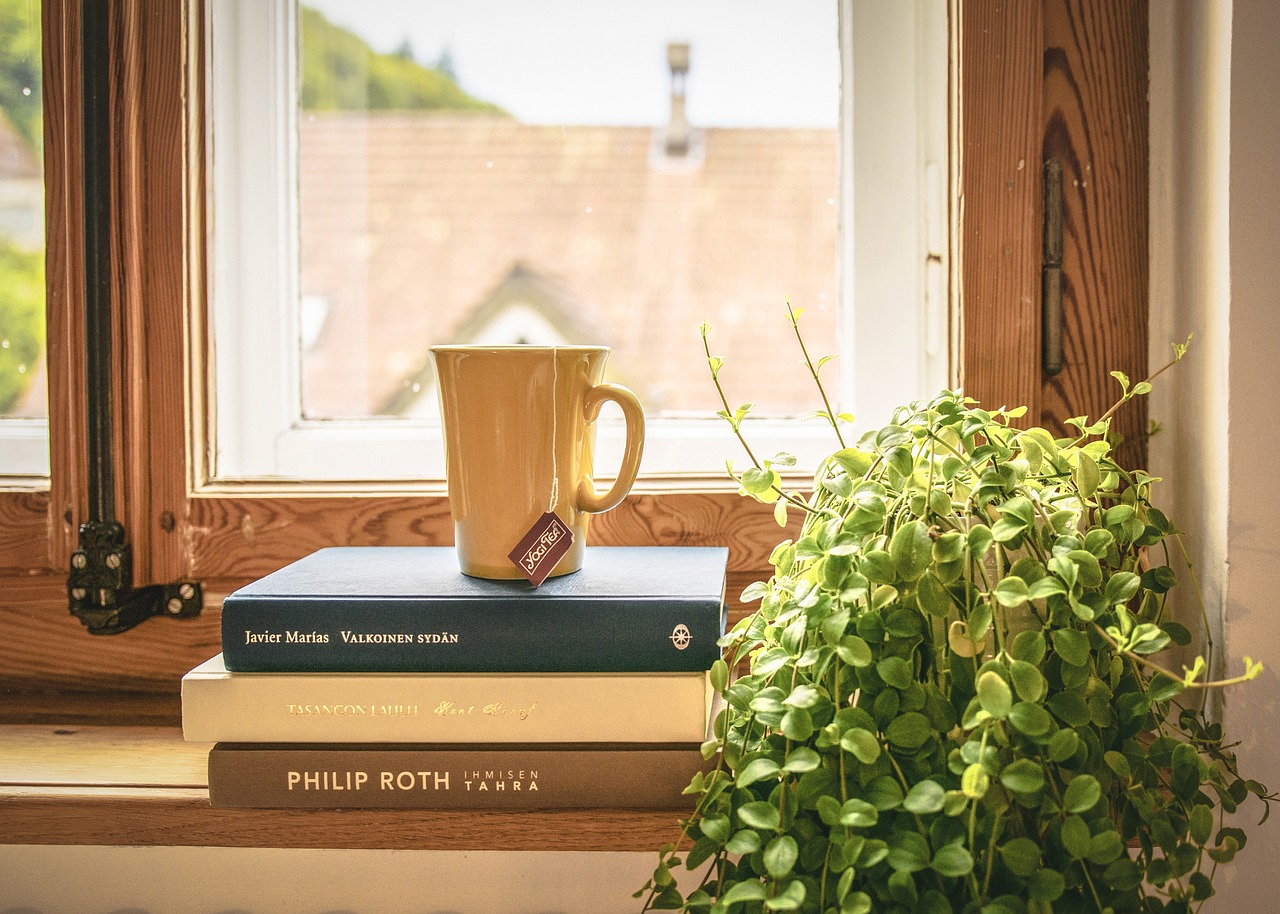 Home & Garden
Home & Garden  Business & Finance
Business & Finance  Relationships
Relationships  Pets
Pets  Shopping
Shopping  Mindset & Inspiration
Mindset & Inspiration  Environment
Environment  Gadgets
Gadgets 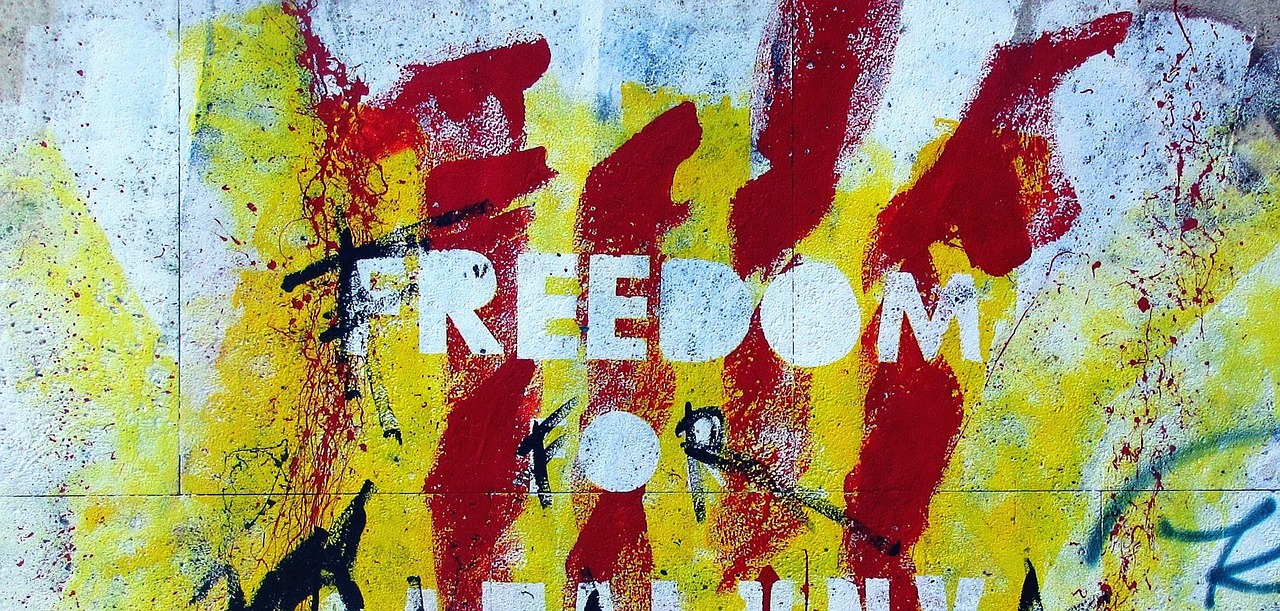 Politics
Politics 