
Extensions Chrome
Understanding Chrome Extensions
Chrome extensions are small software programs that enhance the functionality of the Google Chrome browser. They allow users to customize their browsing experience, streamline tasks, and improve productivity. With a vast library of extensions available, users can find tools that cater to a wide range of needs, from ad-blocking to task management.
How Chrome Extensions Work
Extensions are built using web technologies such as HTML, CSS, and JavaScript. They integrate seamlessly into the browser, providing additional features without requiring a separate application. Once installed, extensions can modify web pages, manage browser settings, and interact with other web services.
Benefits of Using Chrome Extensions
There are several advantages to using Chrome extensions:
- Customization: Users can tailor their browsing experience to fit their preferences and workflows.
- Productivity: Extensions can automate repetitive tasks, helping users save time and focus on more important activities.
- Enhanced Functionality: Many extensions add features that are not natively available in the browser, such as advanced bookmarking or note-taking capabilities.
- Improved Security: Certain extensions can enhance online security by blocking malicious sites or managing passwords.
Popular Categories of Chrome Extensions
Chrome extensions can be categorized into various types, each serving different purposes. Some of the most popular categories include:
- Productivity: Tools like Todoist and Trello help users manage tasks and projects efficiently.
- Ad Blockers: Extensions such as AdBlock and uBlock Origin prevent unwanted advertisements from appearing on web pages.
- Privacy and Security: Extensions like HTTPS Everywhere and Privacy Badger enhance user privacy while browsing.
- Web Development: Tools such as Web Developer and React Developer Tools assist developers in building and debugging websites.
How to Install Chrome Extensions
Installing a Chrome extension is a straightforward process:
- Open the Chrome Web Store.
- Search for the desired extension using keywords or browse through categories.
- Click on the extension to view its details.
- Press the "Add to Chrome" button.
- Confirm the installation by clicking "Add extension" in the pop-up window.
Managing Installed Extensions
Once extensions are installed, users can manage them easily:
- Click on the three-dot menu in the upper right corner of the Chrome browser.
- Select "More tools" and then "Extensions."
- From here, users can enable or disable extensions, remove them, or access their settings.
Considerations When Using Extensions
While Chrome extensions offer numerous benefits, users should be mindful of a few considerations:
- Performance: Some extensions may slow down browser performance, especially if too many are installed.
- Security Risks: Extensions can access sensitive data, so it is essential to install only those from reputable developers.
- Compatibility: Not all extensions work seamlessly with every version of Chrome, so users should ensure compatibility before installation.
Conclusion
Chrome extensions are powerful tools that can significantly enhance the browsing experience. By understanding how to install, manage, and utilize these extensions effectively, users can customize their browsers to better meet their needs and improve overall productivity.

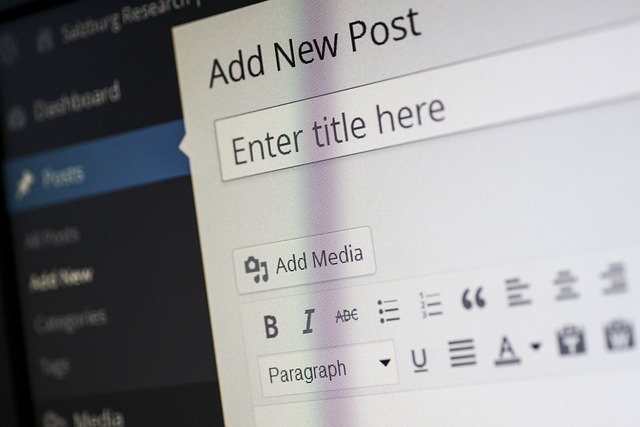






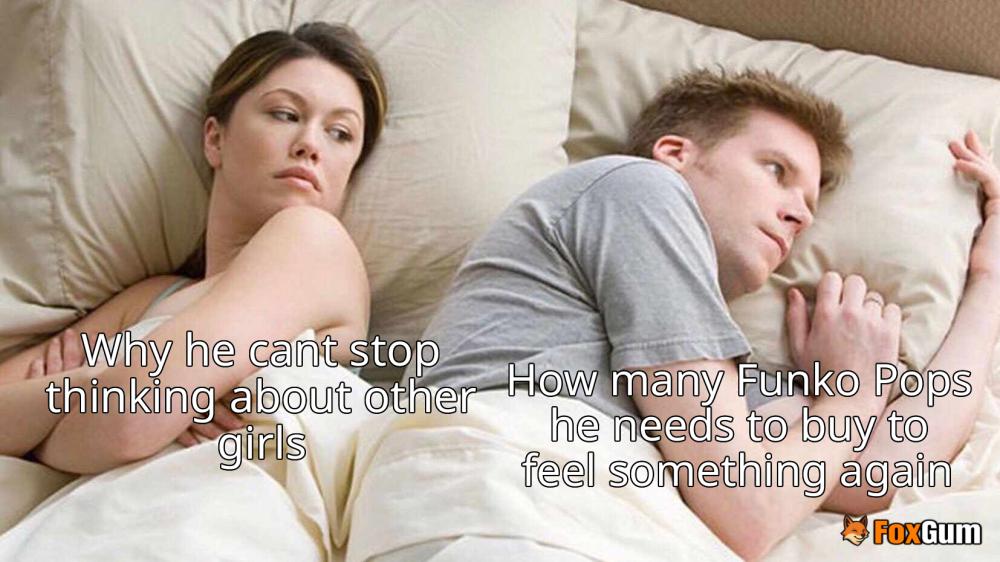
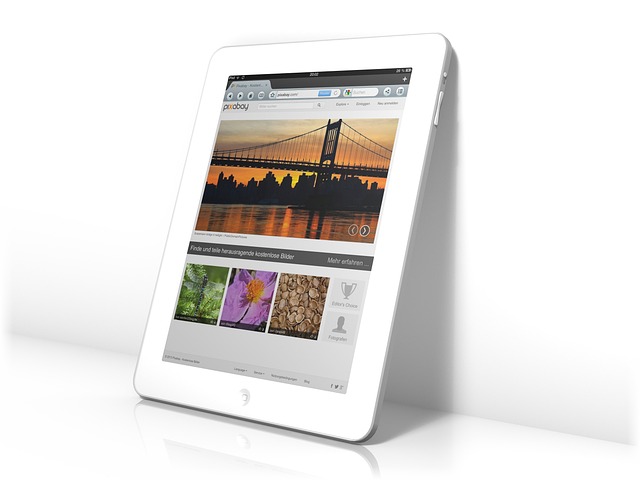






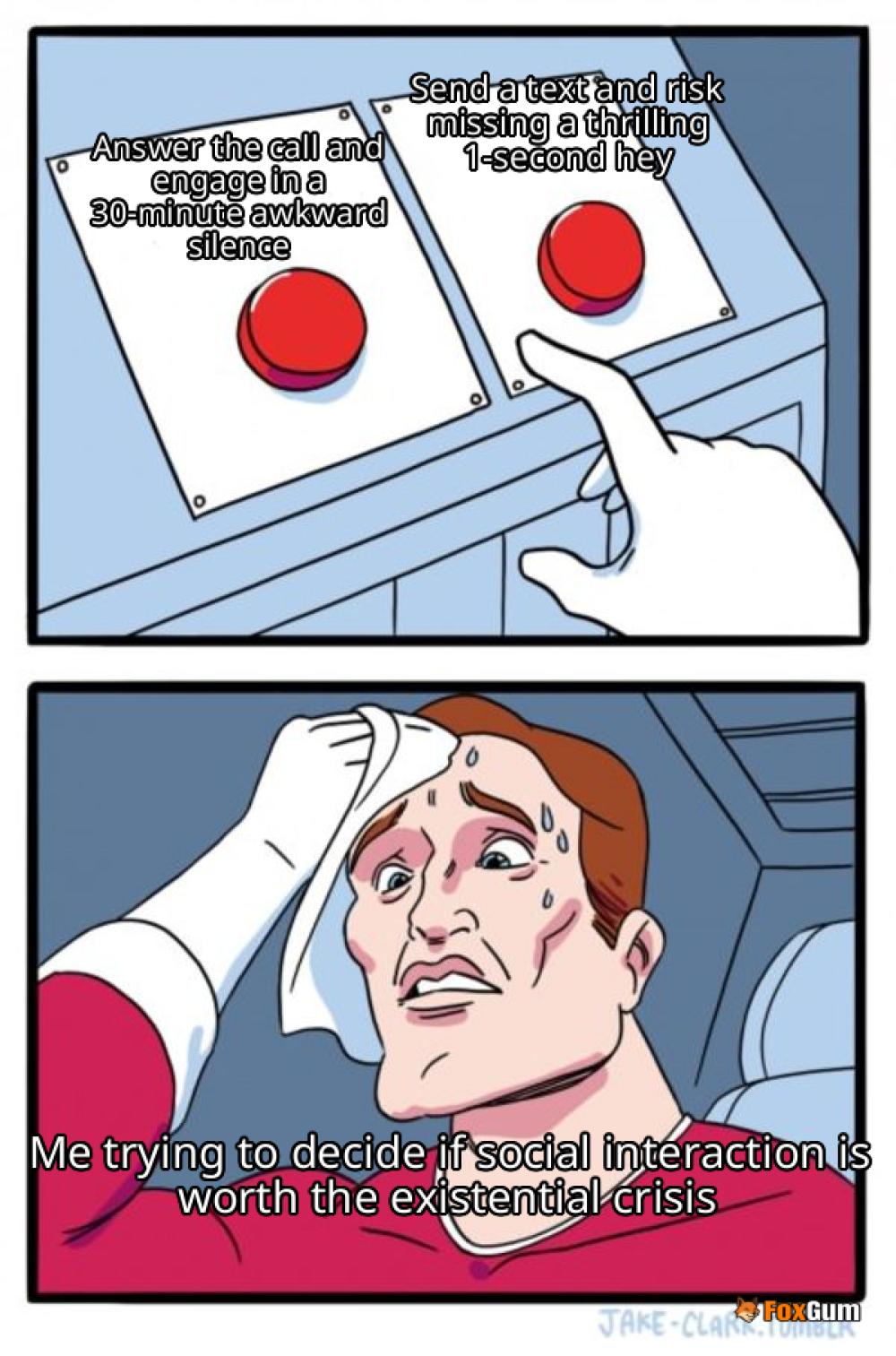
 Dialing into the Future: The Art of Phone Calls
Dialing into the Future: The Art of Phone Calls 
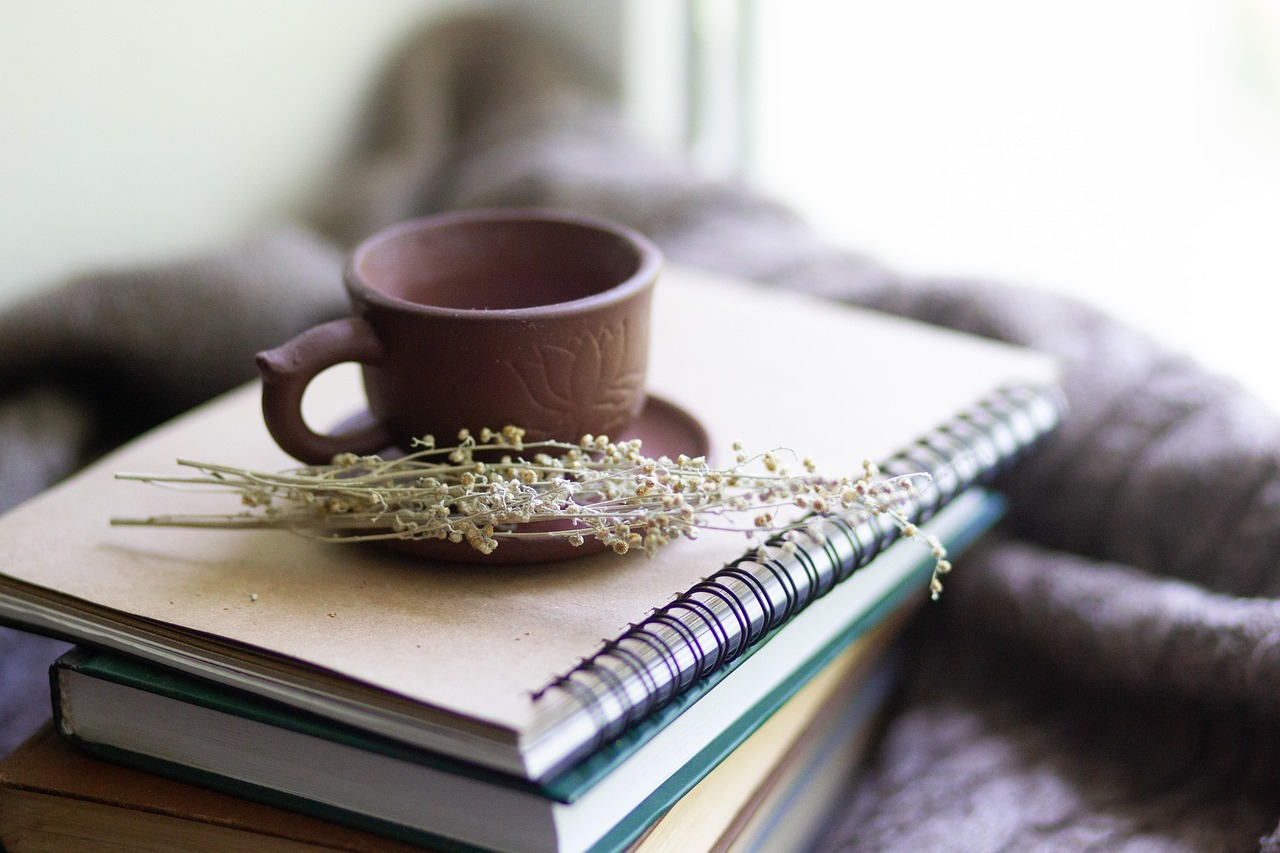 Health
Health  Fitness
Fitness  Lifestyle
Lifestyle  Tech
Tech  Travel
Travel  Food
Food  Education
Education  Parenting
Parenting  Career & Work
Career & Work  Hobbies
Hobbies  Wellness
Wellness  Beauty
Beauty  Cars
Cars  Art
Art 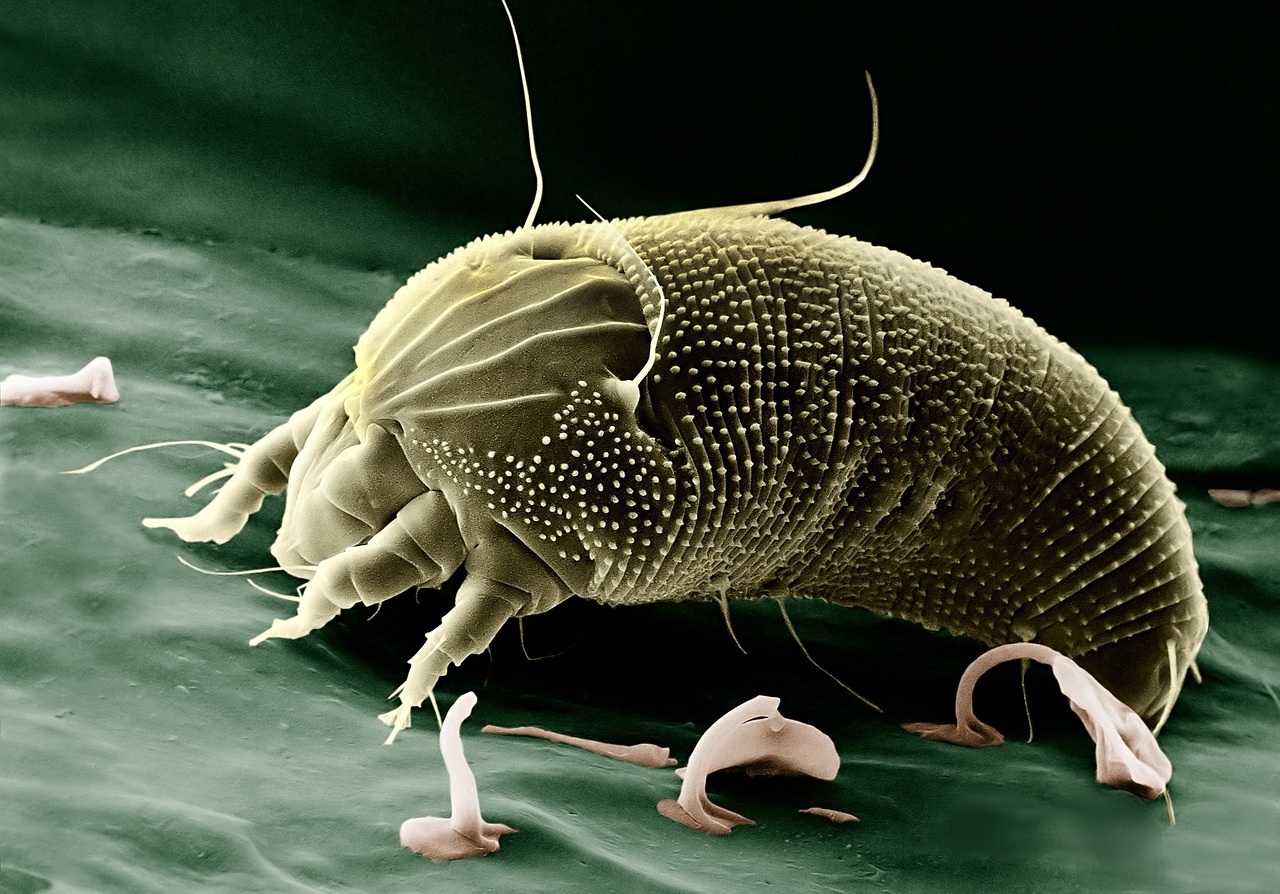 Science
Science  Culture
Culture 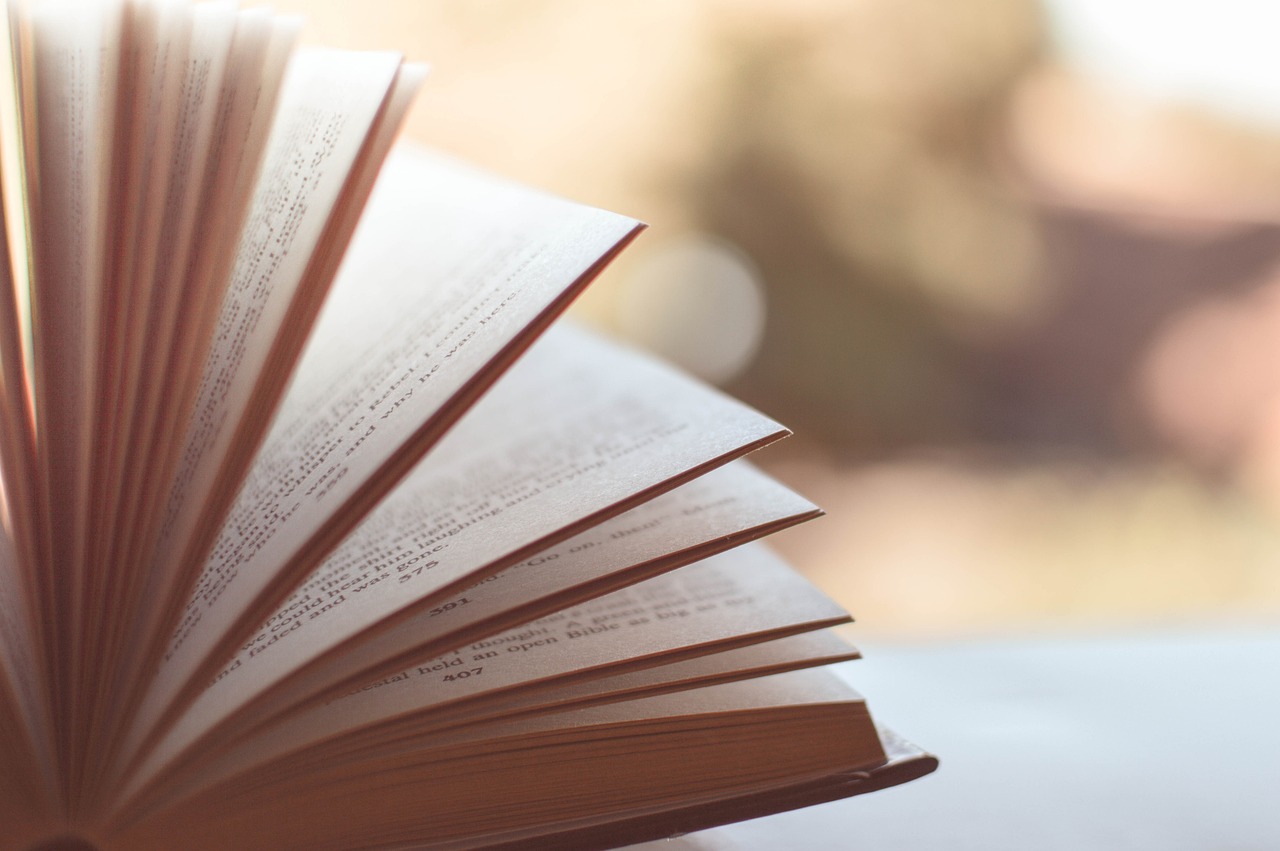 Books
Books  Music
Music  Movies
Movies  Gaming
Gaming  Sports
Sports  Nature
Nature 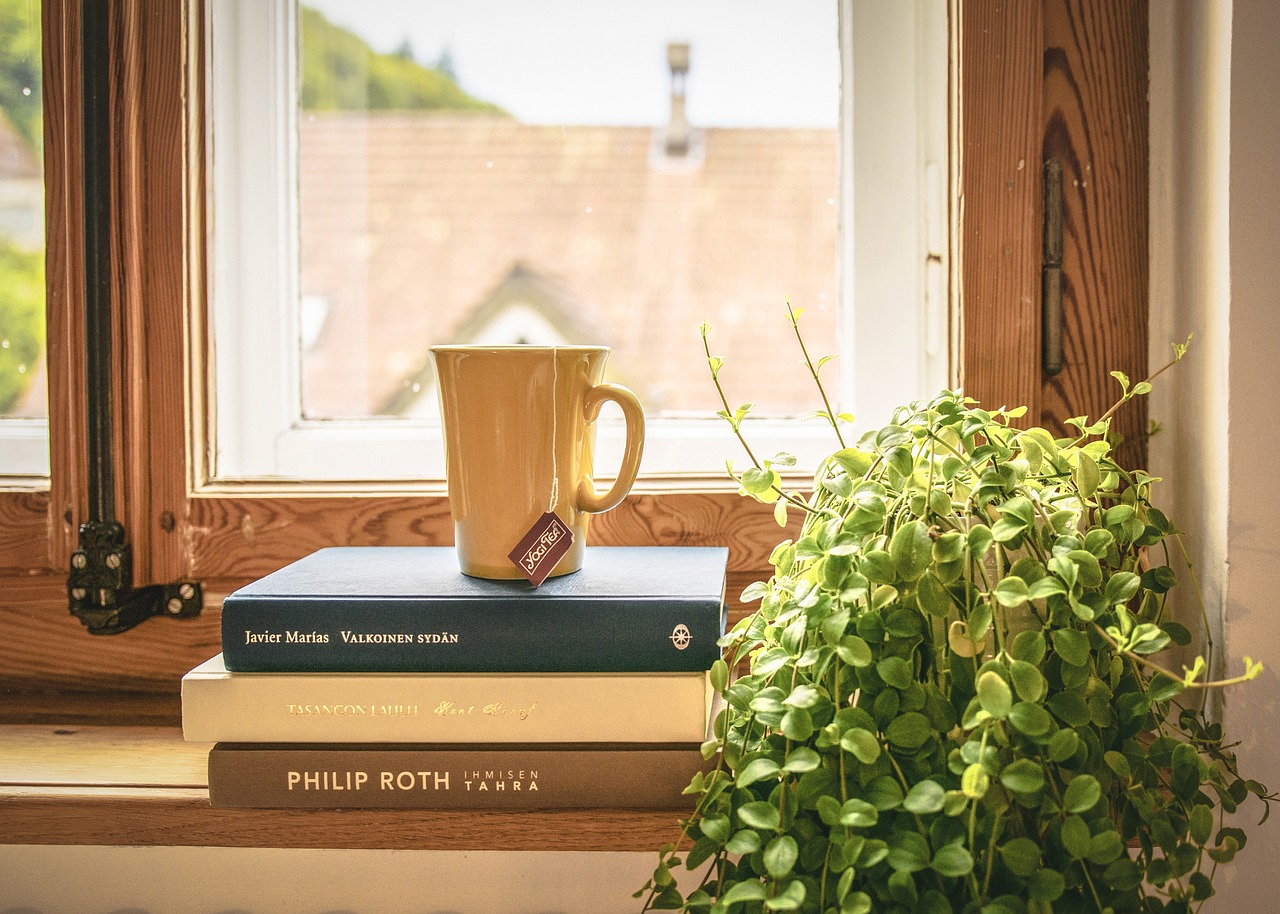 Home & Garden
Home & Garden  Business & Finance
Business & Finance  Relationships
Relationships  Pets
Pets  Shopping
Shopping  Mindset & Inspiration
Mindset & Inspiration  Environment
Environment  Gadgets
Gadgets 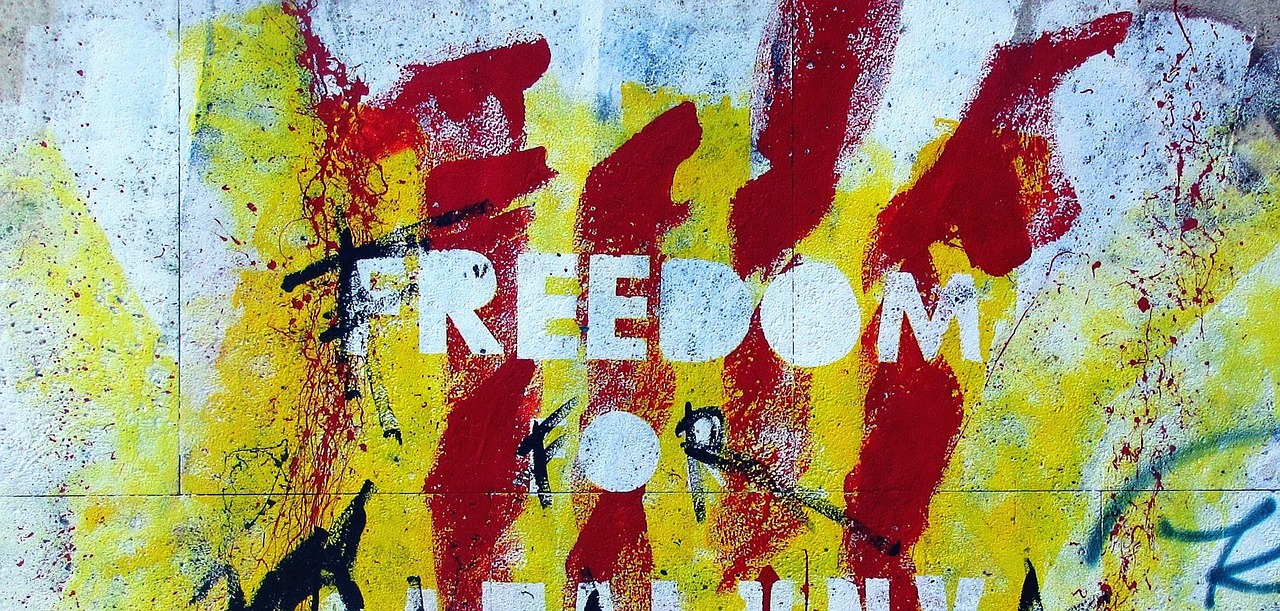 Politics
Politics 