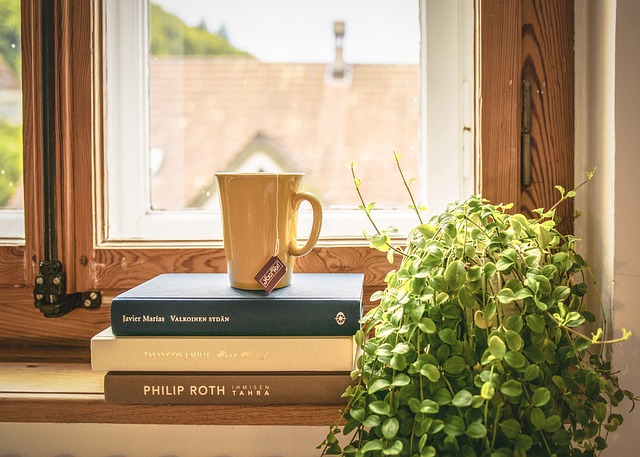
Updates Are Underway Stuck: A Common Woe
Ah, the sweet sound of a Windows update. It’s like the gentle rustle of leaves on a breezy day—until it isn’t. You know the moment: that dreaded screen pops up, and suddenly, your computer decides it’s time to take a nap. “Updates are underway,” it says, as if it’s just going to be a quick snooze. But hours later, you’re still staring at that spinning circle of doom, wondering if it’s planning a world tour or just having an existential crisis.
What Causes This Update Hiccup?
So, why does this happen? Well, it turns out that updates can get stuck for a variety of reasons, some of which might make you want to throw your computer out the window (please don’t, though). Here are a few common culprits:
- Software Conflicts: Sometimes, your existing programs just don’t want to play nice with the new updates. It’s like a bad reality show where everyone’s fighting for screen time.
- Existing Issues: If your system has a pre-existing problem, the update might just bring it to light, like a surprise guest at a party.
- Update Errors: Occasionally, Microsoft might drop the ball. Yes, even tech giants have their off days!
- Boot Loop: If your computer is stuck in a boot loop, it’s like that friend who keeps going back to a toxic relationship. Time to intervene!
How to Break Free from the Update Trap
Now that we’ve identified the villains in our update saga, let’s talk about how to rescue your computer from this digital purgatory. Here are some steps to help you out:
- Give It Time: Sometimes, updates just need a little patience. Grab a snack, watch a cat video, and check back in 30 minutes.
- Restart Your PC: If the update is still stuck, try a good ol’ restart. It’s like a reset button for your sanity.
- Startup Repair: If restarting doesn’t work, boot into recovery mode and run Startup Repair. It’s like sending your computer to a spa day.
- Safe Mode: Booting in Safe Mode can help you troubleshoot. It’s like putting your computer in pajamas and letting it relax.
- Check for Updates: After a restart, check for updates again. Sometimes they just need a little nudge.
Preventing Future Update Drama
To avoid this situation in the future, consider enabling automatic backups. It’s like having a safety net for your data. You can set it up to back up daily, weekly, or even monthly. You’ll be able to sleep soundly knowing your files are safe, even if your updates aren’t.
In conclusion, while getting stuck on “Updates are underway” can feel like the universe is conspiring against you, it’s often just a temporary hiccup. With some patience and a few troubleshooting steps, you’ll have your computer up and running in no time. And who knows? You might even learn a thing or two about your system along the way. Happy updating!

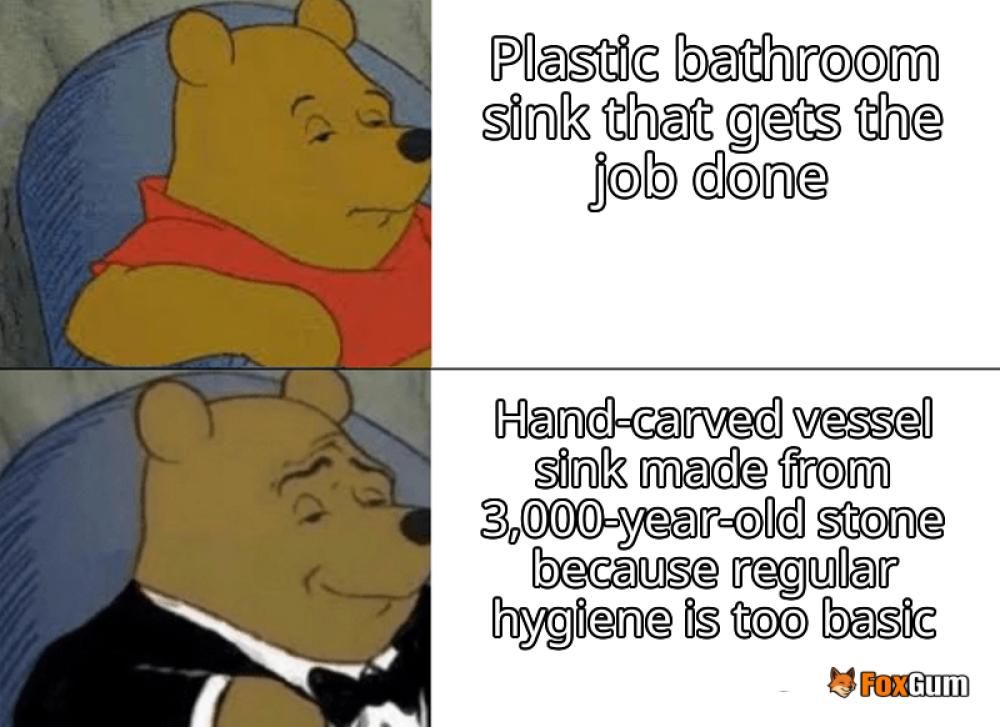













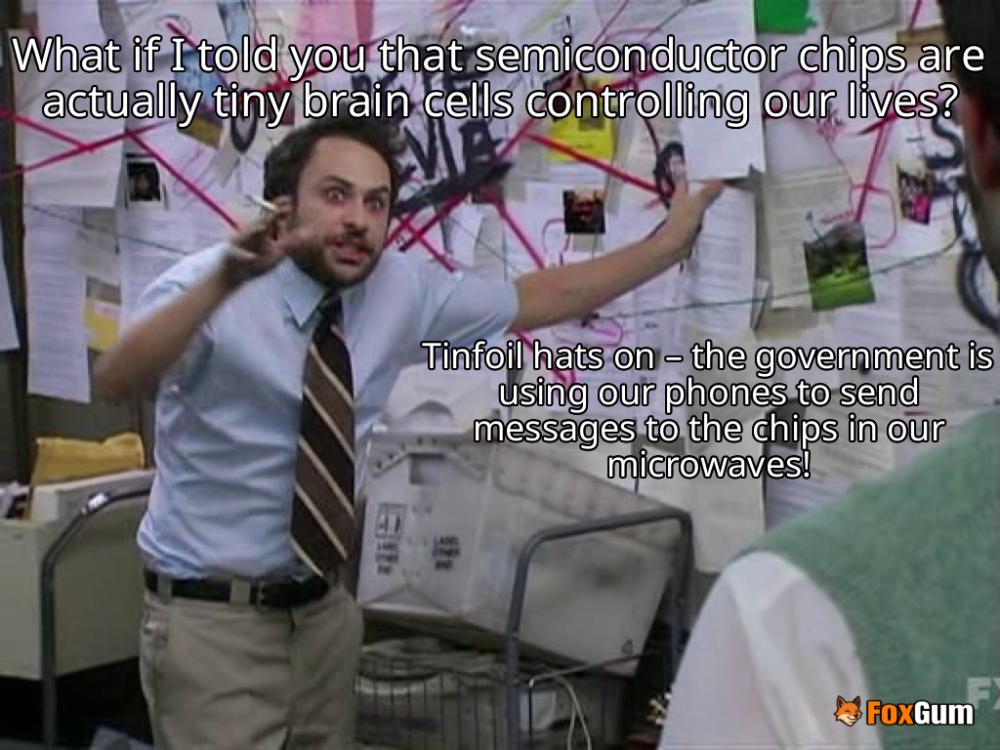

 The Role of Chief Minister
The Role of Chief Minister 
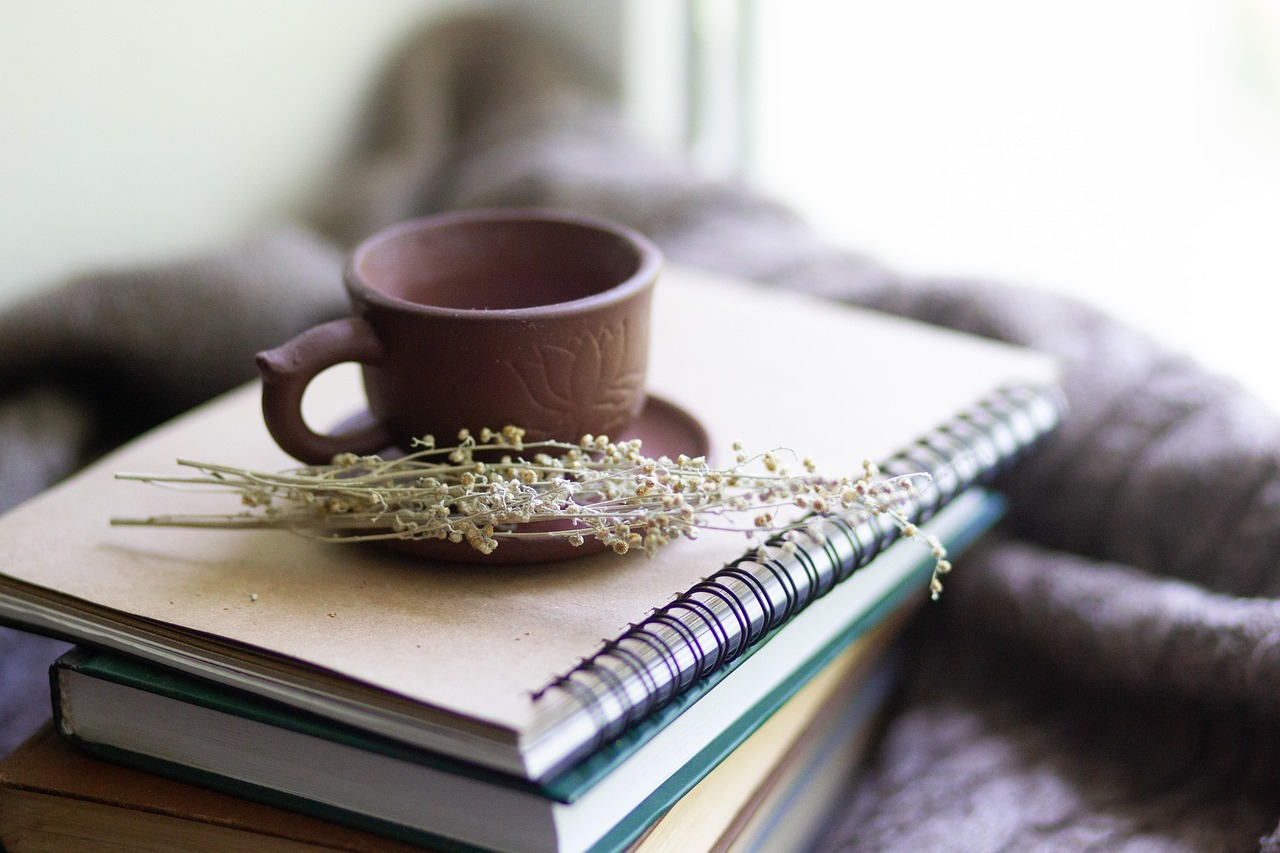 Health
Health  Fitness
Fitness  Lifestyle
Lifestyle  Tech
Tech  Travel
Travel  Food
Food  Education
Education  Parenting
Parenting  Career & Work
Career & Work  Hobbies
Hobbies  Wellness
Wellness  Beauty
Beauty  Cars
Cars  Art
Art 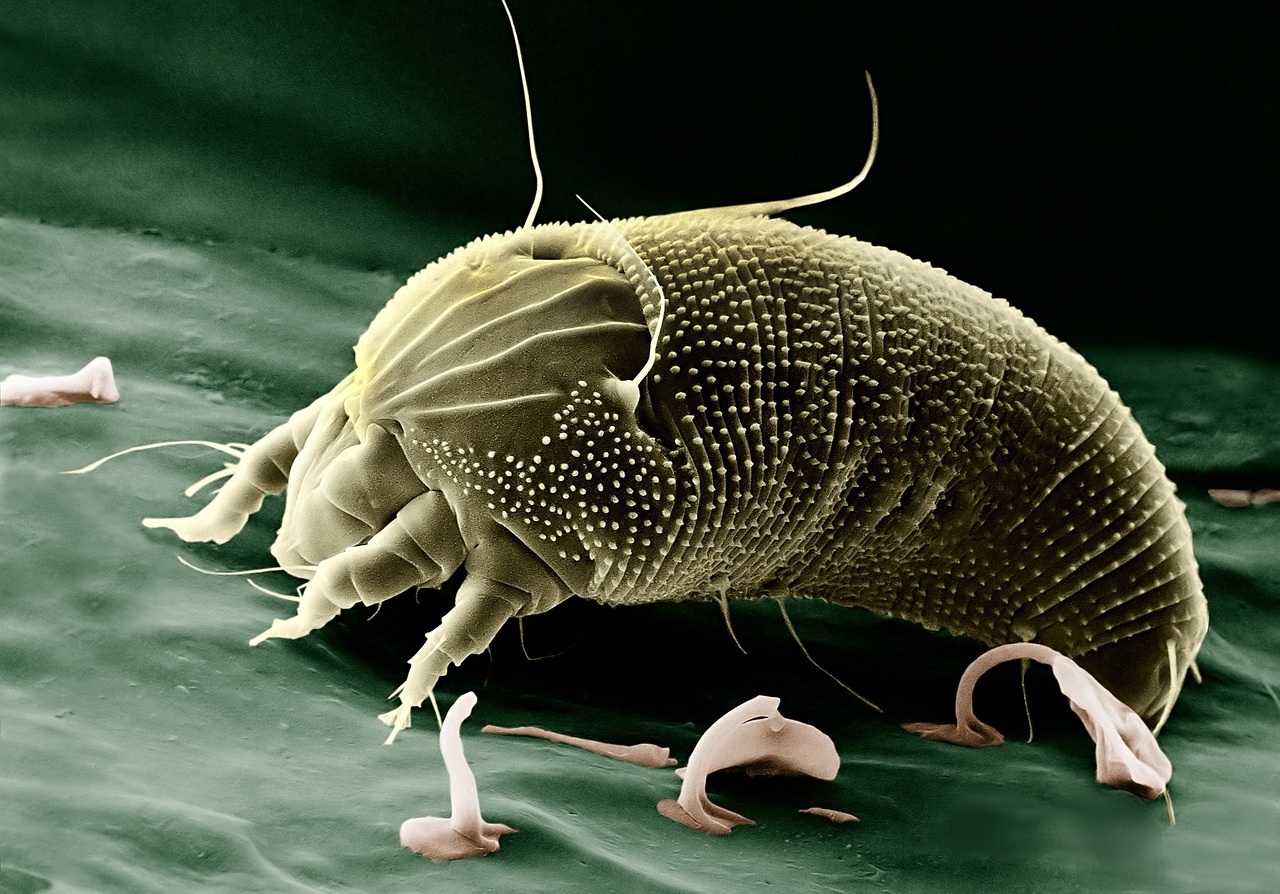 Science
Science  Culture
Culture 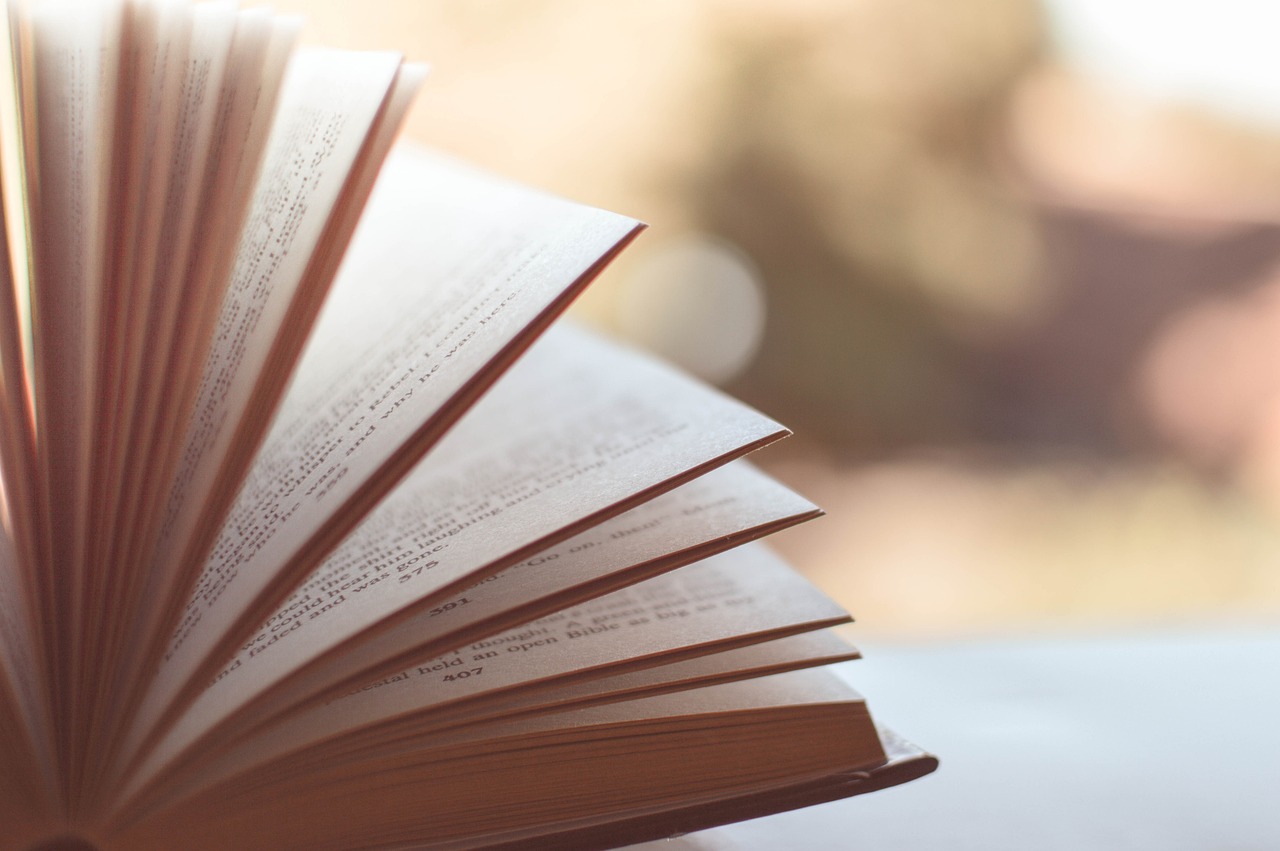 Books
Books  Music
Music  Movies
Movies  Gaming
Gaming  Sports
Sports  Nature
Nature 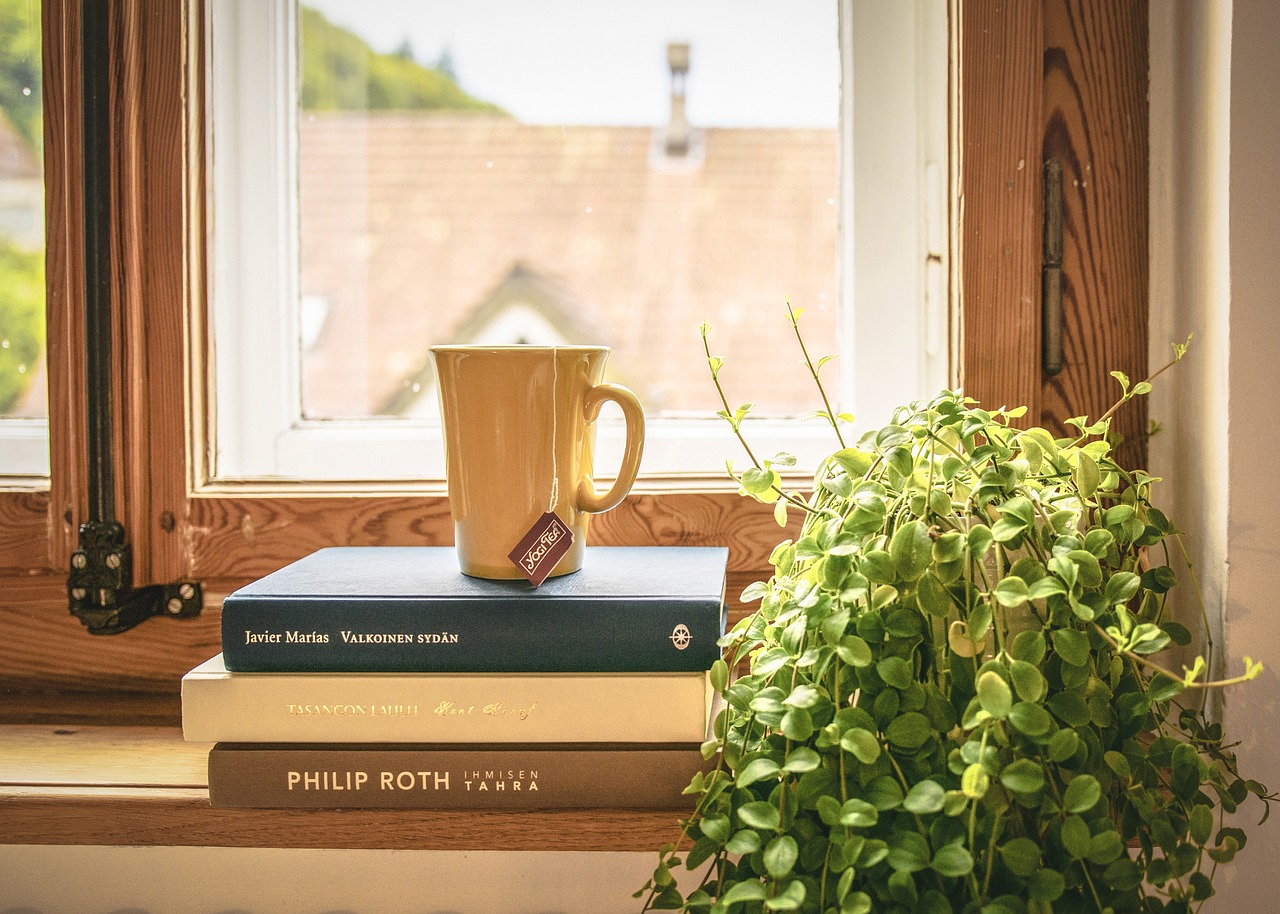 Home & Garden
Home & Garden  Business & Finance
Business & Finance  Relationships
Relationships  Pets
Pets  Shopping
Shopping  Mindset & Inspiration
Mindset & Inspiration  Environment
Environment  Gadgets
Gadgets 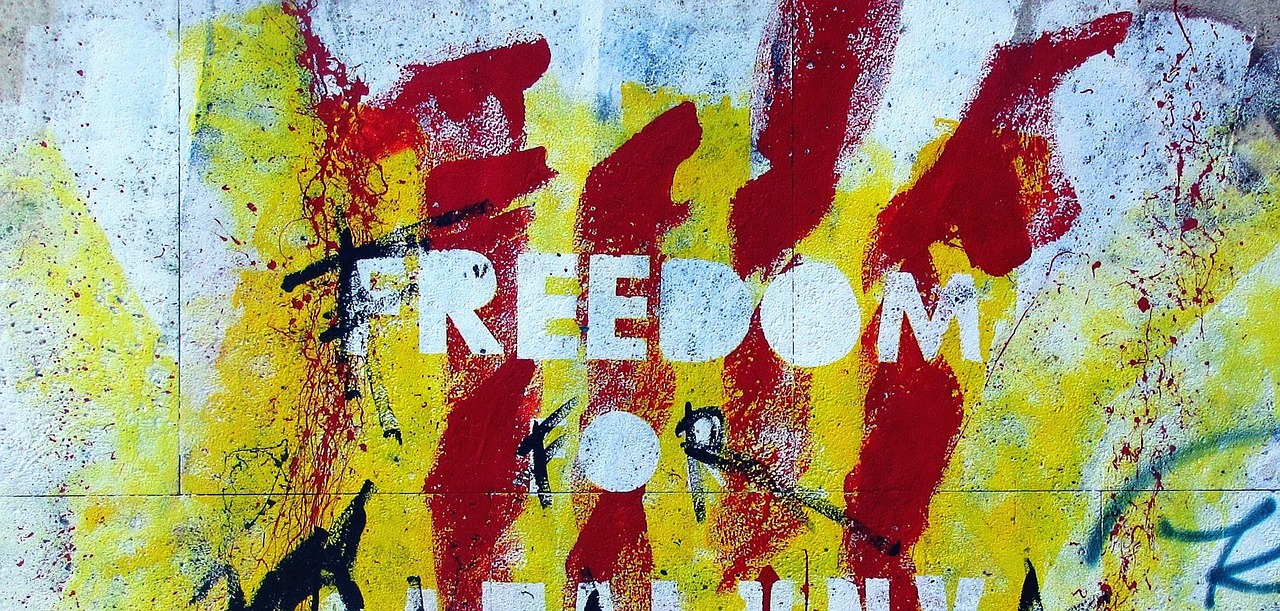 Politics
Politics 