
Text Effects in Premiere Pro
Introduction
Text effects play a crucial role in video editing, enhancing the visual appeal and conveying messages effectively. Adobe Premiere Pro, a leading video editing software, offers a variety of tools and templates that allow users to create dynamic text effects. This article explores the different types of text effects available in Premiere Pro, their applications, and how to utilize them effectively in video projects.
Types of Text Effects
Premiere Pro provides a range of text effects that can be categorized into several types:
- Animated Text: Animated text effects can bring static text to life. These effects include various animations such as fades, spins, and slides, which can be applied to text layers to create engaging introductions or transitions.
- Glitch Effects: Glitch effects simulate digital errors, creating a unique and modern aesthetic. These effects can be applied to text to give it a fractured appearance, often used in music videos or tech-related content.
- Text Overlays: Text overlays are used to add information or context to video content. They can be styled with different fonts, colors, and sizes, allowing for customization that fits the overall theme of the project.
- Lower Thirds: Lower thirds are graphics placed in the lower area of the screen, typically used to introduce speakers or provide additional information. Premiere Pro offers templates for lower thirds that can be easily modified to suit specific needs.
Using Text Effects in Premiere Pro
To effectively use text effects in Premiere Pro, follow these steps:
- Create a New Text Layer: Begin by selecting the Type Tool from the toolbar. Click on the program monitor to create a new text layer. Enter the desired text and adjust the font, size, and color in the Essential Graphics panel.
- Apply Animation: To animate the text, navigate to the Effects Controls panel. Here, users can add keyframes to properties such as position, scale, and opacity to create dynamic movements.
- Utilize Templates: Premiere Pro includes a library of pre-designed text templates. Access these templates through the Essential Graphics panel, where users can browse and drag their preferred template onto the timeline.
- Customize Effects: After applying a template, customization is essential. Modify colors, fonts, and animations to align with the project's theme. This step ensures that the text complements the overall visual style.
- Preview and Adjust: Regularly preview the text effects in the program monitor. Adjust timing and transitions as necessary to achieve a polished final product.
Best Practices for Text Effects
When incorporating text effects into video projects, consider the following best practices:
- Maintain Readability: Ensure that text remains legible against the background. Use contrasting colors and appropriate font sizes to enhance visibility.
- Limit Animation: While animations can enhance engagement, excessive movement can distract viewers. Use animations judiciously to maintain focus on the content.
- Consistency: Maintain a consistent style throughout the video. This includes using the same font family and color scheme for all text elements to create a cohesive look.
- Test on Different Devices: Text may appear differently on various devices. Test the video on multiple screens to ensure that text effects are effective across platforms.
Conclusion
Text effects in Premiere Pro are powerful tools that can significantly enhance video projects. By understanding the types of effects available and how to implement them effectively, video editors can create visually appealing content that communicates messages clearly. Utilizing templates and adhering to best practices will further ensure that text effects contribute positively to the overall quality of the video.

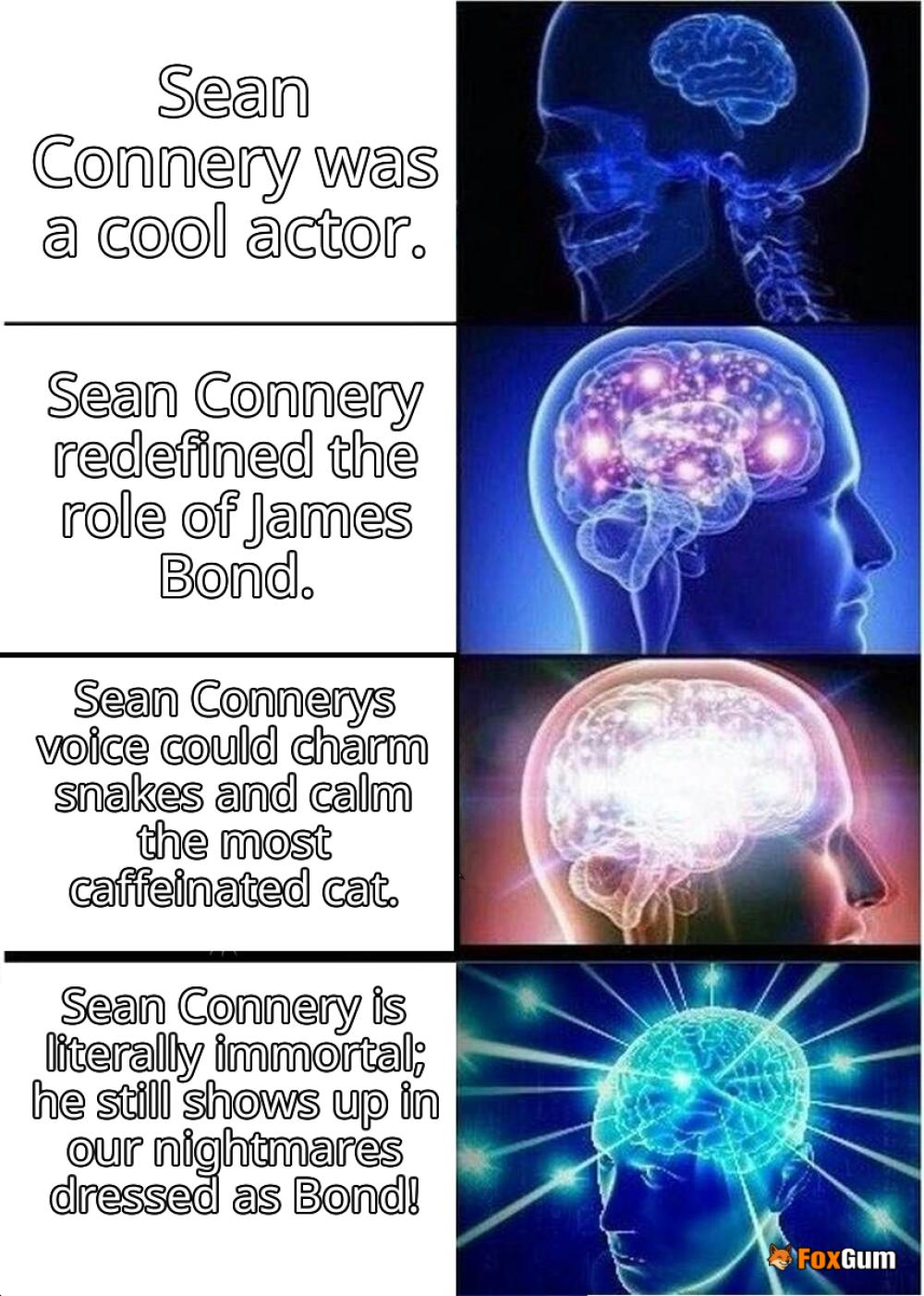










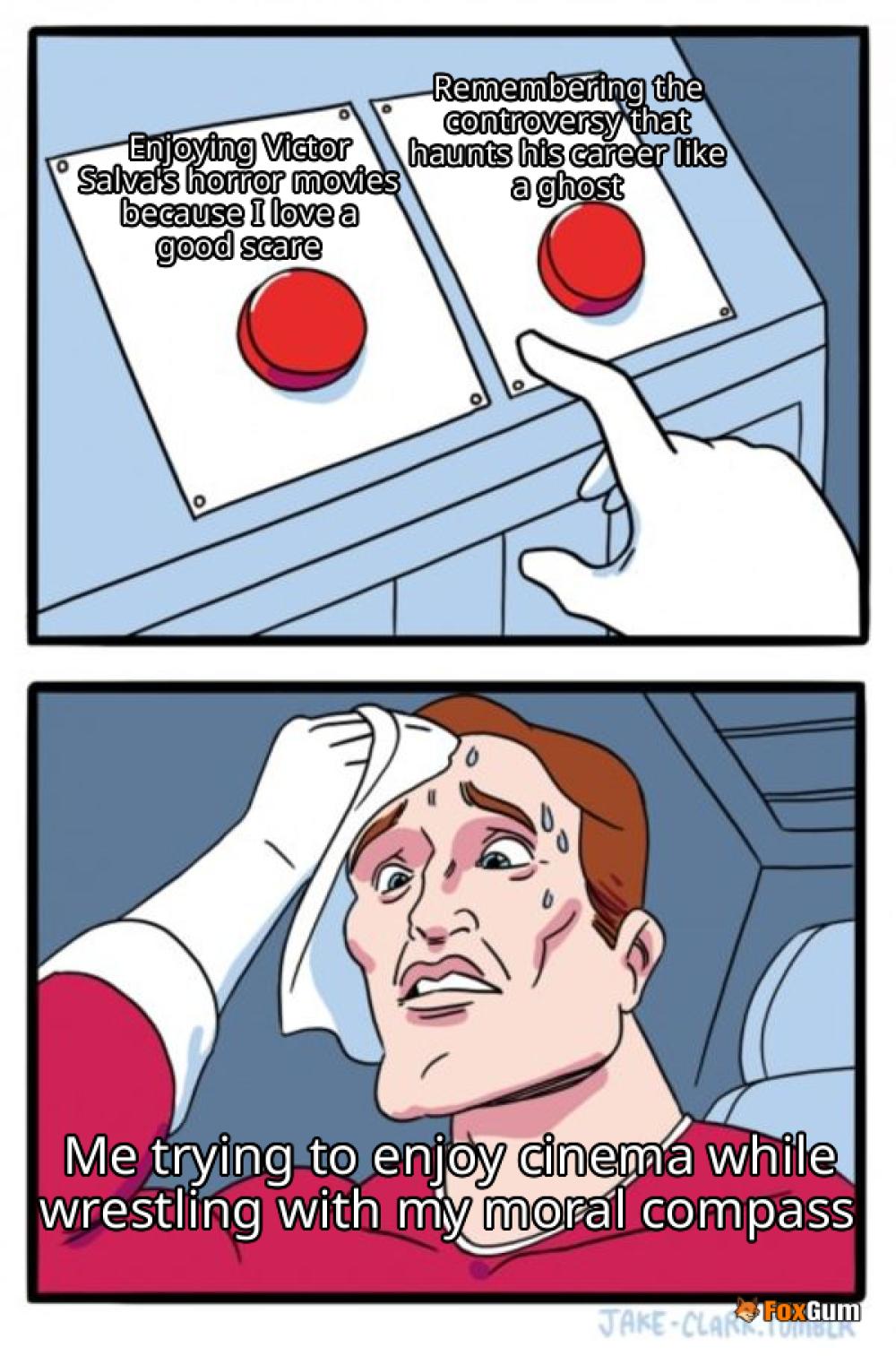




 Actors Who Played James Bond
Actors Who Played James Bond 
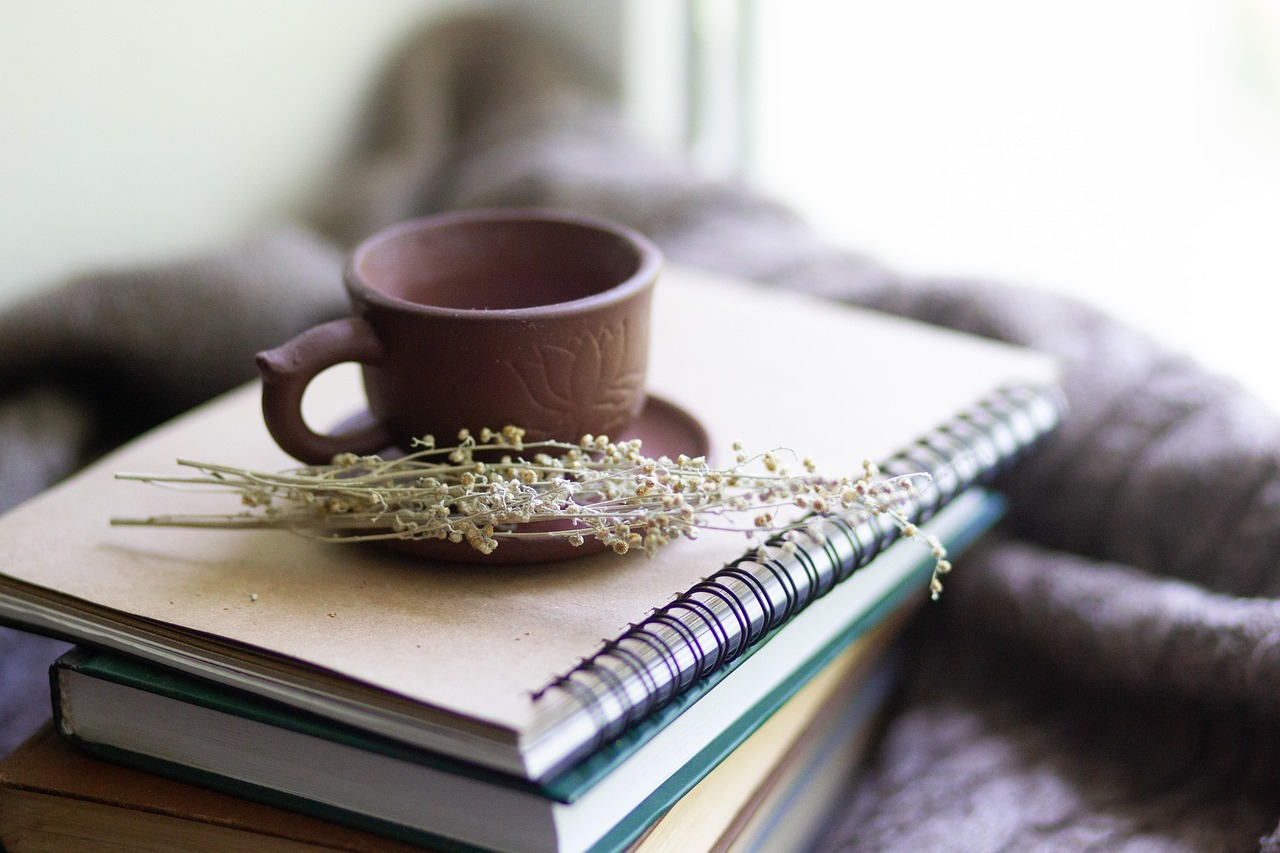 Health
Health  Fitness
Fitness  Lifestyle
Lifestyle  Tech
Tech  Travel
Travel  Food
Food  Education
Education  Parenting
Parenting  Career & Work
Career & Work  Hobbies
Hobbies  Wellness
Wellness  Beauty
Beauty  Cars
Cars  Art
Art 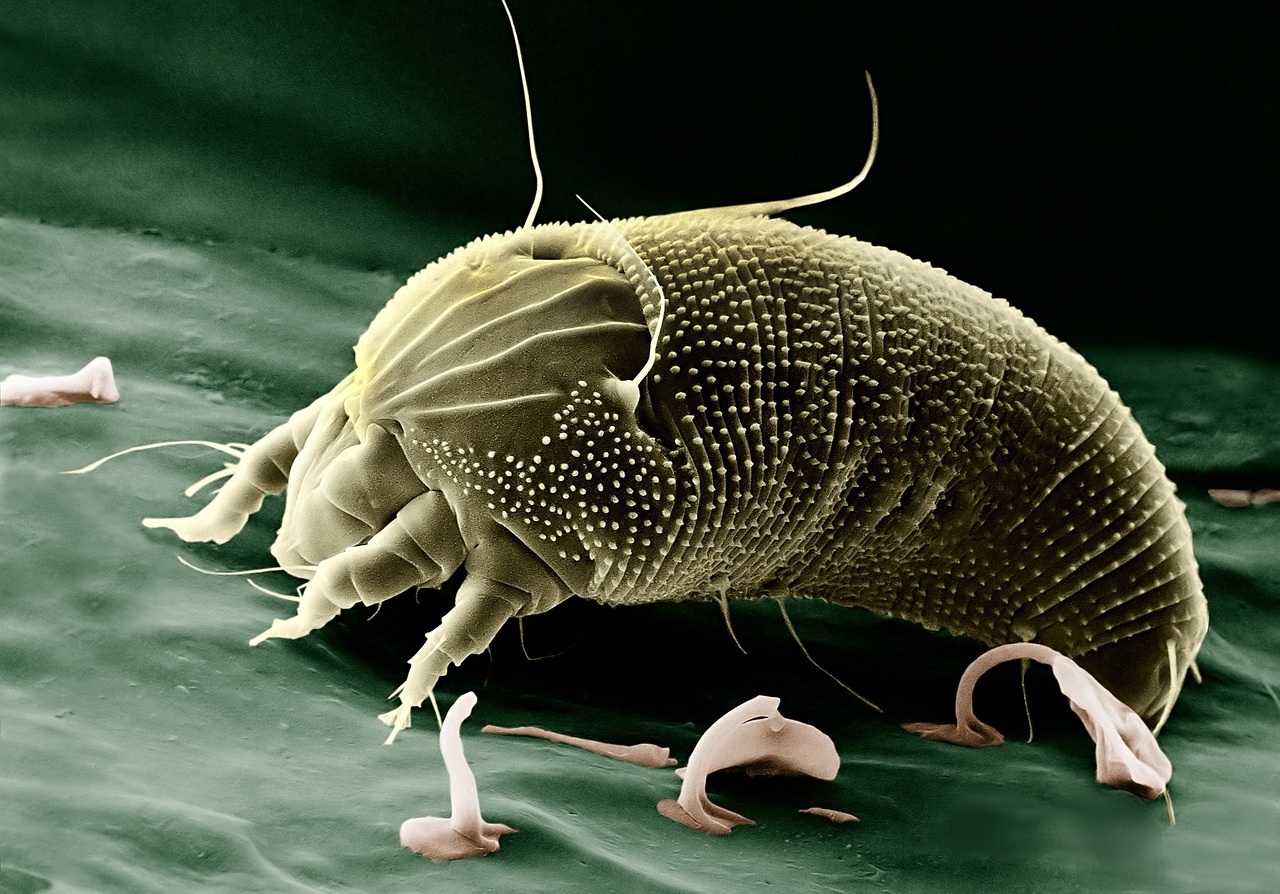 Science
Science  Culture
Culture 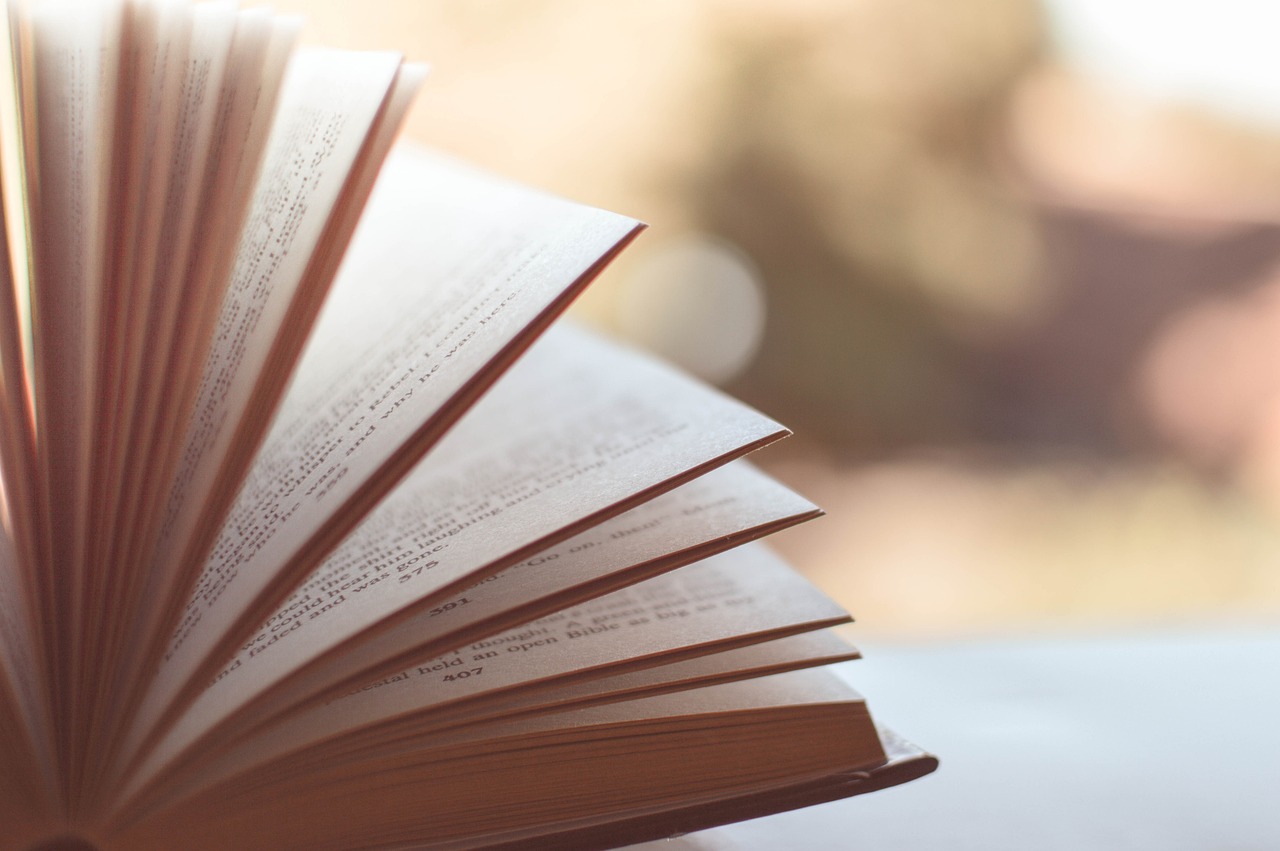 Books
Books  Music
Music  Movies
Movies  Gaming
Gaming  Sports
Sports  Nature
Nature 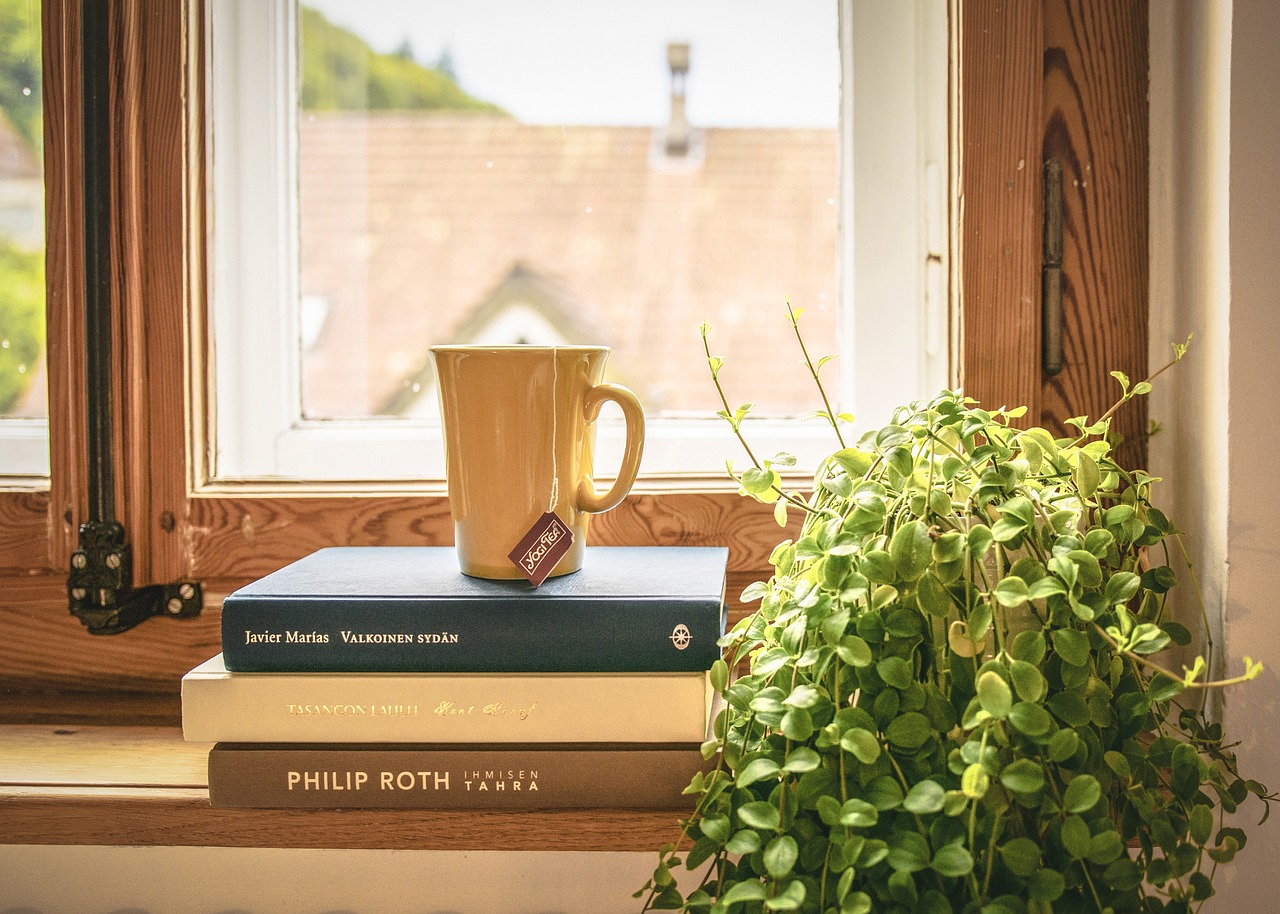 Home & Garden
Home & Garden  Business & Finance
Business & Finance  Relationships
Relationships  Pets
Pets  Shopping
Shopping  Mindset & Inspiration
Mindset & Inspiration  Environment
Environment  Gadgets
Gadgets 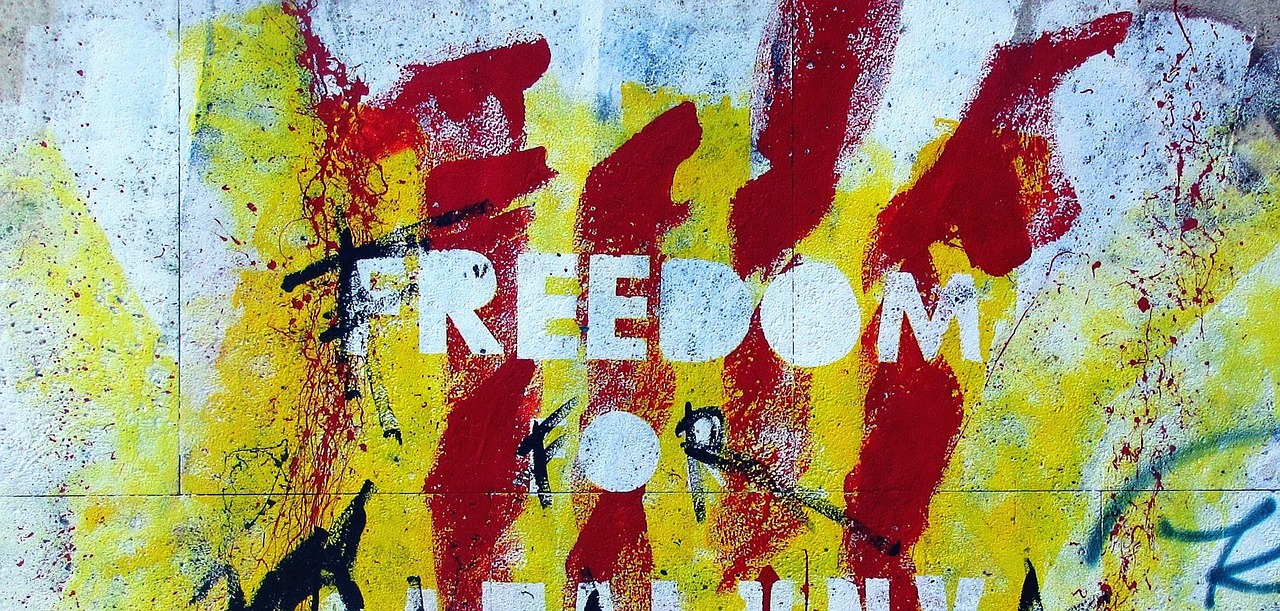 Politics
Politics 