
Cmdlet Commands in PowerShell
Windows PowerShell is a powerful scripting language and command-line shell designed for system administration and automation. At the heart of PowerShell are cmdlets, which are specialized .NET classes that perform specific functions. This article will provide an overview of cmdlet commands, their structure, and how they can be utilized effectively.
What Are Cmdlets?
Cmdlets are lightweight commands used in the PowerShell environment. They follow a specific naming convention, typically in the format of Verb-Noun. For example, Get-Process retrieves information about processes running on a computer. This structure makes it easy for users to understand the function of each cmdlet at a glance.
Basic Structure of Cmdlets
Each cmdlet consists of a verb and a noun. The verb indicates the action to be performed, while the noun specifies the resource the action is being performed on. Here are some common verbs used in cmdlets:
- Get: Retrieves data.
- Set: Modifies data.
- New: Creates new items.
- Remove: Deletes items.
For instance, Set-ExecutionPolicy changes the user preference for the PowerShell script execution policy, while New-Item creates a new file or folder.
Using Cmdlets in PowerShell
To use a cmdlet, simply type it into the PowerShell console and press Enter. For example, to list all the services running on a machine, you would enter Get-Service. The output will display a list of services along with their status.
Common Cmdlets and Their Uses
Here are some commonly used cmdlets and their primary functions:
- Get-Help: Provides detailed information about cmdlets, including syntax and examples.
- Get-Process: Displays a list of processes currently running on the system.
- Get-Service: Lists all services and their status.
- Set-ExecutionPolicy: Changes the script execution policy.
- Get-EventLog: Retrieves entries from event logs.
These cmdlets form the foundation of many administrative tasks and can be combined to create more complex scripts.
Combining Cmdlets
Cmdlets can be combined using the pipeline operator (|), allowing the output of one cmdlet to be used as the input for another. This is a powerful feature of PowerShell that enables users to perform complex tasks efficiently. For example:
Get-Process | Where-Object { $_.CPU -gt 100 } retrieves all processes that are using more than 100 CPU cycles.
Best Practices for Using Cmdlets
When working with cmdlets, consider the following best practices:
- Use Get-Help: Always refer to the Get-Help cmdlet to understand the syntax and options available for any cmdlet.
- Test in a Safe Environment: Before running cmdlets that modify system settings or files, test them in a controlled environment.
- Comment Your Scripts: Adding comments to your scripts can help clarify your intentions and make it easier for others to understand your work.
- Use Verbose Output: Use the -Verbose parameter to get detailed information about what a cmdlet is doing during execution.
Conclusion
Cmdlets are a fundamental aspect of Windows PowerShell, providing users with the tools needed for effective system management and automation. By understanding their structure and how to use them, users can streamline their workflows and enhance their productivity. Whether you are a beginner or an experienced administrator, mastering cmdlets can significantly improve your PowerShell skills.
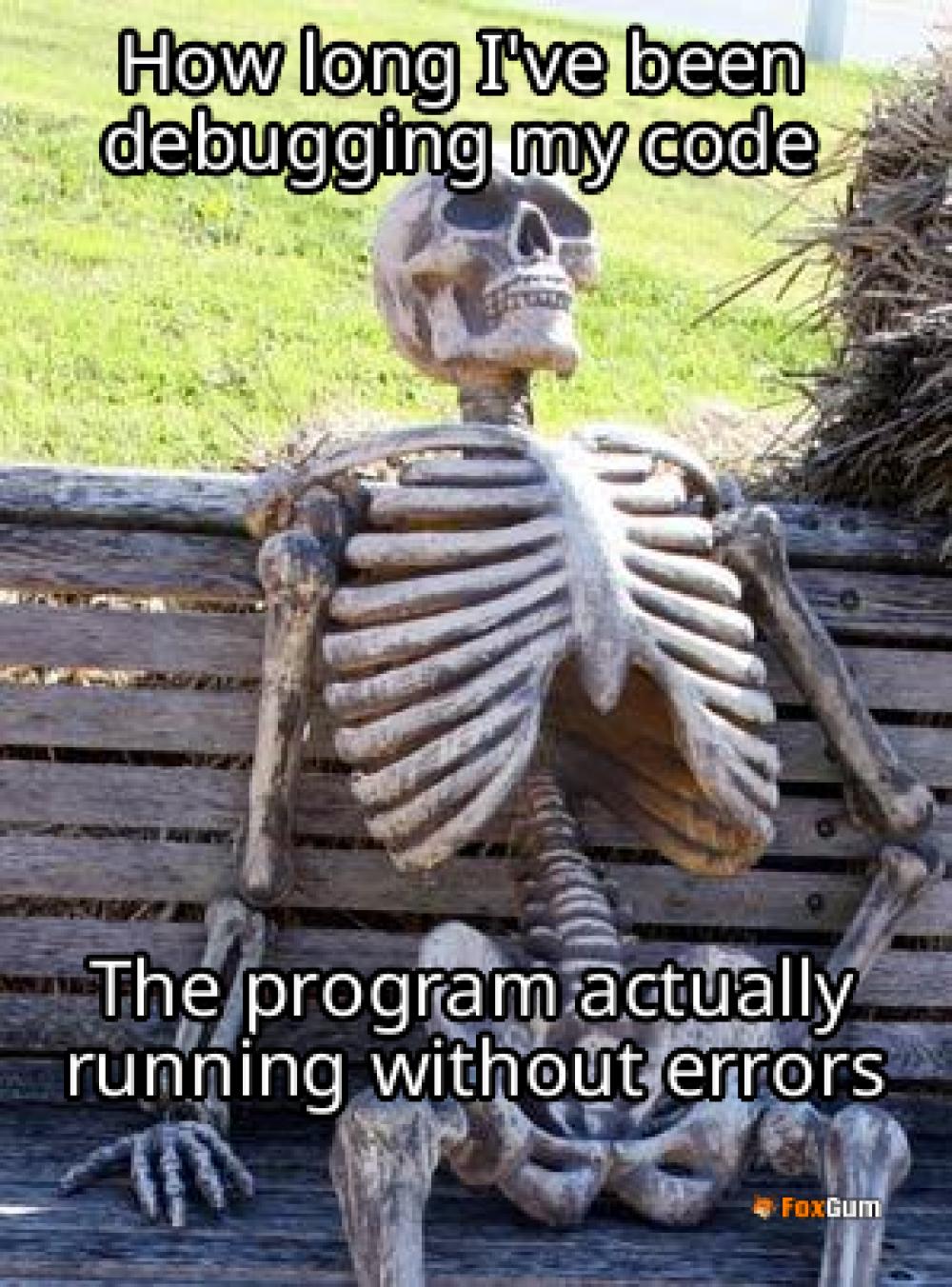
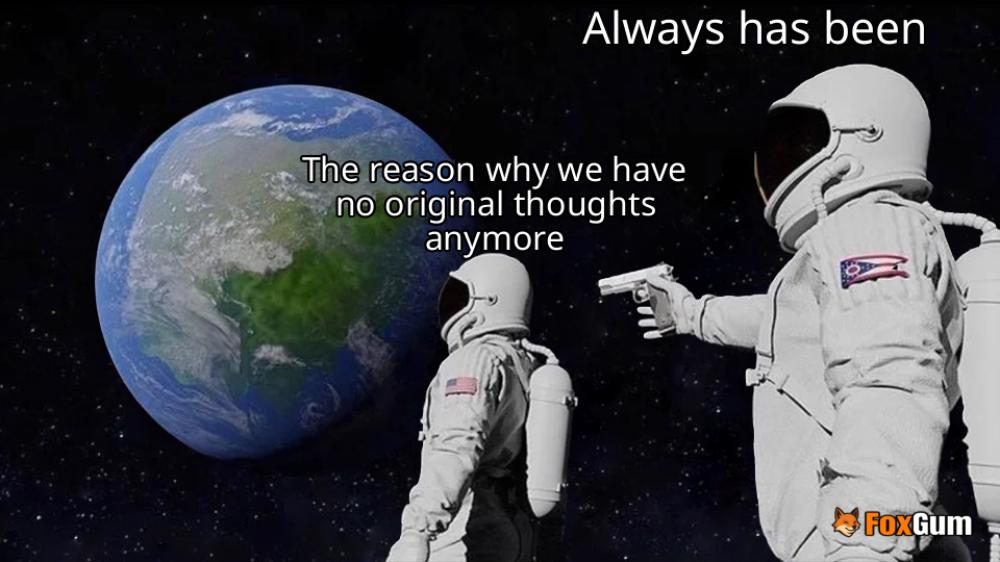




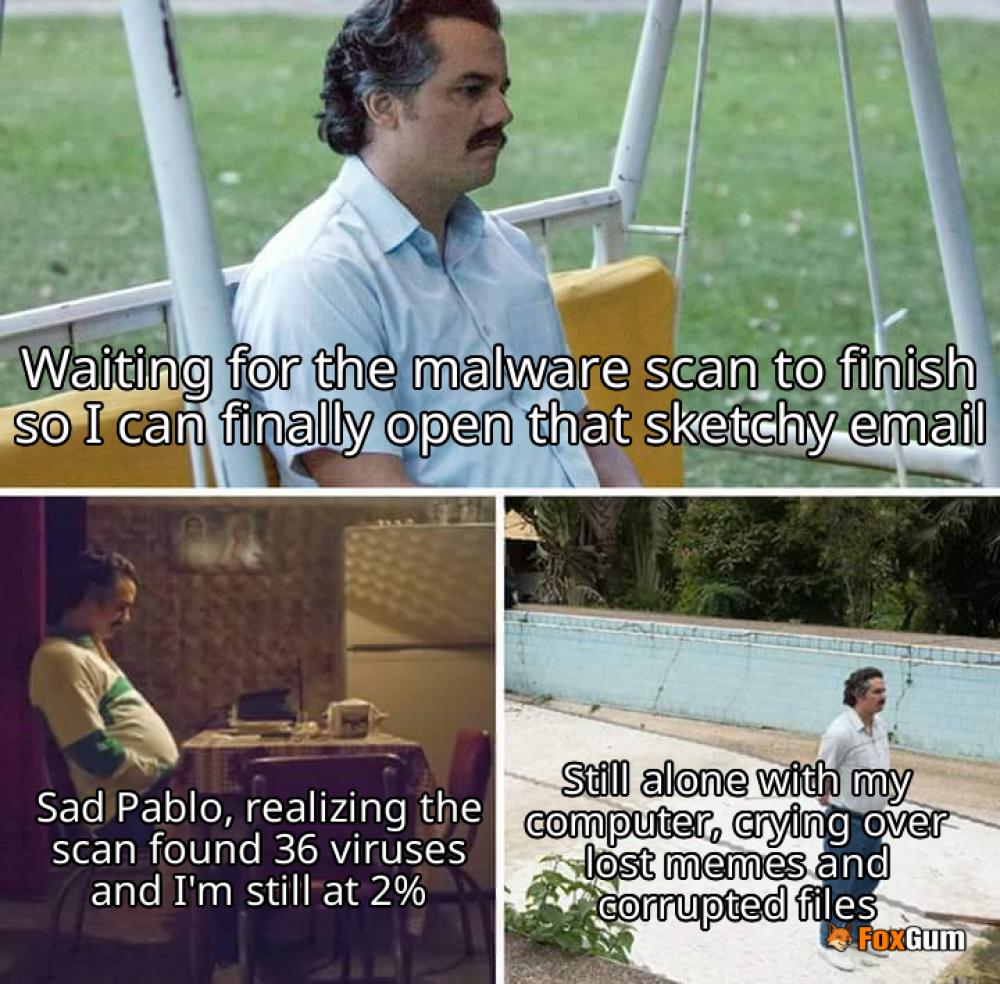










 SFP Transceivers: The Unsung Heroes of Networking
SFP Transceivers: The Unsung Heroes of Networking 
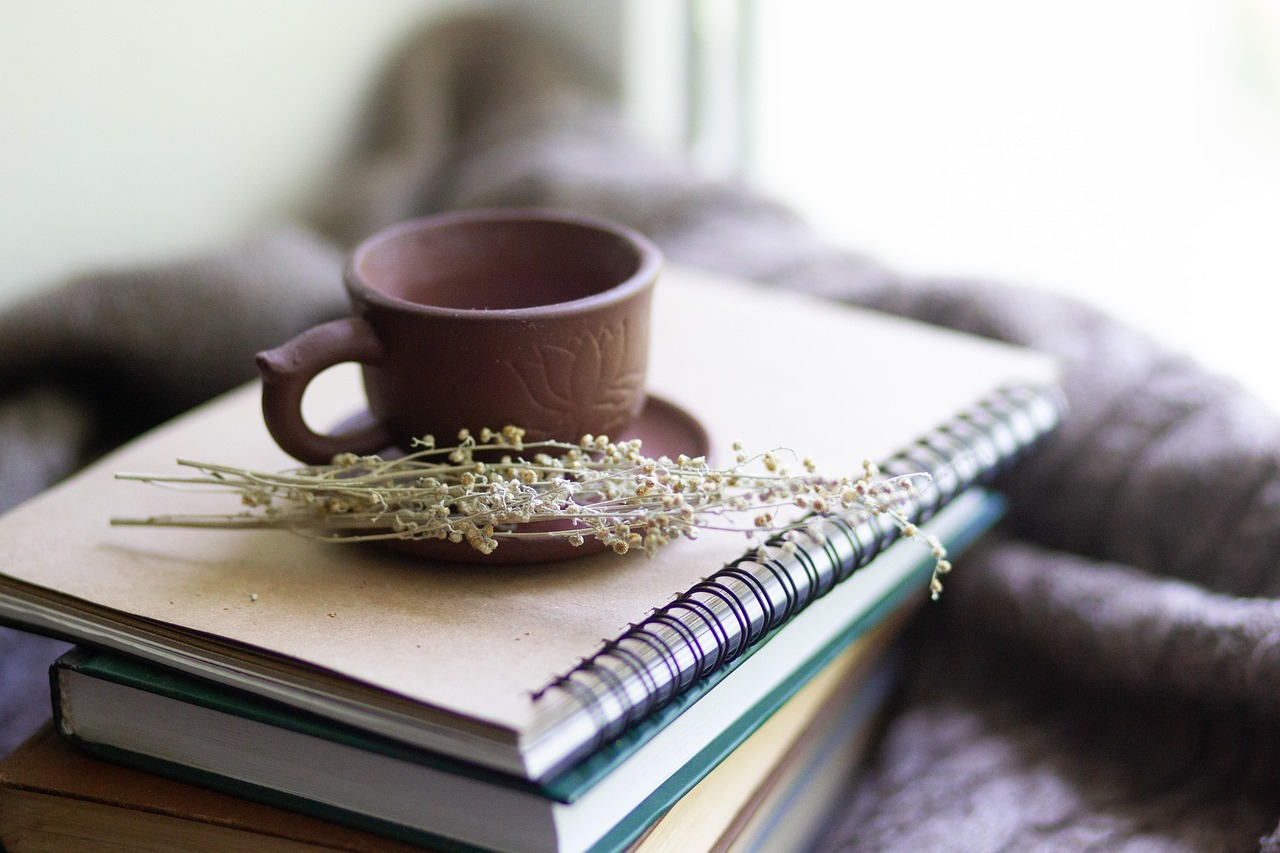 Health
Health  Fitness
Fitness  Lifestyle
Lifestyle  Tech
Tech  Travel
Travel  Food
Food  Education
Education  Parenting
Parenting  Career & Work
Career & Work  Hobbies
Hobbies  Wellness
Wellness  Beauty
Beauty  Cars
Cars  Art
Art 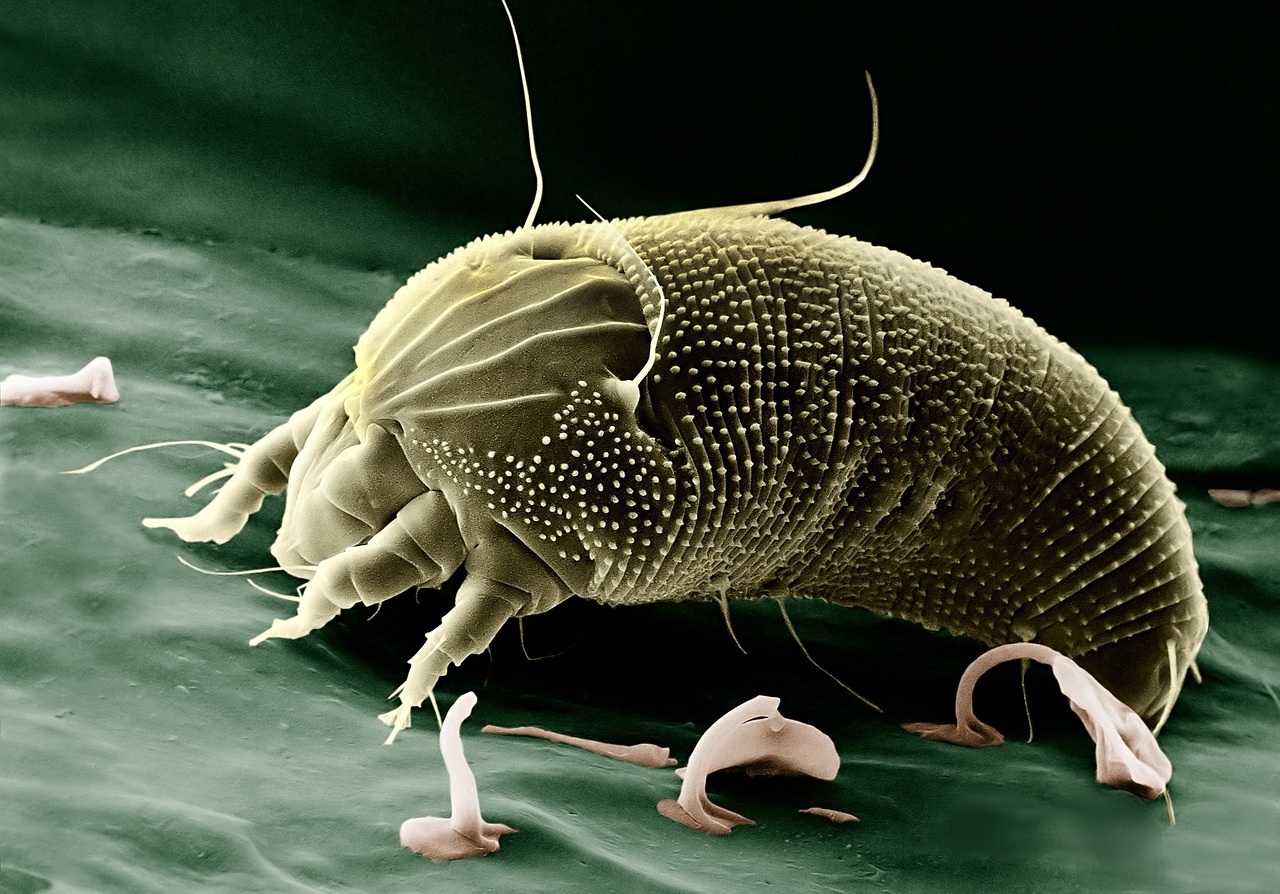 Science
Science  Culture
Culture 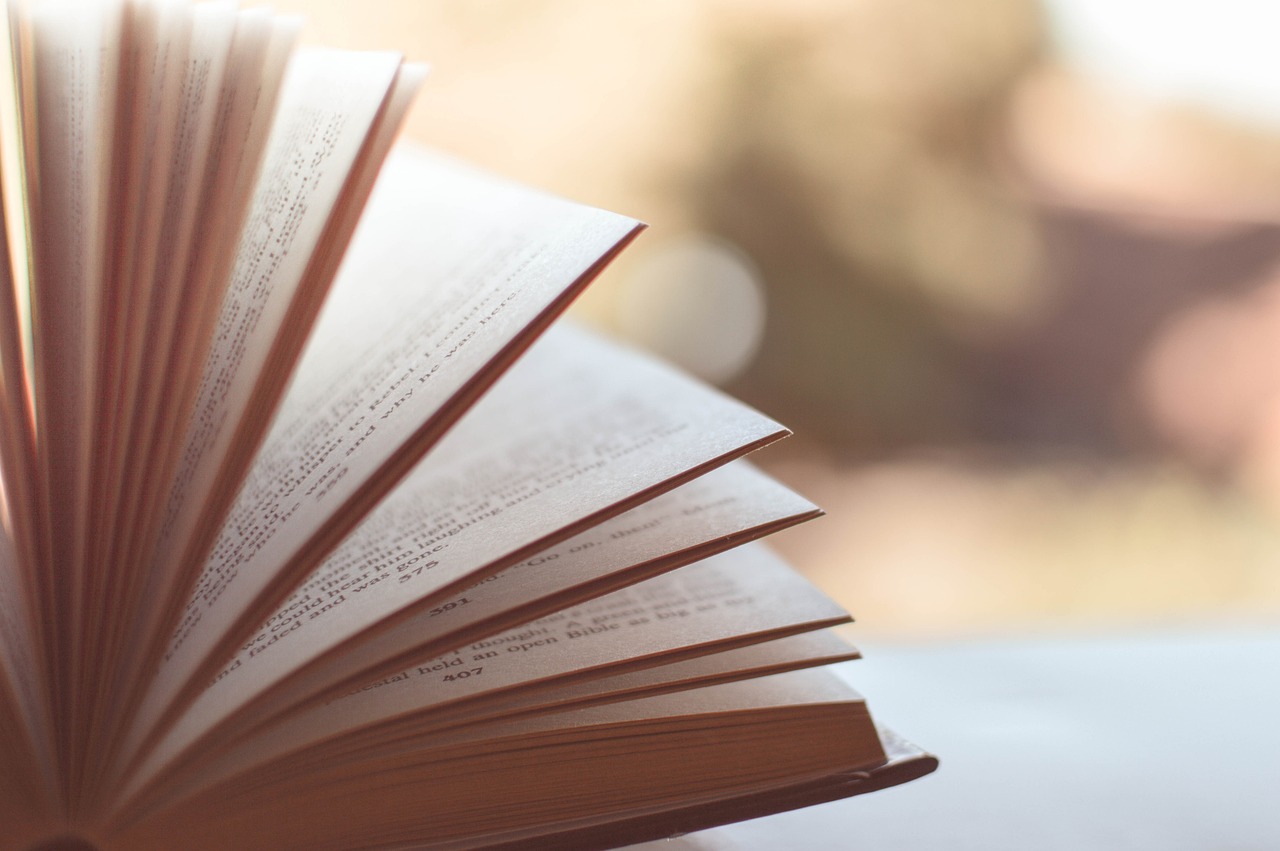 Books
Books  Music
Music  Movies
Movies  Gaming
Gaming  Sports
Sports  Nature
Nature 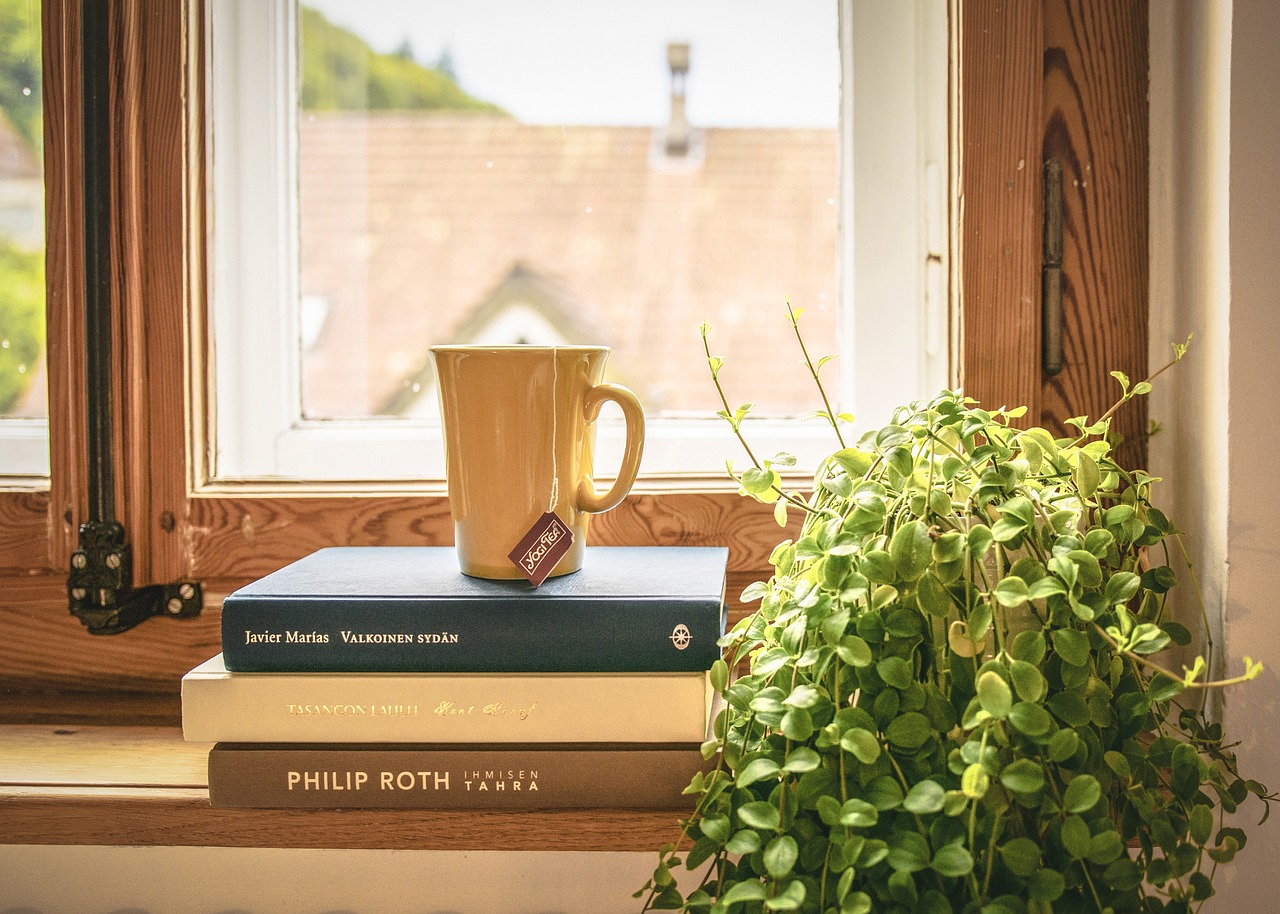 Home & Garden
Home & Garden  Business & Finance
Business & Finance  Relationships
Relationships  Pets
Pets  Shopping
Shopping  Mindset & Inspiration
Mindset & Inspiration  Environment
Environment  Gadgets
Gadgets 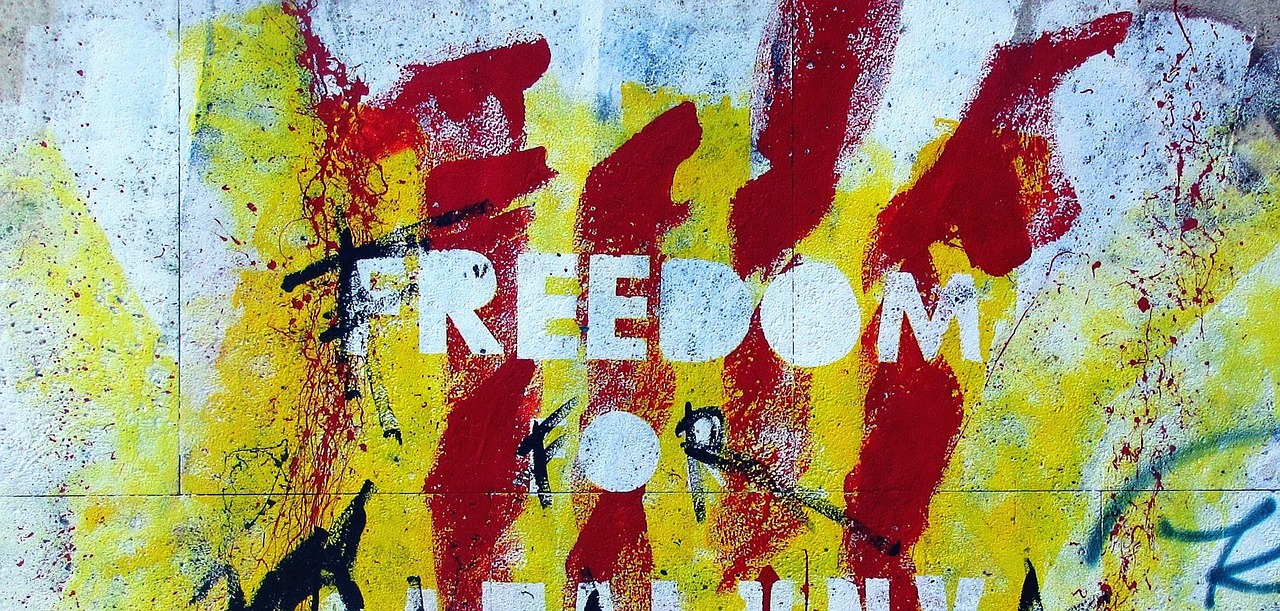 Politics
Politics 